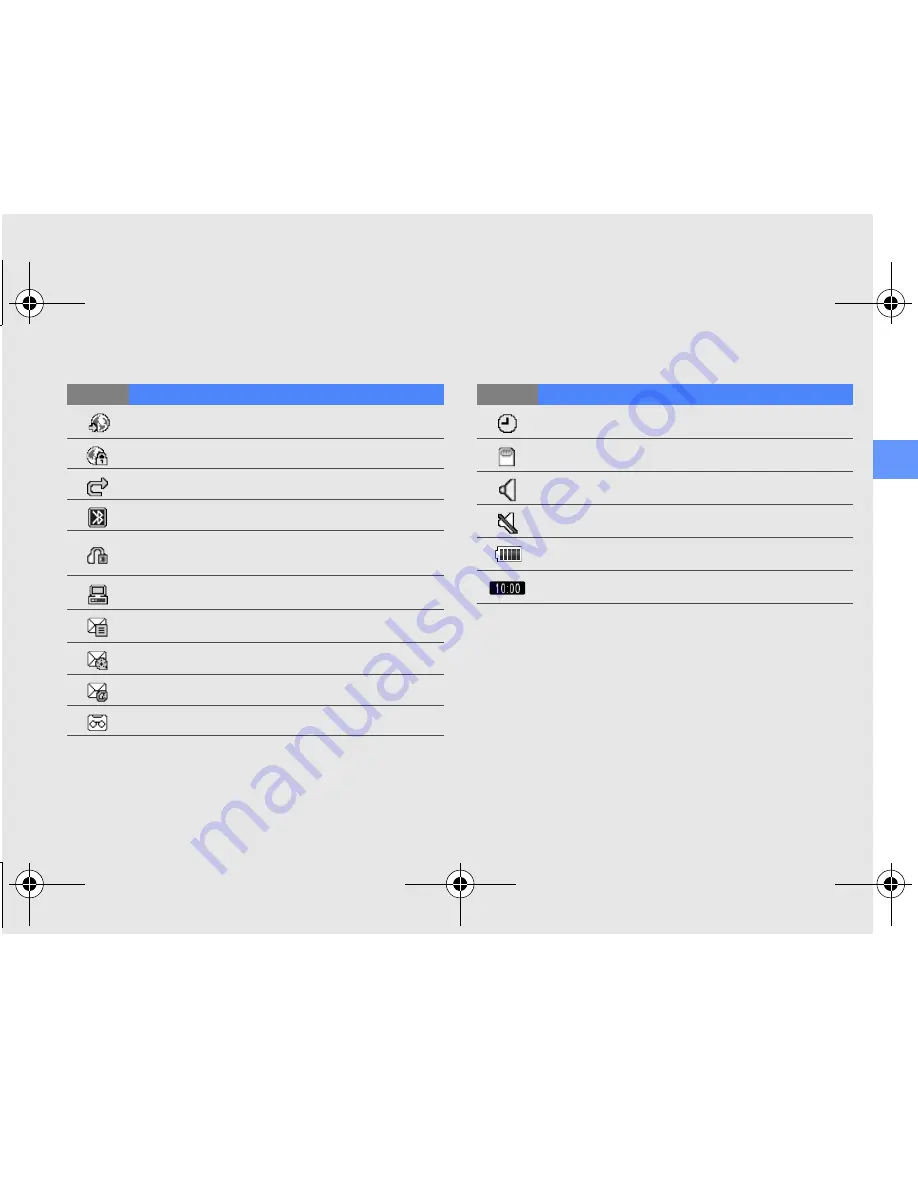
intr
oduci
n
g you
r mob
ile p
h
one
15
Browsing the web
Connected to secured web page
Call diverting activated
Bluetooth activated
Bluetooth hands-free car kit or headset
connected
Synchronised with PC
New text message (SMS)
New multimedia message (MMS)
New email message
New voice mail message
Icon
Definition
Alarm activated
Memory card inserted
Normal profile activated
Silent profile activated
Battery power level
Current time
Icon
Definition
S3650.book Page 15 Friday, September 4, 2009 8:15 AM
















































