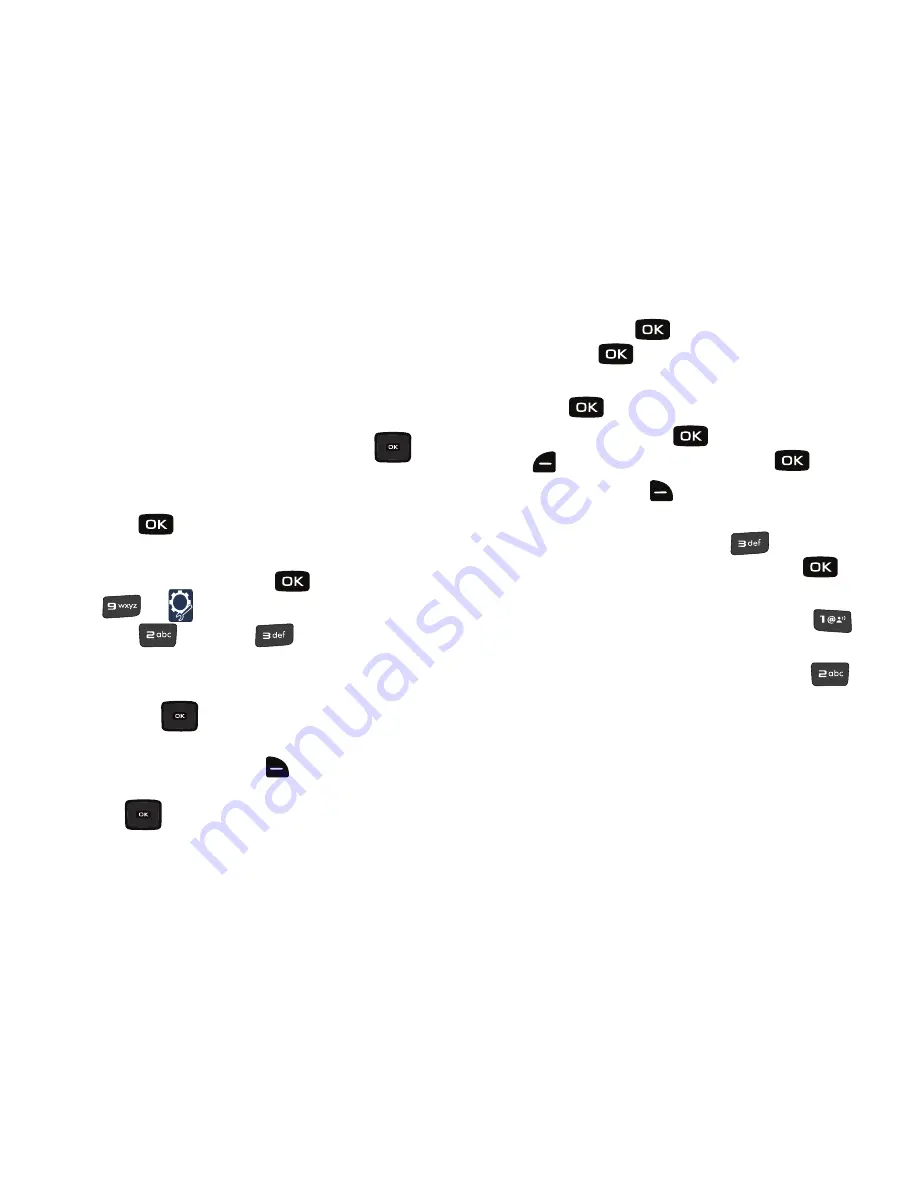
134
• Reminder
: Set a reminder before the event. Select: Off, Once,
Every 2 Minutes, Every 15 Minutes.
• Alert Time
: Set the Alert Time to sound before the event takes
place. Select: On Time, 5 Min. Before, 10 Min Before, 15 Min.
Before, 30 Min. Before, 1 Hour Before, 3 Hours Before, 5 Hours
Before or 1 Day Before.
7.
Fill in and select event details by pressing the
Directional key in any direction and using the
alphanumeric keypad.
8.
Press
. The event is saved.
View an event
1.
From the home screen press
for
MENU
➔
for
Settings & Tools
.
2.
Press
for
Tools
➔
for
Calendar
.
3.
A calendar appears in the display with the current date
highlighted.
4.
Press the
Directional key in any direction to
highlight the date containing the event that you wish to
view or press right soft key
for
Options
.
In the pop-up menu that appears in the display, press
the
Directional key up or down to highlight
Go To
Date
, then press
.Enter the desired date in the box,
then press
. The month that you entered appears in
the display with the event date highlighted.
5.
Press
VIEW
to view event details for the date.
6.
To edit the event, press
for
VIEW
, press left soft key
for
Edit
. Make changes, then press
for
SAVE
.
7.
Press right soft key
for
Options
. A pop-up menu
appears in the display.
8.
To erase the current event, press
for
Erase
. A pop-
up menu appears with
Yes
highlighted. press
to
erase, or highlight
No
to cancel.
9.
To see the selected date in a month view, press
for
Monthly
.
10.
To see the selected date in a week view, press
for
Weekly
.
Содержание Convoy
Страница 1: ...User Manual ...






























