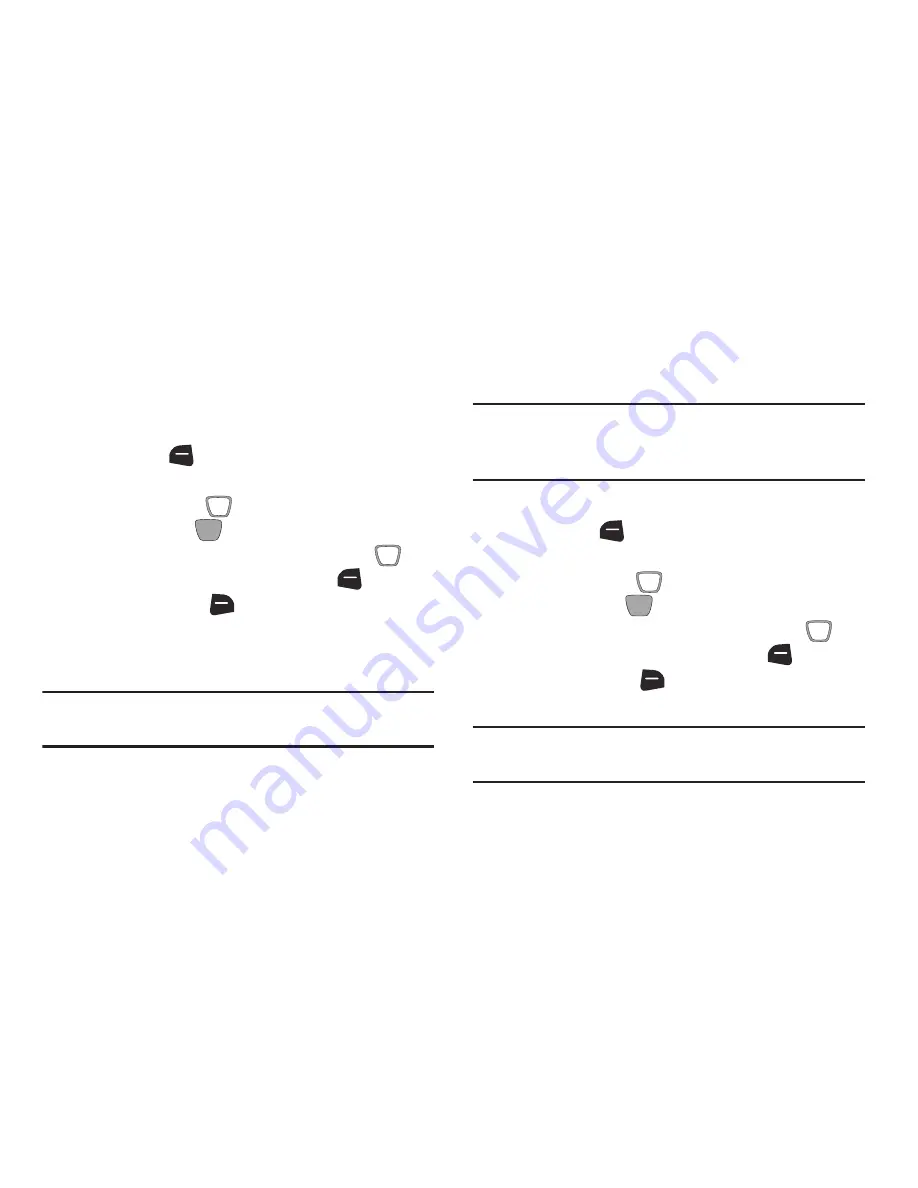
Entering Text 54
Entering Quick Text
Use Quick Text mode to insert pre-loaded messages into a
text message, or to create and insert your own Quick Text
phrases.
To switch to Quick Text mode, press the
Left Soft Key
, then press
Quick Text
.
While in Quick Text mode:
•
Use the
Directional Key
to highlight a phrase, then press
the
Center Select Key
(OK)
to insert it.
•
To erase a Quick Text phrase, use the
Directional Key
to
highlight a phrase, then press the
Left Soft Key
(Erase)
.
•
Press the
Right Soft Key
(Options)
for these options:
–
New
: Create a new phrase.
–
Edit
: Modify the highlighted phrase.
–
Move
: Change the order of the phrases.
Tip:
You can also press the key for the number corresponding
to a Quick Text phrase.
Entering Domain Extensions
Use Domain Extensions to insert common internet symbols or
phrases, such as @ or .com.
Note:
Domain Extensions mode is only available in fields
where you enter addresses, such as in Contacts, or
when creating a recipient list in a message.
To switch to Domain Extensions mode, press the
Left Soft Key
, then press
Domain Extensions
.
While in Domain Extensions mode:
•
Use the
Directional Key
to highlight a phrase, then press
the
Center Select Key
(OK)
to insert it.
•
To erase a Domain Extension, use the
Directional Key
to
highlight a phrase, then press the
Left Soft Key
(Erase)
.
•
Press the
Right Soft Key
(New)
to create a new Domain
Extension.
Tip:
You can also press the key for the number corresponding
to a Domain Extension.






























