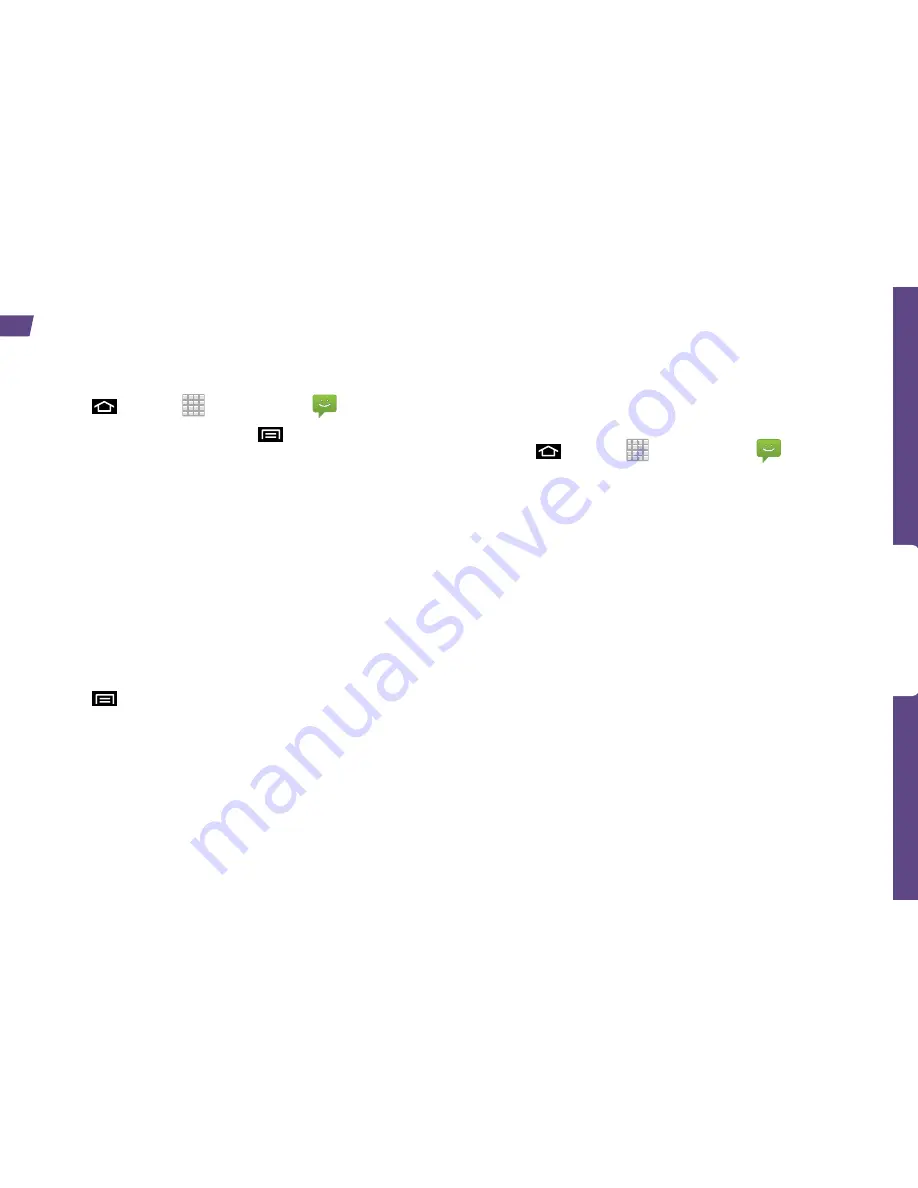
Use Y
our
Device
visit sprint.com/support for complete user guide
15
Messaging
Send a Text Message
1.
Press
and tap
>
Messaging
.
2.
Tap
New message
, or press
and tap
Compose
.
3.
Enter a phone number, email address, or contact
name in the To: field. (If the device recognizes a
contact, you’ll see a list. Touch the contact to complete
the address.)
4.
Tap
Type to compose
and then type your message.
5.
When you are finished, tap
Send
.
Send a Picture or Video Message
(Multimedia Messaging)
1.
Follow steps 1 – 4 for sending a text message.
2.
Press
and tap
Attach
.
3.
Tap a media type (such as Pictures, Videos, Audio,
etc.) and then tap an available album.
4.
Tap a picture or clip to select it. (For Audio, tap
OK
.)
5.
If you are satisfied with your message, tap
Send MMS
.
Note:
For information on taking pictures and videos with
your device, see "Camera & Camcorder" on page 20.
Access Messages
1.
Press
and tap
>
Messaging
.
2.
From the Messaging screen, tap the message
you want to view.
–or–
1.
Open the
Notifications
panel.
2.
Tap the message you want to view.
All your text and MMS messages for a contact are
collected in an ongoing “conversation,” so when
you view a message, you can scroll through the
entire history of your messages with that person.
Содержание Conquer 4G
Страница 1: ......
Страница 2: ...Get Started All you need to know to get going ...






























