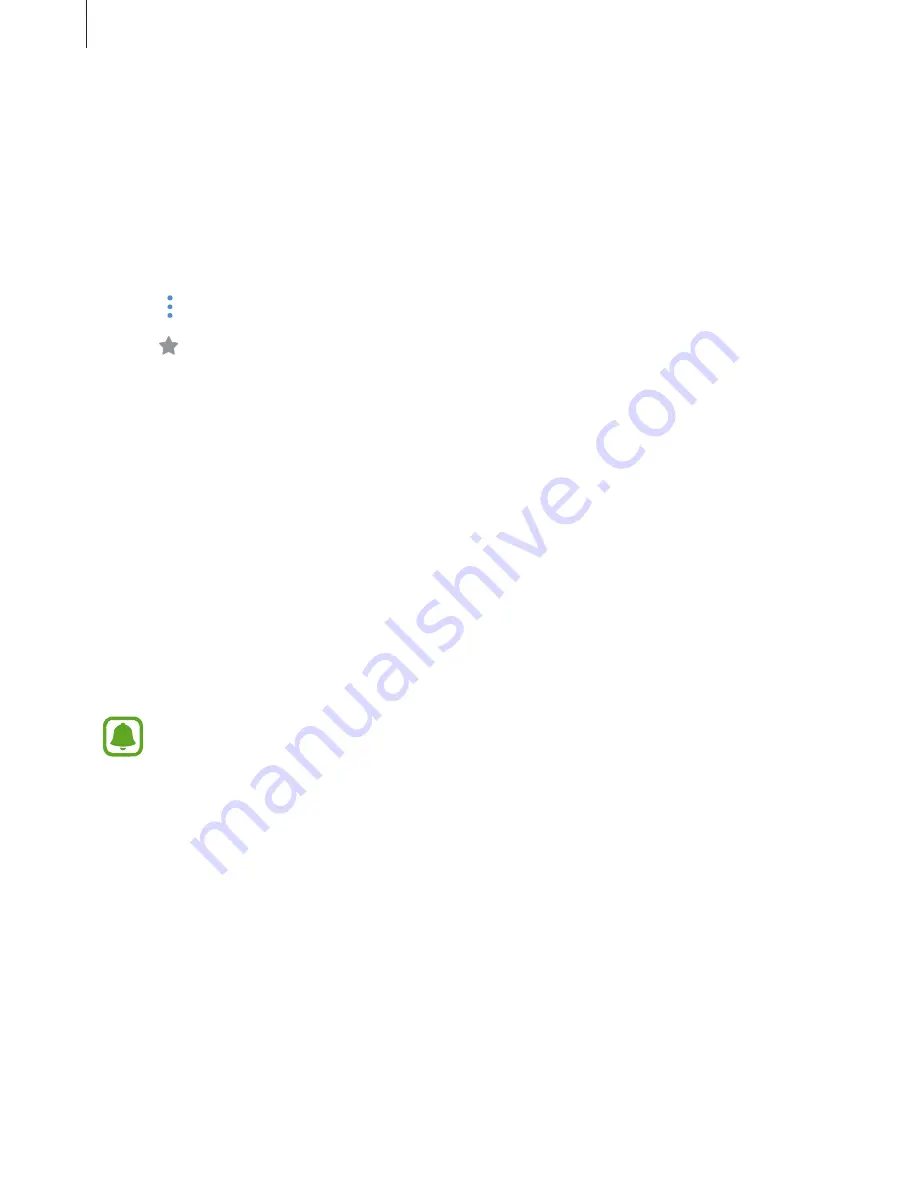
Samsung Connect app
21
Managing devices and locations
You can manage location and its assigned devices and modes.
1
On the Samsung Connect screen, tap
My devices
.
2
Scroll the screen to the left or right to select a location.
3
Tap
→
Edit
and use the following options.
•
: Set the location or mode as a favorite. You can access the favorites on the
Samsung Connect screen.
•
Location name
→
Place name
: Change the location name and its wallpaper color
displayed on the Samsung Connect screen when it is set as a favorite.
•
Location name
→
MEMBERS
: View the members to share the location.
•
Location name
→
REMOVE PLACE
: Delete the location.
•
Location name
→
LEAVE PLACE
: Delete the invited location.
•
Device name
→
Device name
: Change the device name and its icon color displayed
on the location screen.
•
Device name
→
Place
: Assign the device to another location. This option is only
available for the owner of the location.
•
Device name
→
DELETE DEVICE
: Delete the device from the assigned location or
deregister the device.
•
To connect a Z-Wave device to another device, on the currently connected mobile
device, remove the device from the Samsung Connect app to exclude it. When you
remove the device from the Samsung Connect app, the instructions for exclusion
will be provided via a URL. Follow the instructions to exclude the Z-Wave device.
If you reset the Wi-Fi hub, you should exclude the Z-Wave device and reconnect
(re-include) it. For instructions on how to exclude Z-Wave devices, refer respective
Z-Wave device’s user manual or contact the device’s manufacturer.
•
For additional Z-Wave network utility functions, visit
www.smartthings.com
.
•
The Wi-Fi hub automatically sends an Association Set for Lifeline/group1 for 4
nodes after adding a device that supports Association.




















