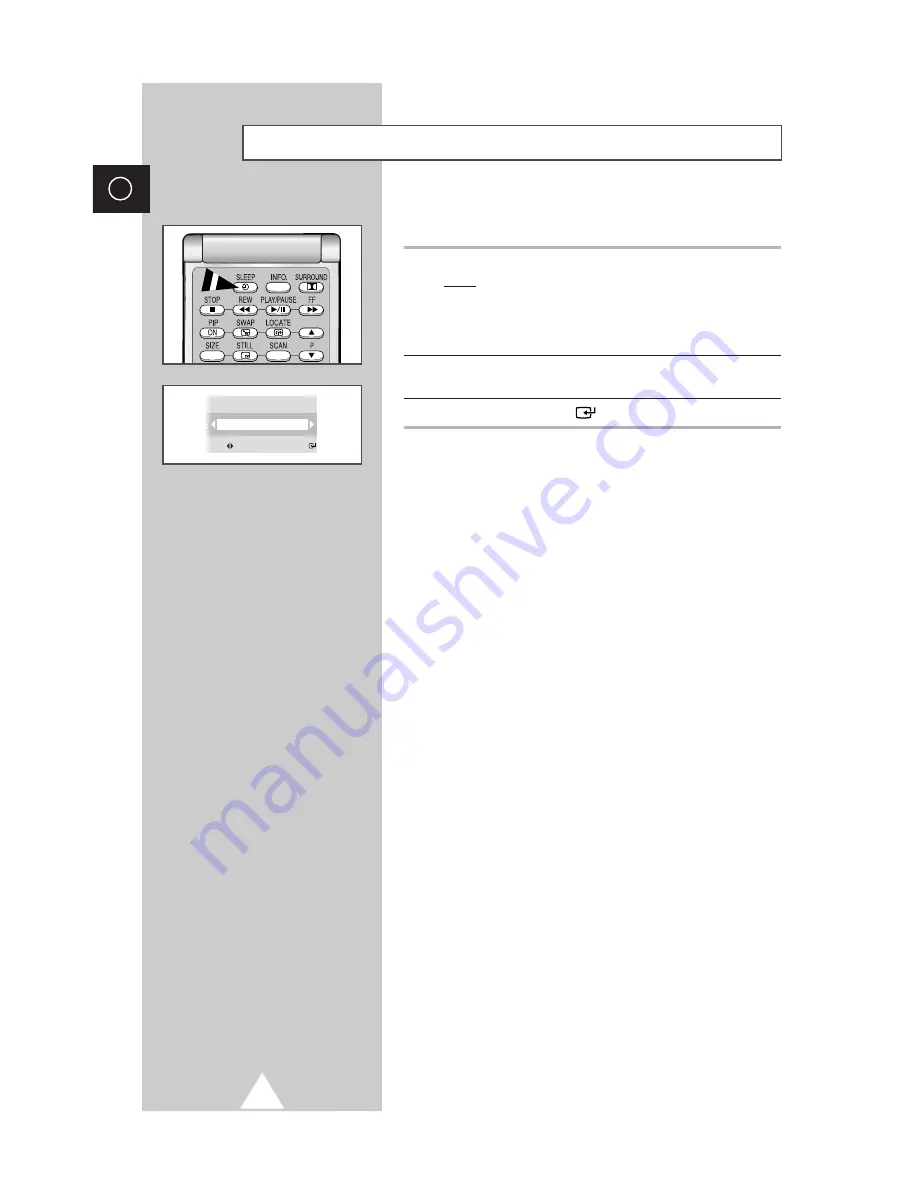
30
ENG
You can select a time period of between 15 and 180 minutes after
which the television automatically switches to Standby mode.
1
Press the
SLEEP
button.
Result:
The
Sleep Timer
menu is displayed.
◆
If the sleep timer is not yet set,
Off
is displayed.
If the sleep timer is already set, the remaining time
before which the television switches to Standby
mode is displayed.
2
Select the preset time intervals (15, 30, 45, 60, 75, 90, 105, 120,
135, 150, 165, 180) by moving the joystick left or right.
3
Press the joystick button (
) to confirm your selection.
Setting the Sleep Timer
Sleep timer
Store:
Sel.:
Off






























