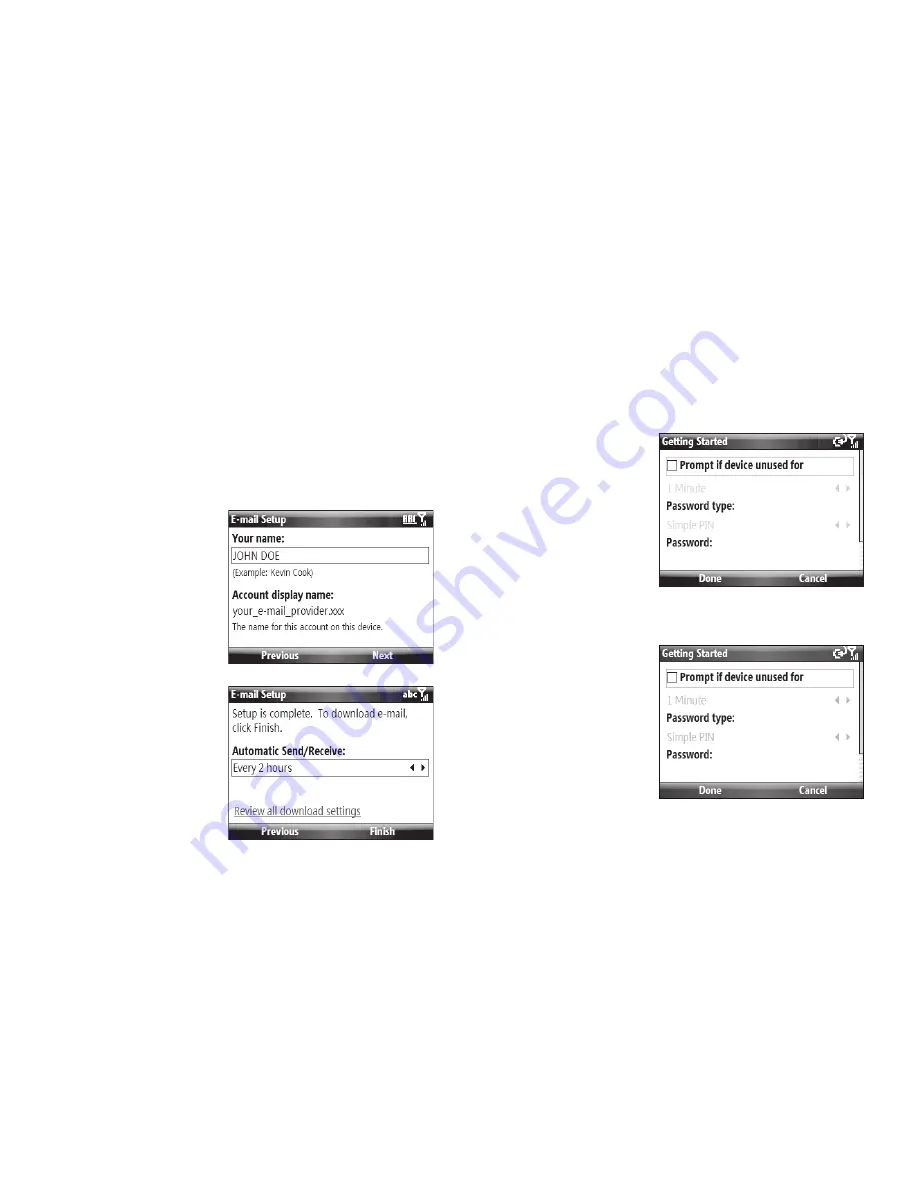
Getting Started 10
2.
Enter your e-mail address and your e-mail account
password, then press the
Next
soft key. You are prompted
to “
Try to get e-mail settings automatically from the
Internet
”.
3.
Press the
Next
soft key. You are notified when settings are
found for your e-mail provider.
4.
Press the
Next
soft key.
5.
Enter your name and
your e-mail account
name as you wish
them to be displayed
on your screen, then
press the
Next
soft
key.
6.
You are notified that
e-mail setup is
complete:
•
If you want, select a
new
Automatic Send/
Receive
value.
•
Press the
Finish
soft key.
7.
Your account information is verified and you are returned
to the
Getting Started
menu.
Set up a device password
You can setup your
Samsung Code to require a
password every time it’s
turned on.
1.
From the
Getting
Started
menu, select
Set up a device
password
➔
Setup a
password
.
The
Password
Settings
screen
appears in the
display.
2.
If you want, enter or
select values for the
following options:














































