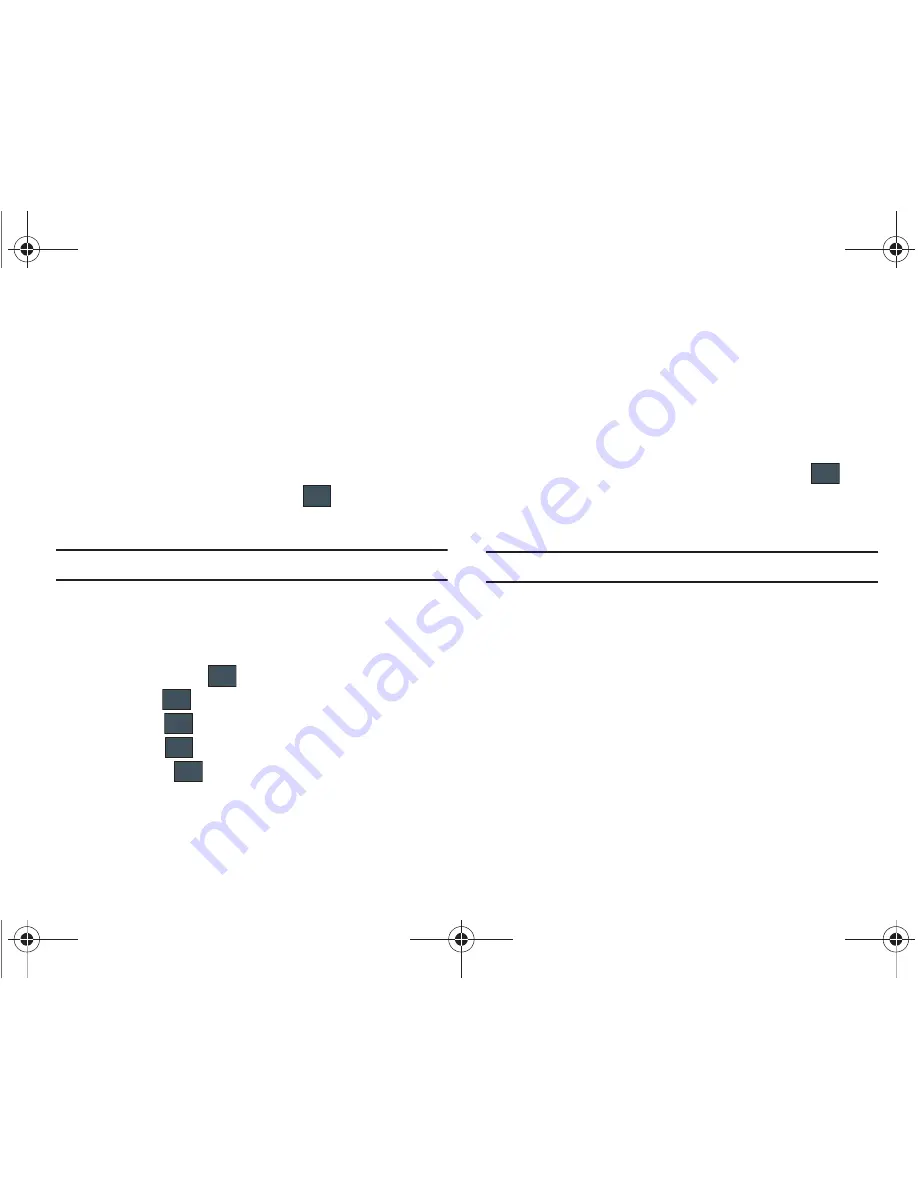
41
Changing the Text Input Mode - Keypad
When using your phone, you often need to enter text, such as
when storing a name in your Contacts List, creating your
personal greeting or scheduling events on your calendar. You can
enter alphanumeric characters by using your phone’s keypad.
1.
From a screen where you can enter text, touch the text
entry field.
2.
From the onscreen keypad, touch
to change the Text
Input mode.
Example:
Writing a text message.
1.
To change the text input mode, touch the
Text Input Mode
button (bottom center button) and select one of the
following options:
•
T9 Predictive text (
)
•
Multitap (
)
•
Numeric (
)
•
Symbols (
)
•
Emoticons (
)
2.
Touch the text mode you desire. The text mode changes to
the mode you touched.
Using T9 Mode
T9 is a predictive text input mode that allows you to key in any
character using single keystrokes. This text input mode is based
on a built-in dictionary.
To enter a word in T9 mode:
1.
Touch the Text Input Mode button at the bottom of the
screen and touch and select
T9 Predictive text
(
)
.
When in T9 mode, start entering a word by touching the
2
to
9
keys. touch each key only once for each letter.
Example:
To enter “Hello” in T9 mode, touch the 4, 3, 5, 5, and 6 keys.
The word that you are typing displays on the screen. It may
change with each consecutive key that you touch.
2.
Enter the whole word before editing or deleting the
keystrokes.
3.
When the word correctly displays, go to step 4.
•
If the word doesn’t display correctly, you can then choose from
possible word choices onscreen by touching the correct one.
•
If these choices do not include the word you want to use, touch the
down arrow, then touch the Add Word field to then add the new
word into the T9 dictionary.
Abc
T9Ab
Abc
123
SYM
SYM
T9Ab
a867 Eternity.book Page 41 Tuesday, October 14, 2008 10:42 AM
















































