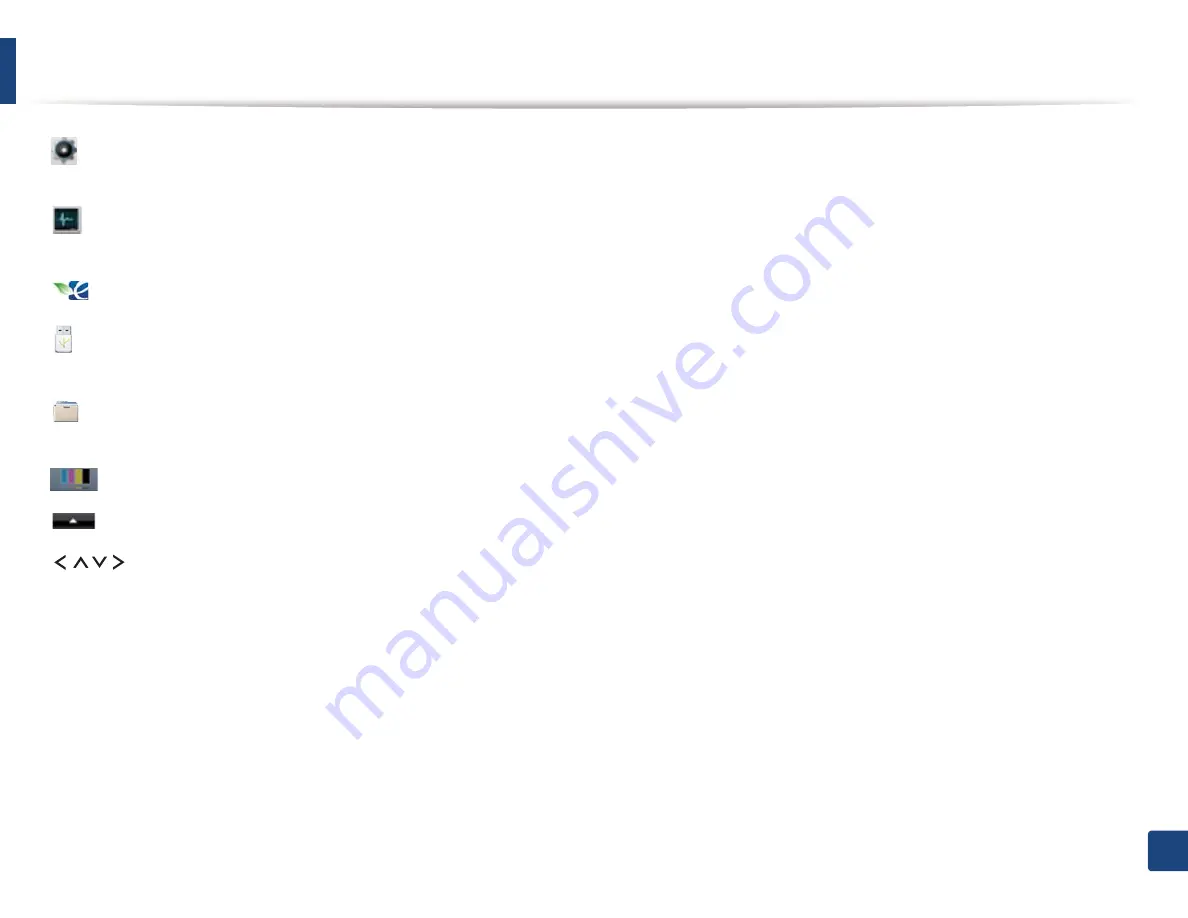
Menu overview
41
2. Menu Overview and Basic Setup
•
(Setup
)
:
You can browse current machine settings or change machine
values.
•
(Job Status
)
:
Job status shows the jobs currently running, completed
job or in queue.
•
(Eco
)
:
You can view the eco settings.
•
(Direct USB
)
:
Enters the USB menu when USB memory is inserted into
the USB memory port on your machine.
•
(Document Box
)
:
You can store the printing data, print the secure page
or shared folder.
•
:
Shows the toner status
U
•
:
Selects the LCD brightness, language, and diagnostic.
•
:
Scroll through available options.
Содержание CLX-419xN Series
Страница 34: ...Reinstalling the driver 34 1 Introduction ...















































