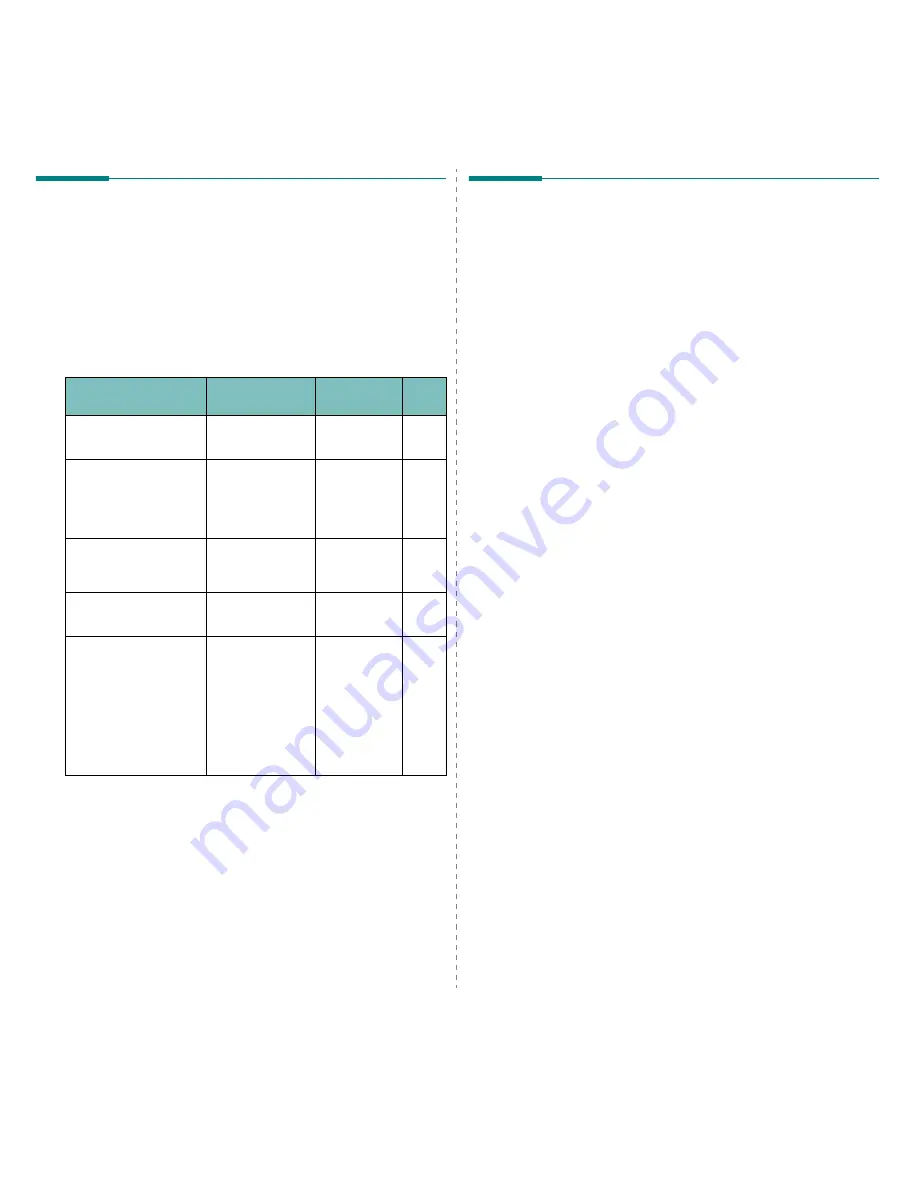
Maintaining Your Printer
6.
2
Replacing Supplies
From time to time, you need to replace the following items to
maintain top performance and to avoid print quality problems
and paper feed problems resulting from worn parts.
The following items should be replaced after you have printed
the specified number of pages or when the life span of each
item has expired. The SmartPanel program window will appear
on the computer, indicating which item needs to be replaced.
The display on the control panel will also show an error
message, indicating which item needs to be replaced. See
below.
To purchase replacement parts, contact your Samsung dealer
or the retailer where you bought your printer. We strongly
recommend that items be installed by a trained service
professional, except for the toner cartridges (see 6.4), the
paper transfer belt (see 6.5), and the fuser unit (see 6.7).
Item(s)
(Order number)
Printer Message
Pages
Printed
See
Page
Black toner cartridge
(CLP-K600A)
Replace Black
Toner
Approx.
4,000 pages
*
6.4
Color toner cartridges
(Cyan: CLP-C600A,
Magenta: CLP- M600A,
Yellow: CLP-Y600A)
Replace [Color]
Toner
Approx.
4,000 pages*
6.4
Paper transfer belt
(CLP-T600A)
Replace Transfer
Belt
Approx.
35,000
pages
**
6.5
Fuser unit
(CLP-F650A)
Replace Fuser
Approx.
50,000 pages
6.7
Pick-up roller
***
Replace MP Pick-
roller
OR
Replace Tray1
Pick-roller
OR
Replace Tray2
Pick-roller
Approx.
50,000 pages
* Average A4-/letter-sized page count based on 5% coverage of individual colors on each
page. Usage conditions and print patterns may cause results to vary.
** The number of pages may be affected by operating environment, media type, and
media size.
***Contact a service representative.
Managing Toner Cartridges
Toner Cartridge Storage
To get the maximum results from a toner cartridge, keep the
following guidelines in mind:
• Do not remove toner cartridges from their packages until
you are ready to use them.
• Do not refill toner cartridges.
The printer warranty does
not cover damage caused by using a refilled cartridge.
• Store toner cartridges in the same environment as the
printer.
• To prevent damage to toner cartridges, do not expose them
to light for more than a few minutes.
Toner Cartridge Life Expectancy
The life of a toner cartridge depends on the amount of toner
that your print jobs require. When printing text at 5%
coverage, the toner cartridges last an average of 4,000 pages
for black and each color.
Redistributing Toner
When a toner cartridge is low on toner, faded or light areas may
appear. It is also possible that colored images may be printed
with incorrect colors due to flawed mixing of toner colors when
one of the colored toner cartridges is low on toner. The
SmartPanel program window appears on the computer telling
you which color cartridge is low on toner. Also, the display on
the control panel shows the error message, “Ready [Color] Low
Toner”.
The printer is able to continue to print using the current toner
cartridge until the SmartPanel program window appears on the
computer telling you to replace the cartridge, or the control
panel displays that message.
You may be able to temporarily improve print quality by
redistributing the toner. When the ‘[Color] Toner Empty’ message
appears, the printer will stop printing until a new toner cartridge
put into the printer.
Содержание CLP-650 Series
Страница 1: ......
Страница 79: ...Samsung Printer Software section...
Страница 117: ...www samsungprinter com Rev 1 03...
















































