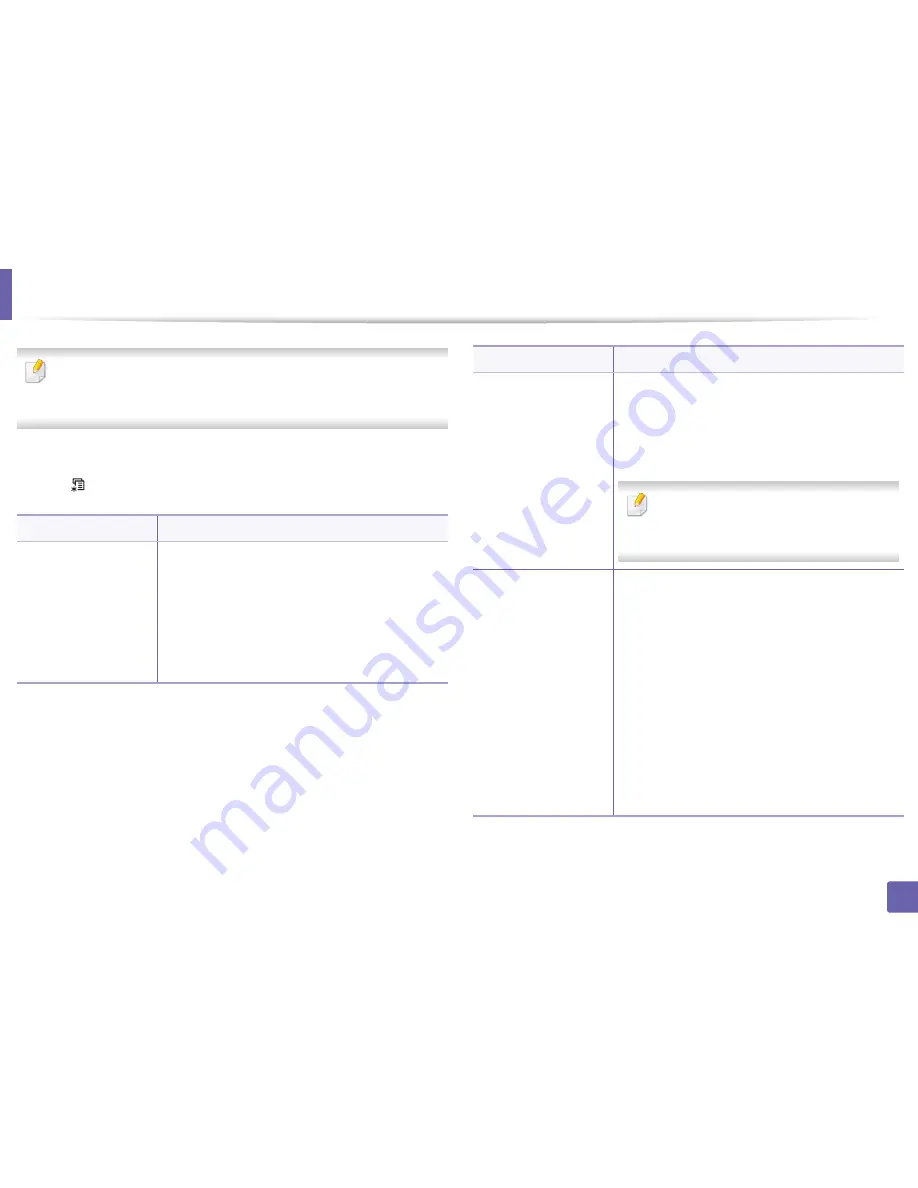
218
3. Useful Setting Menus
Image Mgr.
Some menus may not appear in the display depending on options or
models. If so, it is not applicable to your machine (see "Menu overview" on
page 27).
To change the menu options:
•
Press
(
Menu
) >
Image Mgr.
on the control panel.
Option
Description
Custom Color
This menu allows you to adjust contrast, color by
color.
•
Default:
Optimizes colors automatically.
•
Print Density:
Allows you to manually adjust color
density for print. Adjust the print density.
It is recommended to use the
Default
setting for best
color quality.
Auto Color Reg.
The machine virtually prints certain patterned image
to calibrate the color printing position. This feature
enhances the colored image sharper and clearer,
which means the machine prints the colored image on
the paper more like the one in the monitor.
If you have moved the machine, it is strongly
recommended to operate this menu
manually.
Tone Adjust.
•
Default:
The machine automatically calibrate the
toner density of machine for the best possible color
print quality.
If you select
Off
, the machine is calibrated by the
factory default toner density.
•
Auto Tone Adj.:
Allows you to automatically adjust
tone for the best possible print quality.
•
Cal. ID Sensor:
Automatically calculates the
reduced or worn out supplies like toner or machine
parts and uses this information to adjust the color
density. For example, if the yellow toner is running
out, the machine calculates the amount of
remaining yellow toner and adjusts color density
so the printouts are fine.
Option
Description
Содержание CLP-41x series
Страница 3: ...3 BASIC 5 Appendix Specifications 104 Regulatory information 117 Copyright 127 ...
Страница 62: ...Redistributing toner 62 3 Maintenance ...
Страница 64: ...Replacing the toner cartridge 64 3 Maintenance ...
Страница 65: ...Replacing the toner cartridge 65 3 Maintenance CLP 41x series C181x series ...
Страница 66: ...Replacing the toner cartridge 66 3 Maintenance ...
Страница 68: ...Replacing the waste toner container 68 3 Maintenance 1 2 1 2 1 2 ...
Страница 72: ...Installing accessories 72 3 Maintenance 1 2 1 2 ...
Страница 77: ...Cleaning the machine 77 3 Maintenance ...
Страница 84: ...Clearing paper jams 84 4 Troubleshooting If you do not see the paper in this area stop and go to next step ...
Страница 90: ...Clearing paper jams 90 4 Troubleshooting If you do not see the paper in this area stop and go to next step ...
Страница 92: ...Clearing paper jams 92 4 Troubleshooting If you do not see the paper in this area stop and go to next step ...
Страница 126: ...Regulatory information 126 5 Appendix 22 China only ...






























