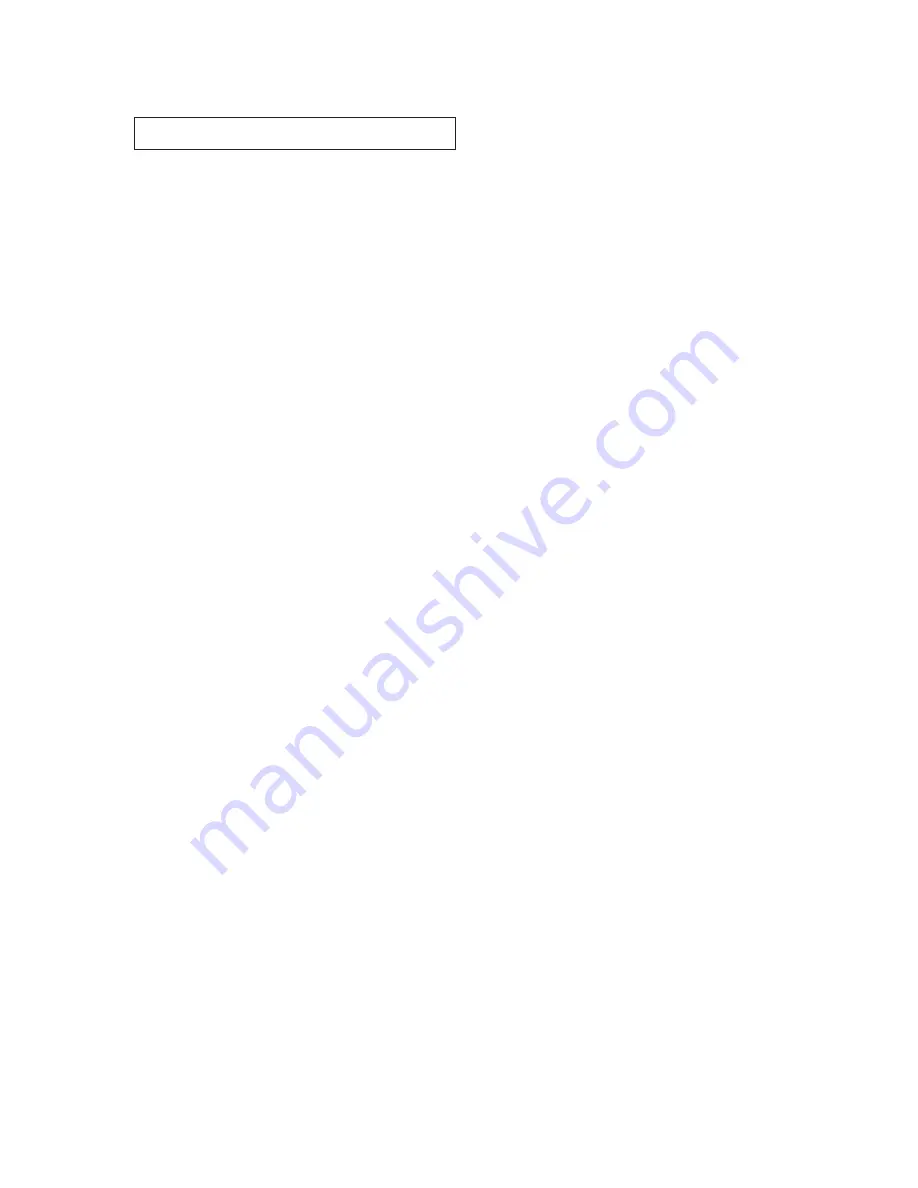
C
ONTENTS
1
C
O N T E N T S
Chapter 1: Your New TV . . . . . . . . . . . . . . .1.1
List of Features . . . . . . . . . . . . . . . . . . . . . . . . . . . . . . . . . . . . . . . . . 1.1
Familiarizing Yourself with The TV. . . . . . . . . . . . . . . . . . . . . . . . . . 1.2
Front Panel Buttons . . . . . . . . . . . . . . . . . . . . . . . . . . . . . . 1.2
Side / Front Panel Jacks . . . . . . . . . . . . . . . . . . . . . . . . . . . 1.3
Rear Panel Jacks . . . . . . . . . . . . . . . . . . . . . . . . . . . . . . . . . 1.4
Remote Control . . . . . . . . . . . . . . . . . . . . . . . . . . . . . . . . . 1.5
Chapter 2: Installation . . . . . . . . . . . . . . . . 2.1
Connecting VHF and UHF Antennas . . . . . . . . . . . . . . . . . . . . . . . . 2.1
Antennas with 300-ohm Flat Twin Leads . . . . . . . . . . . . . . 2.1
Antennas with 75-ohm Round Leads . . . . . . . . . . . . . . . . . 2.2
Separate VHF and UHF Antennas. . . . . . . . . . . . . . . . . . . . 2.2
Connecting Cable TV . . . . . . . . . . . . . . . . . . . . . . . . . . . . . . . . . . . . 2.2
Cable without a Cable Box . . . . . . . . . . . . . . . . . . . . . . . . . 2.2
Connecting to a Cable Box that Descrambles
All Channels. . . . . . . . . . . . . . . . . . . . . . . . . . . . . . . . . . . . 2.3
Connecting to a Cable Box that Descrambles
Some Channels. . . . . . . . . . . . . . . . . . . . . . . . . . . . . . . . . . 2.3
Connecting a VCR . . . . . . . . . . . . . . . . . . . . . . . . . . . . . . . . . . . . . . 2.4
Connecting an S-VHS VCR (Option) . . . . . . . . . . . . . . . . . 2.6
Connecting a Second VCR to Record from the TV . . . . . . . 2.7
Connecting a DVD Player (Option) . . . . . . . . . . . . . . . . . . . . . . . . . 2.7
Connecting a Camcorder . . . . . . . . . . . . . . . . . . . . . . . . . . . . . . . . . 2.8
Installing Batteries in the Remote Control. . . . . . . . . . . . . . . . . . . . . 2.9
Chapter 3: Operation . . . . . . . . . . . . . . . . . . 3.1
Turning the TV On and Off. . . . . . . . . . . . . . . . . . . . . . . . . . . . . . . . 3.1
Plug & Play Feature . . . . . . . . . . . . . . . . . . . . . . . . . . . . . . . . . . . . . 3.1
Viewing the Menus and On-Screen Displays. . . . . . . . . . . . . . . . . . . 3.3
Viewing the Menus. . . . . . . . . . . . . . . . . . . . . . . . . . . . . . . 3.3
Viewing the Display . . . . . . . . . . . . . . . . . . . . . . . . . . . . . . 3.3
Selecting a Menu Language. . . . . . . . . . . . . . . . . . . . . . . . . . . . . . . . 3.4
Memorizing the Channels. . . . . . . . . . . . . . . . . . . . . . . . . . . . . . . . . 3.5
Selecting the Video Signal-source . . . . . . . . . . . . . . . . . . . . 3.5
Storing Channels in Memory (Automatic Method) . . . . . . . 3.6
Adding and Erasing Channels (Manual Method) . . . . . . . . 3.7
Changing Channels . . . . . . . . . . . . . . . . . . . . . . . . . . . . . . . . . . . . . 3.8
Using the Channel Buttons. . . . . . . . . . . . . . . . . . . . . . . . . 3.8
Directly Accessing Channels. . . . . . . . . . . . . . . . . . . . . . . . 3.8
Using the PRE-CH Button to select the Previous Channel. . 3.8






































