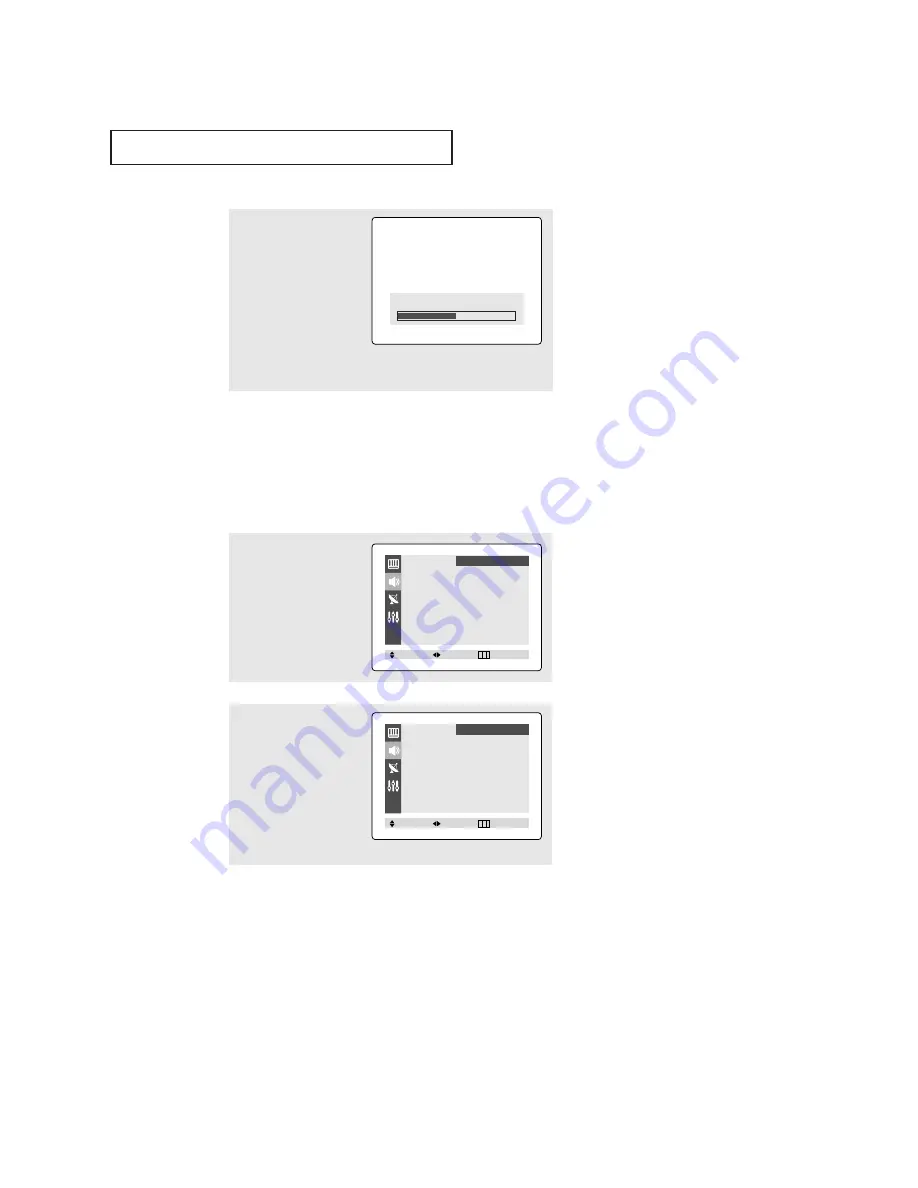
26
O
P E R AT I O N
4
Press the
▲
or
▼
button
to select a particular item
to be changed.
Press the
ˇ
or
ˆ
button
to increase or decrease
the value of a particular
item.
Press the
EXIT
button to
exit.
Using Automatic Sound Settings
Your TV has four automatic sound settings (“Standard”, “Music”, “Movie” and “Speech”)
that are preset at the factory. You can activate any of them by making a selection from the
on-screen menu. Or, you can select “Custom”, which automatically recalls your personalized
sound settings.
•
Choose
Standard
for the standard factory settings.
•
Choose
Music
when watching music videos or concerts.
•
Choose
Movies
when watching movies.
•
Choose
Speech
when watching a show that is mostly dialogue (i.e., news).
•
Choose
Custom
to recall your personalized settings.
2
Press the
ˇ
or
ˆ
button
repeatedly to select the
“Standard”, “Music”,
“Movie”, “Speech” or
“Custom” sound settings.
Press the
EXIT
button to
exit.
1
Press the
MENU
button to
display the menu.
Press the
▲
or
▼
button
to select “Sound” menu,
then press the
ˇ
or
ˆ
button.
▼
After adjusting an item, the gauge
will automatically disappear (after
about 5 seconds).
Bass
50
Mode
ˇ
ˇ
Custom
ˆ
ˆ
Adjust
ˆ
ˆ
Auto Volume
: Off
Melody
: On
Surround
: Off
Turbo Sound
: Off
MTS
ˇ
ˇ
Stereo
ˆ
ˆ
Sound
Move
Select
Exit
Mode
ˇ
ˇ
Standard
ˆ
ˆ
Auto Volume
: Off
Melody
: On
Surround
: Off
Turbo Sound
: Off
MTS
ˇ
ˇ
Stereo
ˆ
ˆ
Sound
Move
Select
Exit
Содержание CL-17M2MQ
Страница 1: ...Owner s Instructions COLOR TELEVISION CL17M2MQ ...
Страница 40: ...Printed in Mexico AA68 03616A ENG ...





























