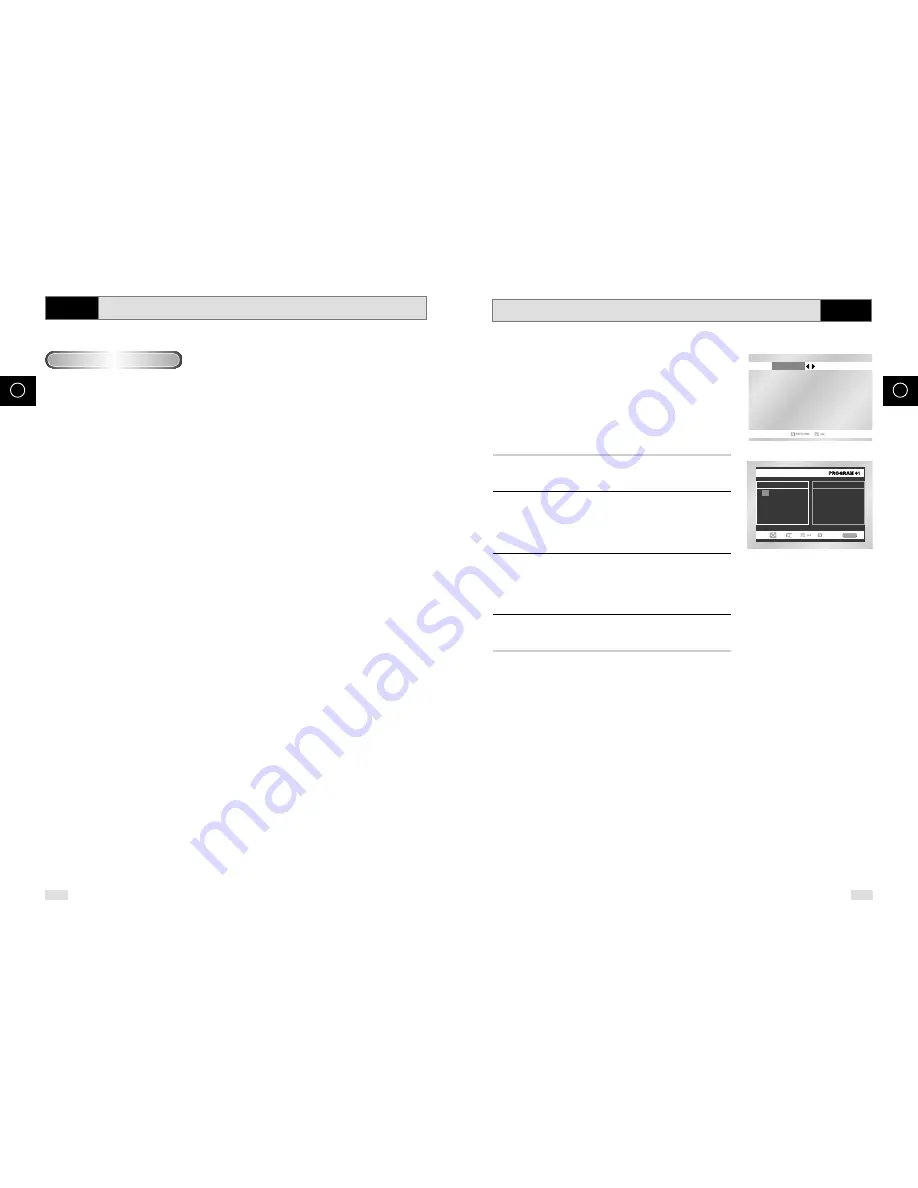
62
63
GB
GB
MP3/WMA Play
• Your MP3 or WMA files should be ISO 9660 or JOLIET format.
ISO 9660 format and Joliet MP3 or WMA files are compatible with Microsoft's DOS and Windows, and with
Apple's Mac. These two formats are the most widely used.
• When naming your MP3 or WMA files do not exceed 8 characters, and place ".mp3, .wma" as the file
extension.
General name format of: Title.mp3. or Title.wma. When composing your title, make sure that you use 8
characters or less, have no spaces in the name, and avoid the use of special characters including: (.,/,\,=,+).
• Use a decompression transfer rate of at least 128 Kbps when recording MP3 files.
Sound quality with MP3 files basically depends on the rate of compression/decompression you choose. Getting
audio CD sound quality requires an analog/digital sampling rate, that is conversion to MP3 format, of at least 128
Kbps and up to 160 Kbps. However, choosing higher rates, like 192 Kbps or more, only rarely give better sound
quality.
Conversely, files with decompression rates below 128 Kbps will not be played properly.
• Use a decompression transfer rate of at least 64Kbps when recording WMA files.
Sound quality with WMA files basically depends on the rate of compression/decompression you choose. Getting
audio CD sound quality requires an analog/digital sampling rate, that is conversion to WMA format, of at least
64Kbps and up to 192Kbps.
Conversely, files with decompression rates below 64Kbps or over 192Kbps will not be played properly.
• Do not try recording copyright protected MP3 files.
Certain "secured" files are encrypted and code protected to prevent illegal copying. These files are of the
following types: Windows Media
TM
(registered trade mark of Microsoft Inc) and SDMI
TM
(registered trade mark of
The SDMI Foundation). You cannot copy such files.
• Important: The above recommendations cannot be taken as a guarantee that the DVD player will play MP3
recordings, or as an assurance of sound quality.
You should note that certain technologies and methods for MP3 file recording on CD-Rs prevent optimal playback
of these files on your DVD player (degraded sound quality and in some cases, inability of the player to read the
files).
• This unit can play a maximum of 500 files and 300 folders per disc.
When you record MP3 files on the CD-R, please refer to the following.
CD-R MP3/WMA discs
DVD
Program Play & Random Play
You can listen to songs randomly or in the desired sequence.
Up to 20 tracks can be programmed.
This function is available only with Audio CDs.
Before You Begin...
•
Set the channel to "3" or use the TV/VIDEO button on the
TV to select the input source.
•
Press the DVD button on the remote control to switch to
DVD mode.
1
In STOP mode, press the REPEAT button.
◆
The Playback Sequence menu will appear.
2
Use
➛
,
❿
buttons to select PROGRAM, and then press the OK
button.
◆
The Selective Play screen will appear.
- Select <RANDOM> and press the OK button to play
tracks in random order.
3
Use
"
,
❷
or
➛
,
❿
buttons to select the desired track (CD), and
then press the OK button.
◆
The selected track will be added to the Program order.
- Press the CLEAR button. The track added last will be
deleted from the Program order.
4
To finish programming and start playback, press the
❿
ll button.
◆
Tracks will play in the order they are added.
➢
• If the disc tray is opened during programming, Program Play will
be canceled.
• Program Play can be set only when the CD is not playing.
• To Cancel Programming
-
Press the REPEAT or RETURN button.
The program will not be saved and the program screen
will disappear.
• To Cancel Program Play
-
During playback or in Stop mode, press the CLEAR
button.
RANDOM
PROGRAM
Track
05 06 07 08
09 10 11 12
13 14 15 16
- - - - - - - -
- - - - - - - -
- - - - - - - -
- - - - - - - -
- - - - - - - -
Program Order
01 02 03 04
CLEAR
RETURN
DVD





















