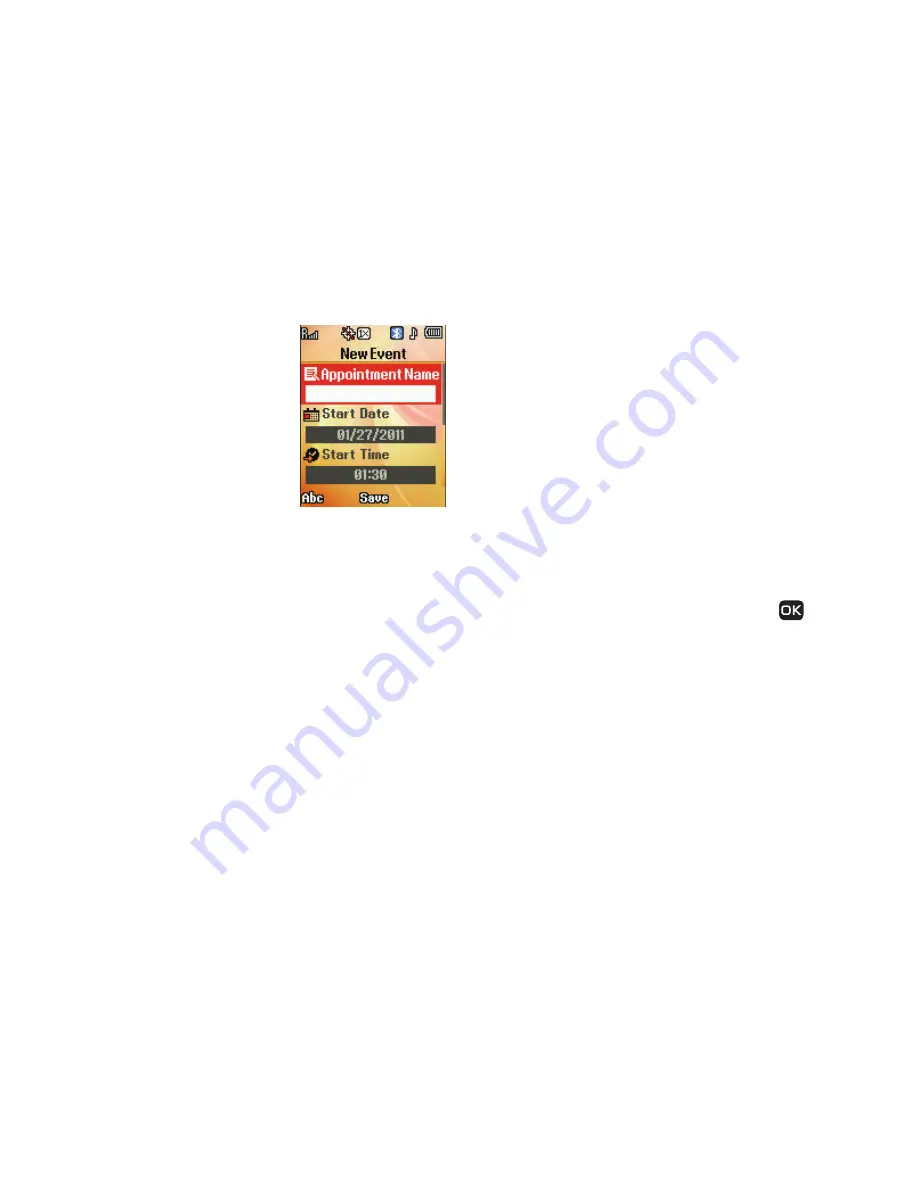
DRAFT
93
Add a New Event
1.
From the
Tools/Utilities
menu,
select
Calendar
.
A calendar appears in the
display with the current date
highlighted. The month and
year also appear.
2.
Highlight the date of the new
event.
3.
Press
Add
. The
New Event
screen appears in the display.
4.
To select and enter details of the event, use the Navigation
key and the keypad. (For more information, refer to
“Entering Text”
on page 31.)
5.
Enter the
Appointment Name
for this event.
6.
Enter the start and End dates and times for the event using
the keypad. Enter the dates and times for the event using 2
digits for day, month, hour, and minute entries. Use 4 digits
for year entries.
7.
To change between
AM
and
PM
, use the Left and Right
navigation keys.
8.
When you’re finished entering the dates and times,
highlight the
Recurrence
field, using the Up and Down
navigation keys. To select a recurrence frequency, use the
Left and Right navigation keys.
9.
Highlight the
Alert
field and select a type of alert, using the
Left and Right navigation keys.
10.
Highlight the
Reminder
field, and set the Reminder to Off
or to select a reminder interval using the Left and Right
navigation keys.
11.
Highlight the
Alert time
field, use the Up and Down
navigation keys, then select the amount of time before the
event occurs that you wish to be notified by an alert using
the Left and Right navigation keys.
12.
To store the event in your calendar, press
Save
. An
alert will notify you prior to the event, if you set a
notification alert.
Содержание Chrono SCH-R261
Страница 151: ...D R A F T 148 ...






























