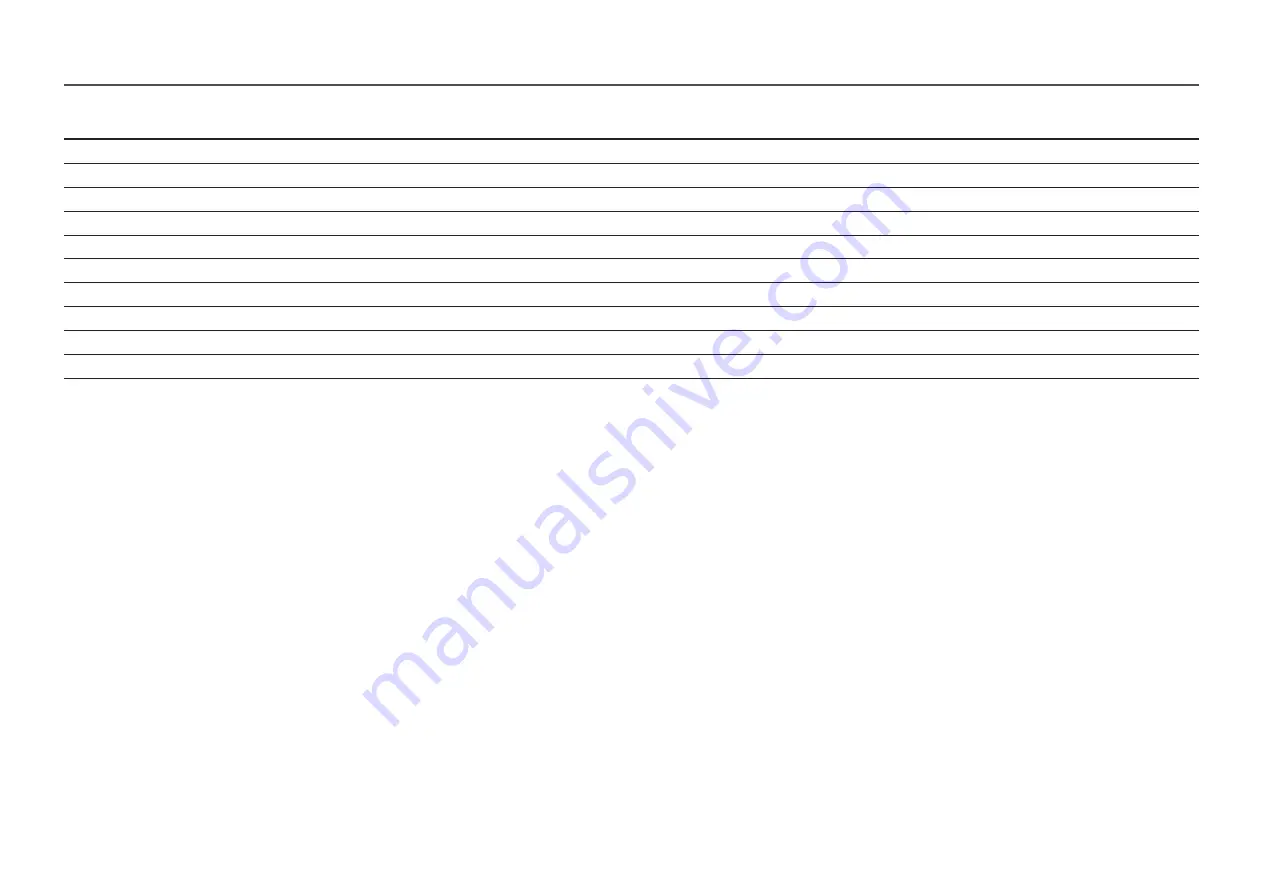
51
Resolution
Horizontal Frequency (kHz)
Vertical Frequency (Hz)
Pixel Clock (MHz)
Sync Polarity (H/V)
VESA DMT, 1280 x 1024
79.976
75.025
135.000
+/+
VESA DMT, 1440 x 900
55.935
59.887
106.500
-/+
VESA DMT, 1600 x 900
60.000
60.000
108.000
+/+
VESA DMT, 1680 x 1050
65.290
59.954
146.250
-/+
VESA DMT, 1920 x 1080
67.500
60.000
148.500
+/+
CEA, 2560 x 1080
66.000
60.000
198.000
+/+
VESA CVT, 3840 x 1080
66.625
59.968
266.500
+/-
VESA CVT, 3840 x 1080
113.250
99.956
453.000
+/-
VESA CVT, 3840 x 1080
137.250
119.974
549.000
+/-
VESA CVT, 3840 x 1080
166.608
144.000
653.103
+/-
―
Horizontal Frequency
The time required to scan a single line from the left to the right side of the screen is called a horizontal cycle. The reciprocal number of a horizontal cycle is called horizontal frequency. Horizontal frequency is measured in kHz.
―
Vertical Frequency
Repeating the same picture dozens of times per second allows you to view natural pictures. The repeat frequency is called "vertical frequency" or "refresh rate" and is indicated in Hz.
―
This product can be set to only one resolution for each screen size to obtain the optimum picture quality due to the nature of the panel. Using a resolution other than the specified resolution may degrade the picture quality. To
avoid this, it is recommended that you select the optimum resolution specified for your product.


































