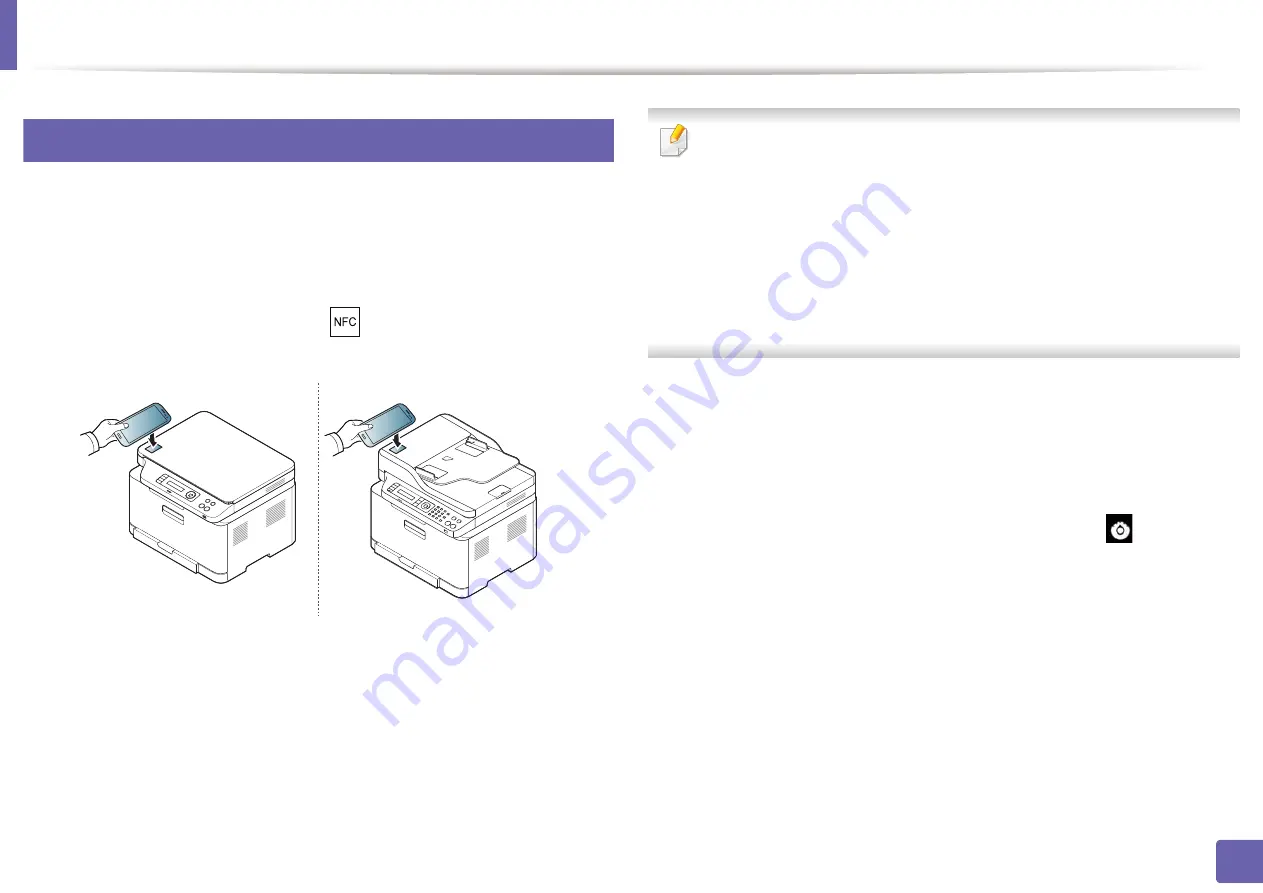
Using the NFC feature
191
2. Using a Network-Connected Machine
26
Scanning
1
Check that NFC and Wi-Fi Direct enabled features are on your cell phone
and Wi-Fi Direct feature is enabled on your printer (see "Setting up Wi-Fi
Direct" on page 183).
2
Tag the NFC antenna on your cell phone(usually located on the back of
the cell phone) over the NFC tag(
) on your printer.
Wait few seconds for Samsung Mobile Print app to start.
•
For some cell phones, NFC antenna might not be located at the back of
the cell phone. Check the location of the NFC antenna on your cell phone
before tagging.
•
If error message about changed PIN number appears, enter a changed
PIN number and press OK. Follow the instruction on the app screen to
update the PIN number.
•
If you do not have
Samsung Mobile Print app installed on your cell
phone, it automatically connects to Samsung Mobile Print
app
download page. Download the app and try again.
3
Select scan mode.
4
Place a single document face down on the document glass, or load the
documents face up into the document feeder (see "Loading originals" on
page 49).
If neccessary, change the scan option by pressing the
.
Содержание C47x series
Страница 81: ...Redistributing toner 81 3 Maintenance ...
Страница 85: ...Replacing the waste toner container 85 3 Maintenance ...
Страница 87: ...Replacing the imaging unit 87 3 Maintenance ...
Страница 92: ...Cleaning the machine 92 3 Maintenance 1 2 1 2 ...
Страница 100: ...Clearing original document jams 100 4 Troubleshooting ...
Страница 103: ...Clearing paper jams 103 4 Troubleshooting ...
Страница 135: ...Regulatory information 135 5 Appendix 26 China only ᆇ 䋼 ...
Страница 271: ...Using the Linux Unified Driver Configurator 271 5 Useful Management Tools Release port Releases the selected port ...






























