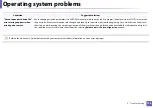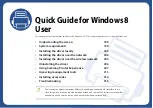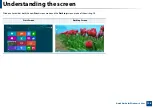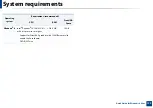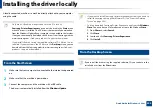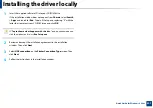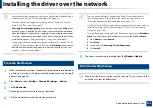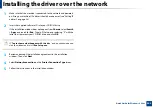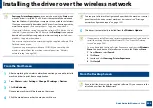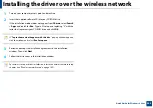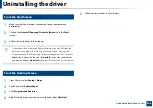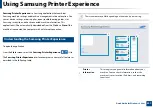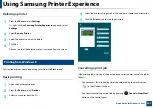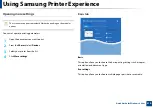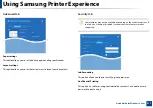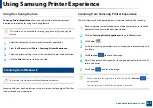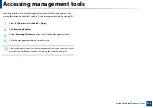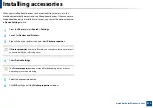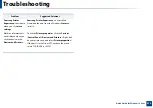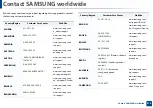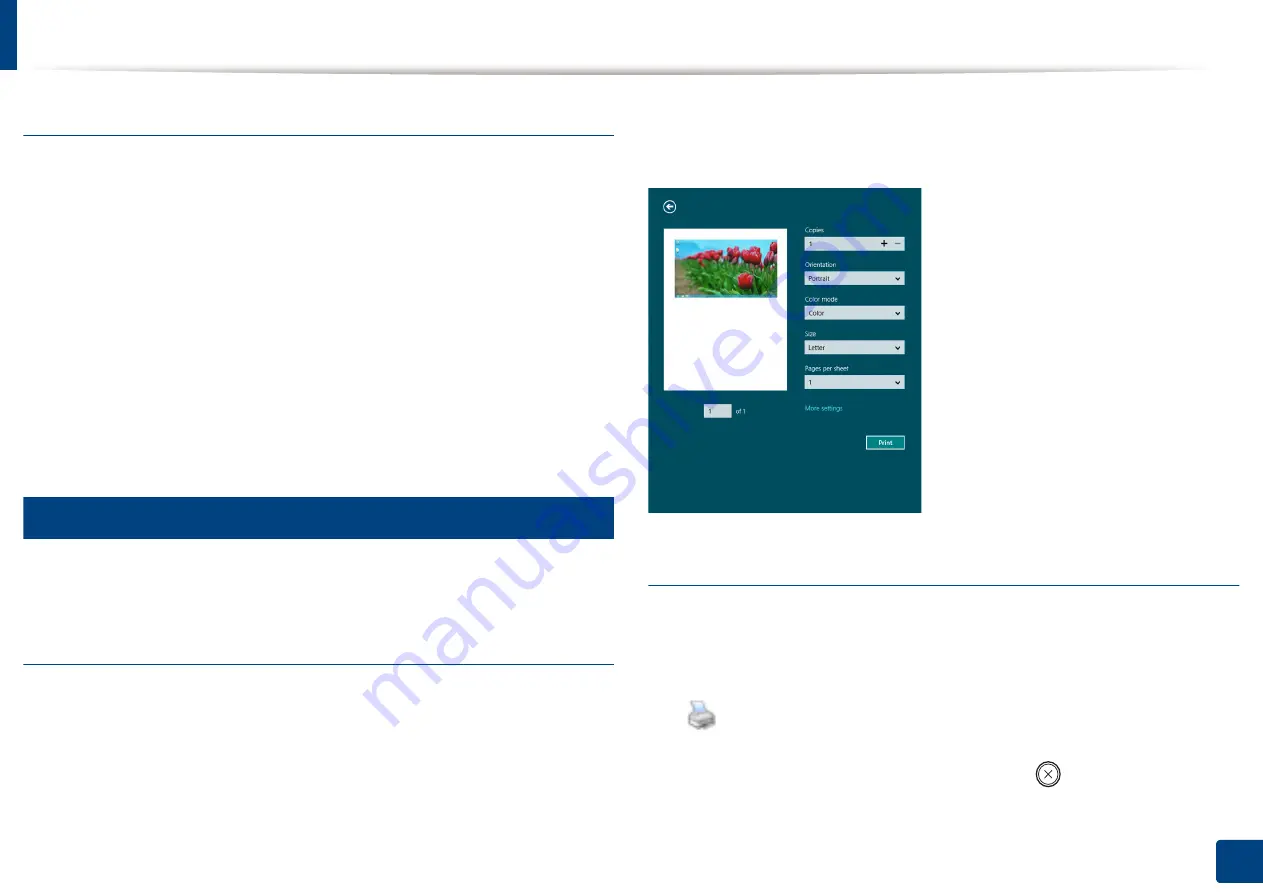
Using Samsung Printer Experience
209
Quick Guide for Windows 8 User
Deleting a printer
1
From the
Charms
, select
Settings
.
Or, right-click the
Samsung Printer Experience
page and select
Settings
.
2
Select
Remove Printer
3
Select the printer you want to delete.
4
Click
Yes
.
You can see that the deleted printer is removed from the screen.
11
Printing from Windows 8
This section explains common printing tasks from the
Start
screen.
Basic printing
1
Open the document to print.
2
From the
Charms
, select
Devices
.
3
Select your printer from the list
4
Select the printer settings, such as the number of copies and orientation.
5
Click the
button to start the print job.
Cancelling a print job
If the printing job is waiting in the print queue or print spooler, cancel the job as
follows:
•
You can access this window by simply double-clicking the machine icon
(
) in the Windows task bar.
•
You can also cancel the current job by pressing
(
Cancel
or
Stop/Clear
)
button on the control panel.
Содержание C41x Series
Страница 47: ...Redistributing toner 47 3 Maintenance ...
Страница 54: ...Replacing the imaging unit 54 3 Maintenance ...
Страница 86: ...Regulatory information 86 5 Appendix 22 China only ᆇ 䋼 ...