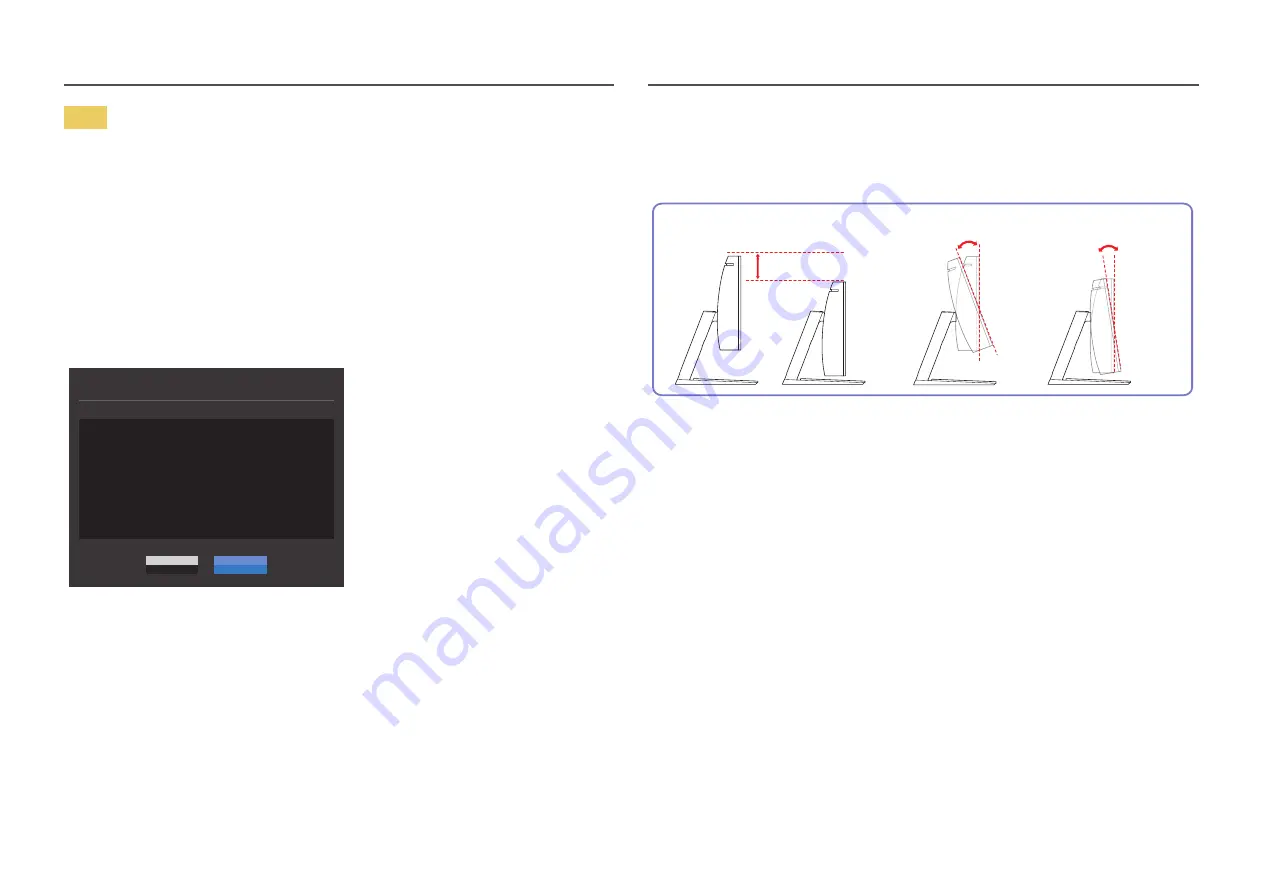
16
Note
1
Before upgrading through USB disk, you need to format the USB disk into the FAT32 format.
2
Make sure upgrade file extension is .BIN and only the BIN file is in the USB disk.
3
Please confirm the upgrade file name matches the software version name in OSD - information.
For example, m-J********-****.*[4-digit number].bin, the first half "m-J********-" must match,
and the last half ****.*[4-digit number] which means the version number and checksum could be
different. And the upgrade file must be copied to the root directory.
4
If you want to keep the current version or degrade to a lower version, you may change file name to
m-J********-0000.0[4-digit number] and then perform the same operations.
5
If the
No valid update files found. Please check your USB device and try again.
message is displayed,
this is probably due to the following reasons.
No valid update files found.
Please check your USB device and try again.
Update now
Yes
No
‒
No USB disk is inserted into the USB port marked out with the blue box.
‒
The USB disk format is not supported.
‒
The USB disk contains no valid upgrade files. (No upgrade files exist, or the file names are
incorrect.)
6
Do not turn off the monitor. And prevent the upgrading from any interruption as far as possible. If an
interruption happens, the monitor will return to the production version.
―
Note that the production version may not be the same as the version before this upgrading if some other
upgrading has been done earlier.
―
Before upgrading, you need to make sure
USB Hub
set to
On
.
Adjusting the Product Tilt and Height
―
The color and shape of parts may differ from what is shown. Specifications are subject to change without
notice to improve quality.
100.0 mm ±5.0 mm
HAS TOP:
-14.0
˚(±4
.0
˚) - 22
.0
˚(±4
.0
˚)
HAS DOWN:
-2.0
˚(±4
.0
˚) - 34
.0
˚(±4
.0
˚)
•
The monitor tilt and height can be adjusted.
•
To avoid damage to the product when adjusting the tilt, push or pull the top area of the product at
the center while holding the top of the stand.






























