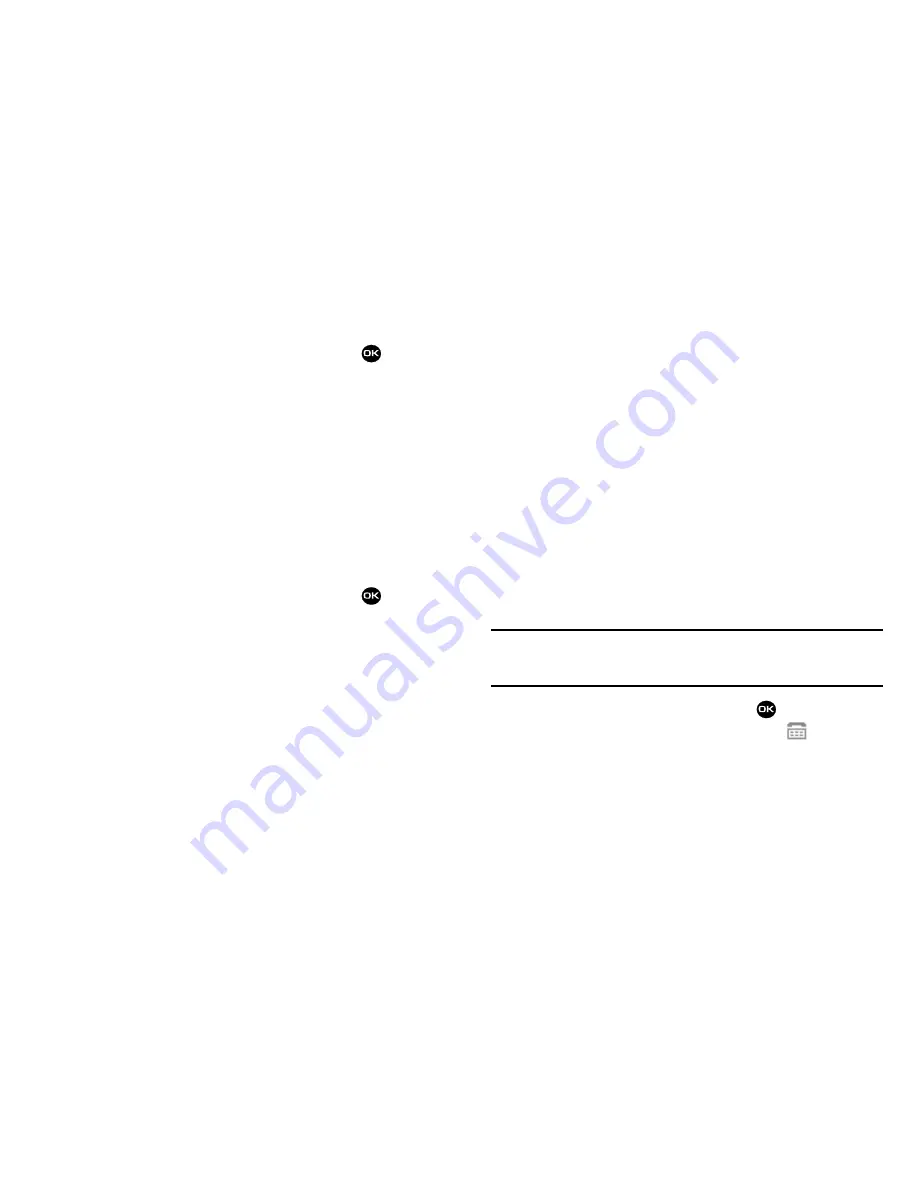
Settings 82
• After 5 Seconds
2.
Highlight the desired setting, then press
.
Auto Retry
Auto Retry automatically re-dials a number if there is no answer
or the dialed party is busy. Depending upon your location, the
number of times your phone redials a number may vary.
1.
From the
Settings
menu, select
Call Settings
➔
Auto
Retry
. The following options appear in the display:
• Off
• Every 10 Seconds
• Every 30 Seconds
• Every 60 Seconds
2.
Highlight the desired setting, then press
.
TTY Mode
Your phone is fully Teletypewriter (TTY)/Telecommunication
Device for the Deaf (TDD) compatible. You connect TTY/TDD
equipment to the headset connector on the right side your phone.
TTY Mode must be enabled (TTY Full selected) before you can
use your phone with TTY/TDD equipment.
1.
From the
Settings
menu, select
Call Settings
➔
TTY
Mode
.
A message pops-up warning of possible headset and
non-TTY accessory performance impairment when in
TTY mode and prompting you to confirm that you want
to enable/disable TTY Mode.
•
Press
Yes
to change the TTY Mode setting.
•
Press
No
to keep the current TTY Mode setting.
If you press
Yes
, the following options appear in the
display:
• TTY Full
— Enables TTY mode while letting you hear and speak
with the other party.
• TTY + Talk
— Enables TTY mode while letting you speak with the
other party.
• TTY + Hear
— Enables TTY mode while letting you hear the other
party.
• TTY Off
— Disables TTY mode.
Note:
The
TTY Mode
option has no effect on the phone’s earpiece, microphone, or
speaker. When you select
TTY Full
, all currently enabled sound functions
remain enabled.
2.
Highlight your selection and press
. You’re returned
to the previous menu and the TTY icon (
) appears in
the top of the display.
Voice Privacy
Voice Privacy lets you choose what level of voice security
(Standard or Enhanced) your phone will use.
















































