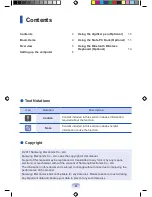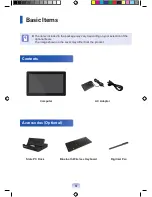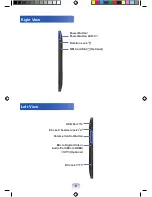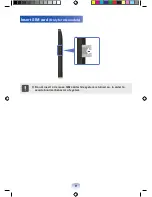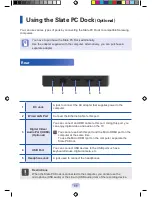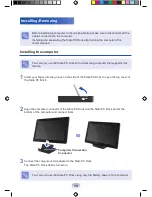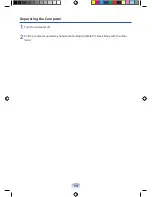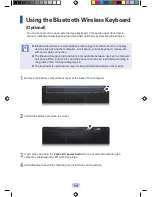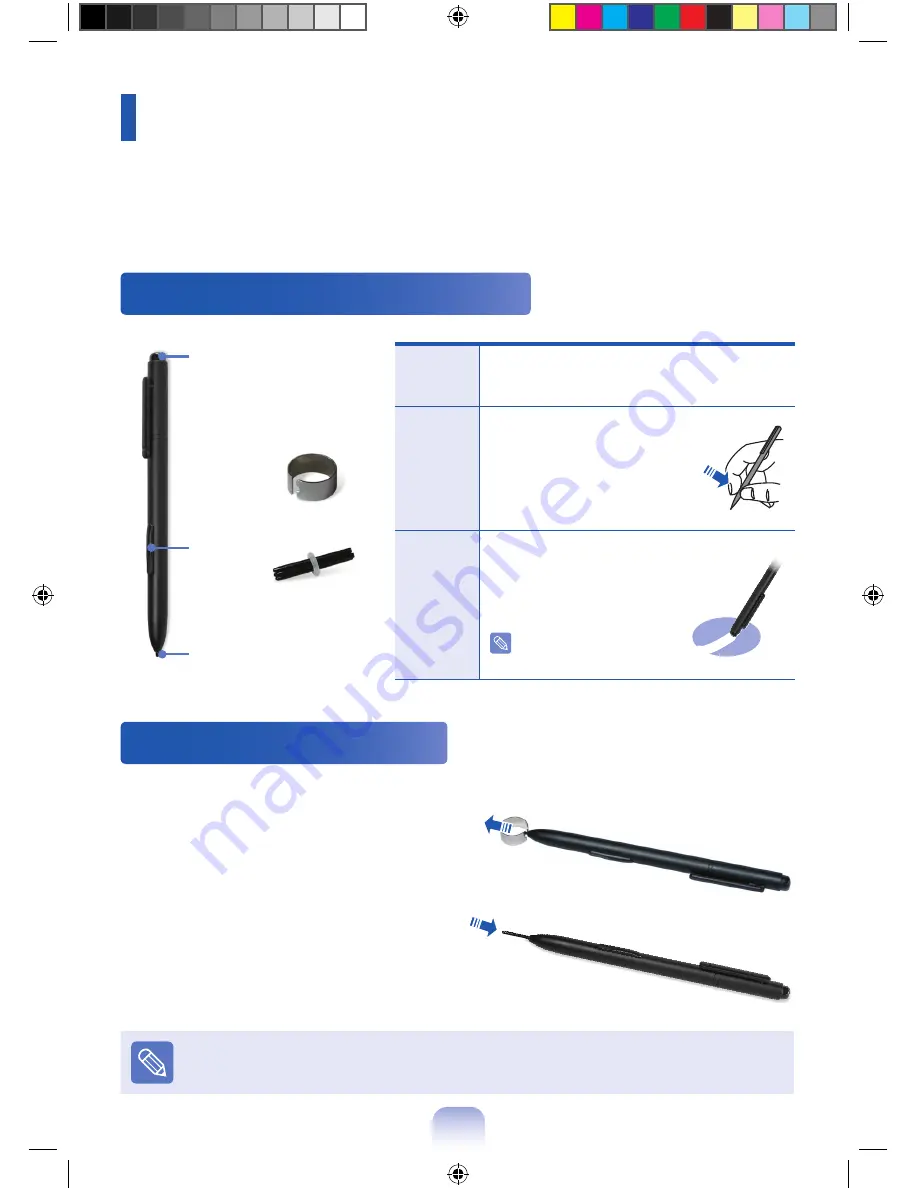
10
Using the digitizer pen
(Optional)
If a digitizer pen is supplied with the product, you can operate the computer with the pen
instead of your fingers.
You can use the digitizer pen as you would use your fingers.
Digitizer pen structure and functions
Pen
tip
This performs the function of your finger
tip when you touch the screen.
Pen
button
Touch the screen with the
digitizer pen while holding
down the pen button.
This performs the right-click
function.
Pen
eraser
Erases letters with the top
end of the digitizer Pen.
This performs the function
of an eraser.
This may not work in
some programs.
Pen
eraser
Pen
button
Pen tip
Pen tip
Ring
Replacing the pen tip
If the pen tip is damaged, you can replace the pen tip as follows:
1
Hold the pen tip by inserting it into the hole
of the ring and remove the tip by pulling it out.
2
Insert the new pen tip into the digitizer pen.
Take care so that the pen tip does not spring out when taking it out.