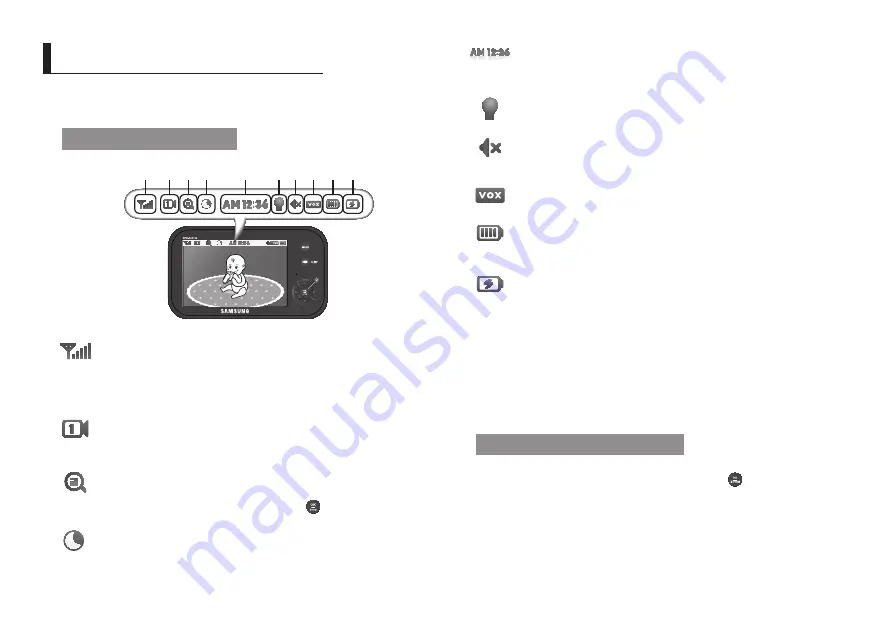
8
· Viewing Mode Display
Indicator Description
how to use the indicator
a b c d
g
f
h i j
e
a
Signal Indicator
The signal indicator shows the strength of the signal being received from the
camera.
The number of bars in the signal indicator shows the strength of the signal –
One or no bars indicate the signal is poor, and 5 bars indicate a strong signal.
b
Camera Number
Indicates which camera is being displayed on the current screen. When scan mode
is selected, this icon will flash.
c
x2 Zoom mode
Indicates that current screen is Zoomed in. Use the four directional buttons to
pan the camera. Select x1 in the menu or press [
SEW-3036W
] button on the monitor to
zoom back out.
d
Night Vision Indicator
Indicates camera night vision mode is turned on.
The screen will appear in Black/White in this mode.
e
digital Clock
Displays the time that is set on the monitor. It only provides AM / PM time
format and no 24hour format.
f
Night light
Indicates the night light is on.
g
Monitor Speaker Mute
Indicates the monitor speaker is muted. Once the monitor’s speaker is muted,
no sound from the camera is produced.
h
Vox on
Indicates the Power / VOX slide switch position is set at “
Vox
” mode.
i
Battery Capacity Level
Indicates remaining battery charge. Indicated in 4 levels, and one discharge
warning.
j
Charging
Indicates the battery is charging by DC input power.
If battery nearly empty,
it will flash to alert user to charge up the unit.
No Signal Warnings
The "
out of range
" message means the monitor cannot access the camera.
Please reposition the camera, or check the camera power.
Menu Operation
how to use the setup buttons
Press the [
MeNu
] button of the monitor to display the menu screen.
Use [
$
/
%
/
_
/
+
] button to traverse the menu, and press [ ] button to apply the
changes.
V
IeWInG
M
ode
d
Isplay





































