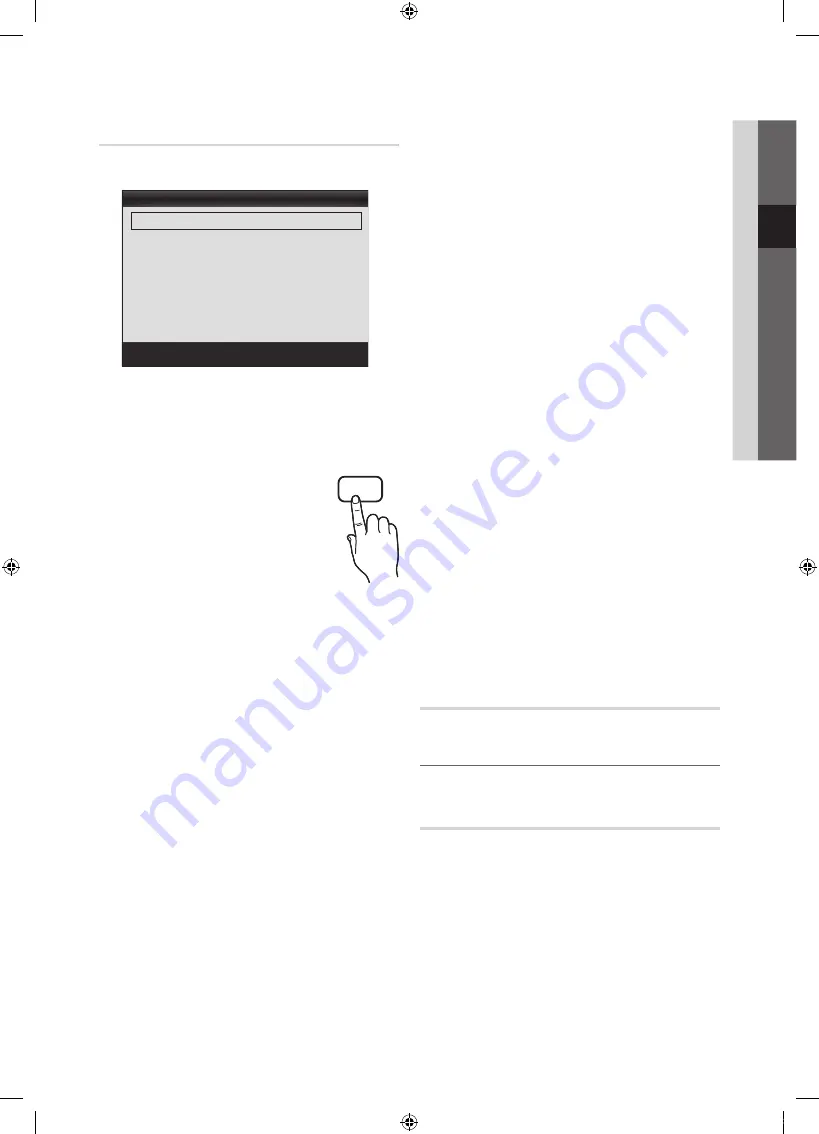
15
English
03
Basic Featur
es
Picture Options
✎
In PC mode, you can only make changes to the
Colour Tone
,
Size
and
Auto Protection Time
.
■
Colour Tone (Cool / Normal / Warm1 / Warm2)
✎
Warm1
or
Warm2
will be deactivated when the picture
mode is
Dynamic
.
✎
Settings can be adjusted and stored for each external
device connected to an input on the TV.
■
Size
: Your cable box/satellite receiver may
have its own set of screen sizes as well.
However, we highly recommend you use
16:9 mode most of the time.
16:9
: Adjusts the picture size to 16:9 for
DVDs or wide broadcasting.
Wide Zoom
: Magnifies the picture size
more than 4:3.
✎
Adjusts the
Position
by using
▲
,
▼
buttons.
Zoom
: Magnifies the 16:9 wide pictures vertically to fit
the screen size.
✎
Adjusts the
Position
or
Size
by using
▲
,
▼
button.
4:3
: The default setting for a movie or normal
broadcasting.
✎
Do not watch in 4:3 format for a long time. Traces
of borders displayed on the left, right and centre
of the screen may cause image retention(screen
burn) which are not covered by the warranty.
Screen Fit
: Displays the full image without any cut-off
when HDMI (720p / 1080i / 1080p) or Component
(1080i / 1080p) signals are inputted.
✎
NOTE
x
Depending on the input source, the picture size
options may vary.
x
The available items may differ depending on the
selected mode.
x
In PC mode, only
16:9
and
4:3
modes can be
adjusted.
x
Settings can be adjusted and stored for each
external device connected to an input on the TV.
x
After selecting
Screen Fit
in
HDMI
(1080i / 1080p)
or
Component
(1080i / 1080p) mode: Adjusts the
Position
or
Size
by using
▲
,
▼
,
◄
,
►
button.
x
If you use the
Screen Fit
function with HDMI 720p
input, 1 line will be cut at the top, bottom, left and
right as in the overscan function.
■
Digital Noise Filter (Off / Low / Medium / High / Auto
/ Auto Visualisation / Demo)
: When the broadcast
signal is weak, some static and ghosting may appear.
Select one of the options until the best picture is
displayed.
Auto Visualisation
: When changing analogue channels,
displays the intensity of the current signal and defines
the screen noise filter.
■
MPEG Noise Filter (Off / Low / Medium / High /
Auto)
: Reduces MPEG noise to provide improved
picture quality.
■
HDMI Black Level (Normal / Low)
: Selects the black
level on the screen to adjust the screen depth.
✎
Available only in HDMI mode (RGB signals).
■
Film Mode (Off / Auto1 / Auto2)
: Sets the TV to
automatically sense and process film signals from all
sources and adjust the picture for optimum quality.
✎
Available in TV, AV, COMPONENT (480i / 1080i)
and HDMI (480i / 1080i).
■
Auto Protection Time (2 hours / 4 hours / 8 hours
/ 10 hours / Off)
: If the screen remains idle with a still
image for a certain period of time defined by the user,
the screen saver is activated to prevent the formation of
ghost images on the screen.
Picture Reset (OK / Cancel)
Resets your current picture mode to its default settings.
¦
Setting up the TV with Your PC
Set the input source to PC.
Auto Adjustment
Adjust frequency values/positions and fine tune the settings
automatically.
✎
Not available when connecting with an HDMI/DVI cable.
Picture Options
Colour Tone
: Normal
►
Size
: 16:9
Digital Noise Filter
: Auto
MPEG Noise Filter
: Auto
HDMI Black Level
: Normal
Film Mode
: Off
Auto Protection Time
: 2 hours
U
Move
E
Enter
R
Return
P.SIZE
[UC4000_Asia]BN68-02767A-X0Eng.indb 15
2010-03-03 오후 5:35:27






























