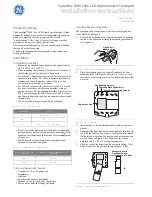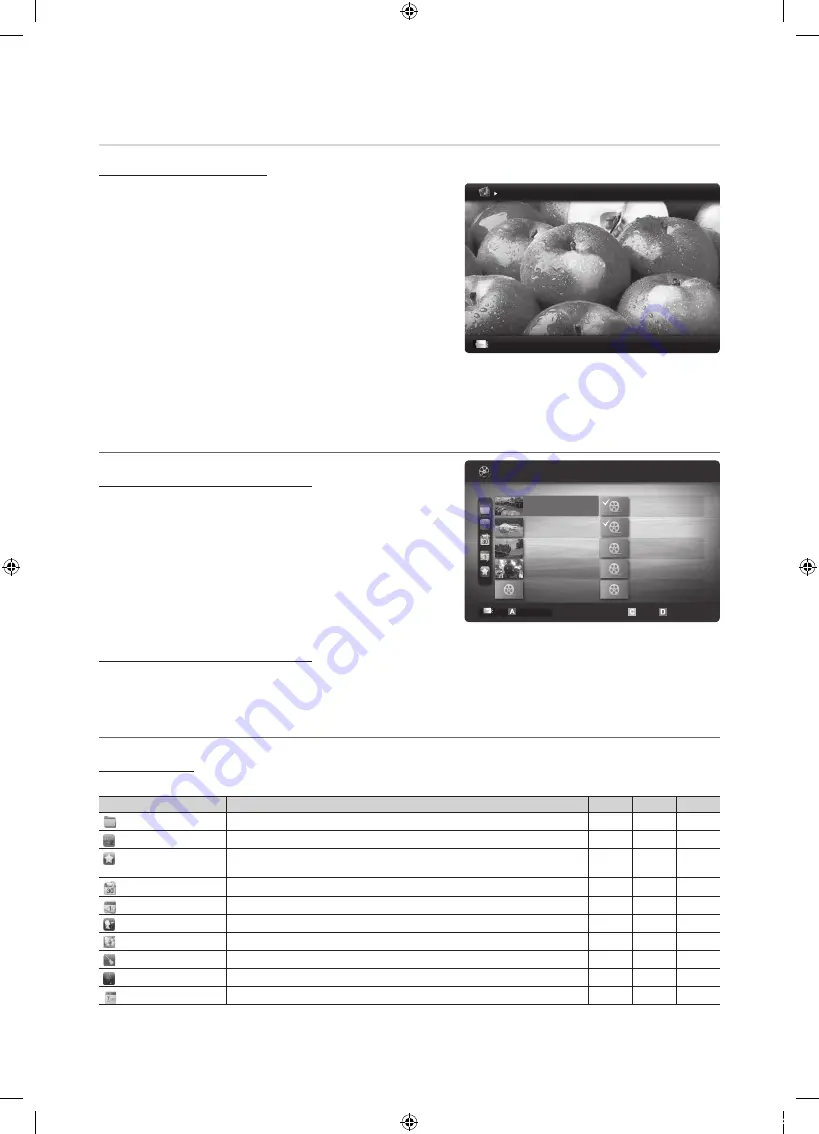
42
English
Advanced Features
Photos
Viewing a Photo (or Slide Show)
1.
Press the
◄
or
►
button to select
Photos
, then press the
ENTER
E
button in the
Media Play
menu.
2.
Press the
◄
/
►
/
▲
/
▼
button to select the desired photo in the
file list.
3.
Press the
ENTER
E
button or
�
(Play) button.
– While a photo list is displayed, press the
�
(Play) /
ENTER
E
button on the remote control to start the slide
show.
– All files in the file list section will be displayed in the slide show.
– During the slide show, files are displayed in order.
✎
Music files can be automatically played during the Slide Show if
the
Background Music
is set to
On
.
✎
The
BGM Mode
cannot be changed until the BGM has finished
loading.
¦
Playing Multiple Files
Playing selected video/music/photo files
1.
Press the Yellow button in the file list to select the desired file.
2.
Repeat the above operation to select multiple files.
✎
NOTE
x
The
c
mark appears to the left of the selected files.
x
To cancel a selection, press the Yellow button again.
x
To deselect all selected files, press the
TOOLS
button
and select
Deselect All
.
3.
Press the
TOOLS
button and select
Play Selected Contents
.
Playing the video/music/photo file group
1.
While a file list is displayed, move to any file in the desired group.
2.
Press the
TOOLS
button and select
Play Current Group
.
¦
Media Play - Additional Functions
Sorting the file list
Press the Blue button in the file list to sort the files.
Category
Operation
Videos
Music
Photos
Basic View
Displays the whole folder. You can view the photo by selecting the folder.
>
>
>
Title
Sorts and displays the file title in Symbol/Number/Alphabet/Special order.
>
>
>
Preference
Sorts and displays the file by preference. You can change the file preference in the file
list section using the Green button.
>
>
>
Latest Date
Sorts and shows files by the latest date.
>
>
Earliest Date
Sorts and shows files by the earliest date.
>
>
Artist
Sorts the music file by artist in alphabetical order.
>
Album
Sorts the music file by album in alphabetical order.
>
Genre
Sorts music files by the genre.
>
Mood
Sorts music files by the mood. You can change the music mood information.
>
Monthly
Sorts and shows photo files by month.
>
Image1024.jpg 1024x768
2010/2/1
3/15
SUM
E
Pause
L
Previous/Next
T
Tools
R
Return
Normal
1/1
/Movie 01.avi
SUM
Movie 01.avi
Jan.10.2010
Jan.10.2010
Jan.10.2010
Jan.10.2010
Jan.10.2010
Jan.10.2010
Jan.10.2010
Jan.10.2010
Jan.10.2010
Jan.10.2010
Movie 03.avi
Movie 05.avi
Movie 07.avi
Movie 09.avi
Movie 02.avi
Movie 04.avi
Movie 06.avi
Movie 08.avi
Movie 10.avi
Change Device
Select Sorting
T
Tools
Videos
2 files selected
Page
[UC8000-NA]BN68-02712A-06L03.indb 42
2010-09-01 오전 10:47:22