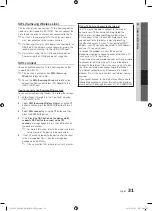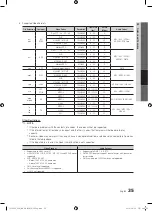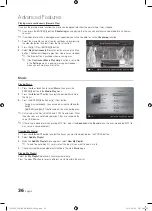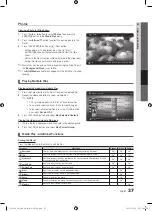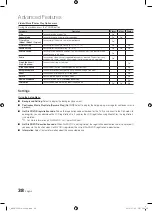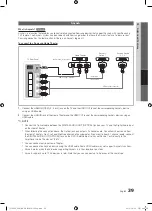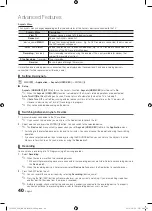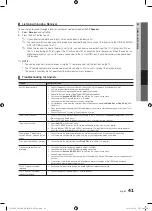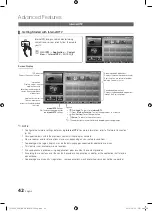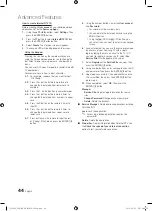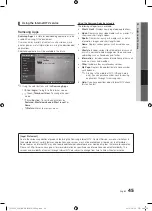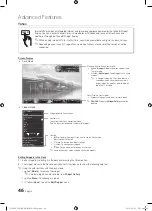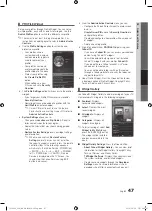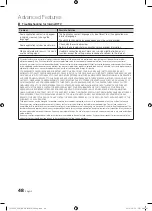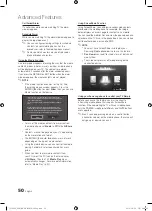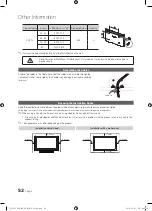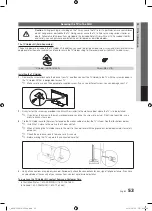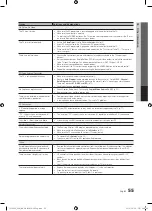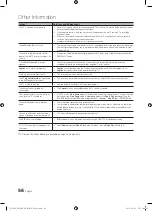41
English
04
Advanced Featur
es
¦
Listening through a Receiver
You can listen to sound through a receiver (i.e Home Theater) instead of the
TV Speaker
.
1.
Select
Receiver
and set to
On
.
2.
Press the
EXIT
button to exit.
✎
If your receiver supports audio only, it may not appear in the device list.
✎
The receiver will work when you have properly connected the optical in jack of the receiver to the
DIGITAL AUDIO
OUT (OPTICAL)
jack of the TV.
✎
When the receiver (i.e Home Theater) is set to On, you can hear sound output from the TV’s Optical jack. When
the TV is displaying a DTV (air) signal, the TV will send out 5.1 channel sound to the receiver. When the source is a
digital component such as a DVD and is connected to the TV via HDMI, only 2 channel sound will be heard from
the receiver.
✎
NOTE
x
You can only control devices using the TV remote control, not the buttons on the TV.
x
The TV remote control may not work under certain conditions. If this occurs, reselect the device.
x
The functions do not operate with other manufacturers’ products.
¦
Troubleshooting for
Problem
Possible Solution
does not work.
• Check if the device is an device. The system supports devices only.
• Only one receiver (home theater) can be connected.
• Check if the device power cord is properly connected.
• Check the device’s Video/Audio/HDMI cable connections.
• Check whether
(HDMI-CEC)
is set to
On
in the setup menu.
• Check whether the TV remote control is in TV mode.
• Check whether the remote control is compatible.
• doesn’t work in certain situations. (Searching channels, operating
Media Play
or
Plug & Play
(initial
setup), etc.)
• When connecting or removing the HDMI cable, please make sure to search devices again or turn your TV off
and on again.
• Check if the Function of device is set on.
I want to start .
• Check if the device is properly connected to the TV and check if the
(HDMI-CEC)
is set to
On
in the Setup menu.
• Press the
TOOLS
button to display the menu and select a menu you want.
I want to exit .
• Select
View TV
in the menu.
• Press the
SOURCE
button on the TV remote control and select a non- device.
• Press
z
,
PRE-CH
, and
FAV.CH
to change the TV mode. (Note that the channel button operates
only when a tuner-embedded device is not connected.)
The message “Connecting to
device...” appears on the
screen.
• You cannot use the remote control when you are configuring or switching to a view mode.
• Use the remote control when the setting or switching to view mode is complete.
The device does not play.
• You cannot use the play function when
Plug & Play
(initial setup) is in progress.
The connected device is not
displayed.
• Check whether or not the device supports functions.
• Check whether or not the HDMI cable is properly connected.
• Check whether
(HDMI-CEC)
is set to
On
in the setup menu.
• Search devices again.
• You can connect an device using the HDMI cable only. Some HDMI cables may not support
functions.
• If connection is terminated because there has been a power interruption or the HDMI cable has been
disconnected, please repeat the device scan.
The TV Program cannot be
recorded.
• Check whether the antenna jack on the recording device is properly connected.
The TV sound is not output
through the receiver.
• Connect the optical cable between TV and the receiver.
[PC6500_USA]BN68-02581A-03Eng.indb 41
2010-06-24 오후 4:48:36