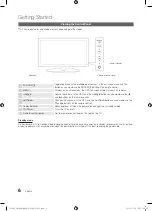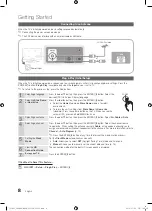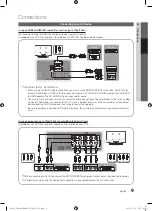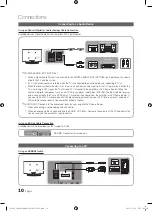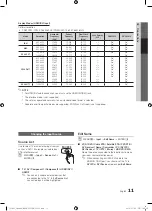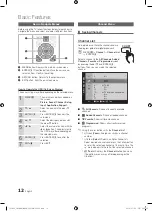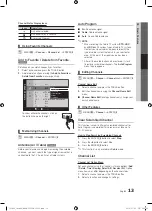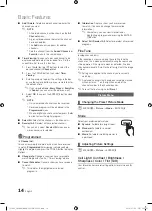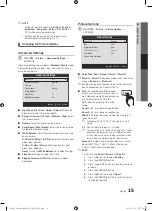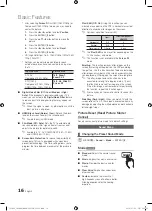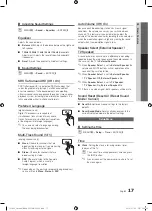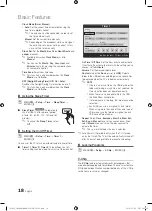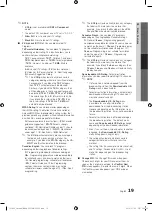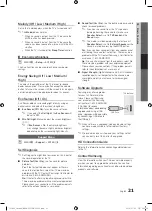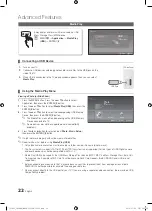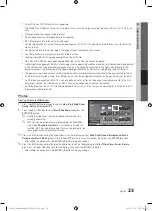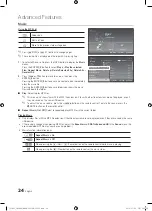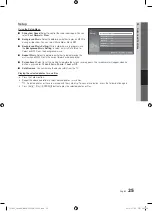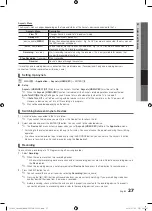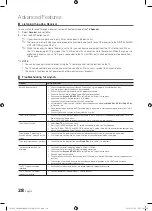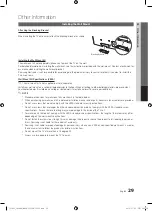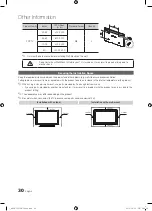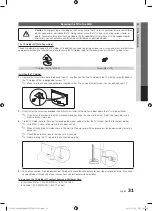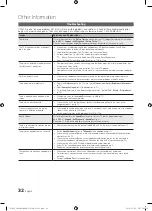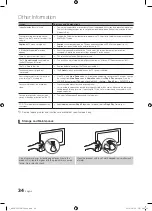20
English
Basic Features
How to watch a restricted channel
If the TV is tuned to a restricted channel, the V-Chip
will block it. The screen will go blank and the following
message will appear:
This channel is blocked by V-Chip. Please enter the PIN
to unblock.
✎
If you forget the PIN, press the remote-control
buttons in the following sequence, which resets
the pin to “0-0-0-0:”
POWER
(off)
→
MUTE
→
8
→
2
→
4
→
POWER
(on)
¦
Other Features
O
MENU
m
→
Setup
→
ENTER
E
Language
Set the menu language.
1.
Select
Language
and press the
ENTER
E
button.
2.
Choose desired language and press the
ENTER
E
button.
✎
Choose between
English, Españo
l and
Français
.
Game Mode (Off / On)
When connecting to a game console such as PlayStation™
or Xbox™, you can enjoy a more realistic gaming experience
by selecting the game mode.
✎
NOTE
x
Precautions and limitations for game mode.
− To disconnect the game console and connect
another external device, set
Game Mode
to
Off
in
the setup menu.
− If you display the TV menu in
Game Mode
, the
screen shakes slightly.
x
Game Mode
is not available when the input source
is set to TV.
x
After connecting the game console, set
Game Mode
to
On
. Unfortunately, you may notice reduced picture
quality.
x
If
Game Mode
is
On
:
−
Picture
mode is set to
Standard
and
Sound
mode
is set to
Movie
.
−
Equalizer
is not available.
Caption
(On-Screen Text Messages)
■
Caption (Off / On)
: You can switch the
caption function on or off. If captions are
not available, they will not be displayed
on the screen.
CC
✎
The Caption feature doesn’t work in Component,
HDMI modes.
■
Caption Mode
: You can select the desired caption
mode.
✎
The availability of captions depends on the
program being broadcast.
Default / CC1~CC4 / Text1~Text4
: (analog channels
only) The Analog Caption function operates in either
analog TV channel mode or when a signal is supplied
from an external device to the TV. (Depending on the
broadcasting signal, the Analog Caption function may
not work with digital channels.)
Default / Service1~Service6 / CC1~CC4 /
Text1~Text4
: (digital channels only) The Digital Captions
function works with digital channels.
✎
Service1~6
may not be available in digital caption
mode depending on the broadcast.
■
Digital Caption Options
: (digital channels only)
Size
: Options include Default, Small, Standard and
Large. The default is Standard.
Font Style
: Options include Default and Styles 0 to 7.
The default is Style 0.
Foreground Color
: Options include Default, White,
Black, Red, Green, Blue, Yellow, Magenta and Cyan. You
can change the color of the letter. The default is White.
Background Color
: This adjusts the opacity of text.
Options include of Default, White, Black, Red, Green,
Blue, Yellow, Magenta and Cyan. You can change the
background color of the caption. The default is Black.
Foreground Opacity
: Options include Default,
Transparent, Translucent, Solid and Flashing.
Background Opacity
: This adjusts the opacity of
the caption background. Options include Default,
Transparent, Translucent, Solid and Flashing.
Return to Default
: This option sets each Size, Font
Style, Foreground Color, Background Color, Foreground
Opacity and Background Opacity to its default.
✎
NOTE
x
Digital Caption Options
are available only
when
Default
and
Service1 ~ Service6
can be
selected in Caption Mode.
x
The availability of captions depends on the
program being broadcasted.
x
The
Default
setting follows the standards set by
the broadcaster.
x
The Foreground and Background cannot be set
to have the same color.
x
You cannot set both the
Foreground Opacity
and the
Background Opacity
to
Transparent
.
[PC430_Canada]BN68-02576B-05L02.indb 20
2010-07-23 오후 2:00:03