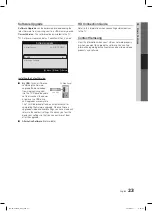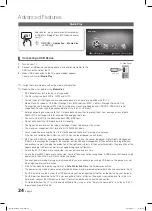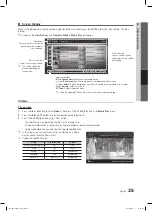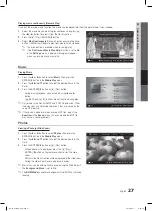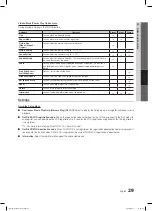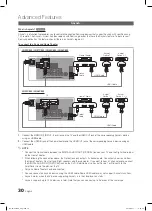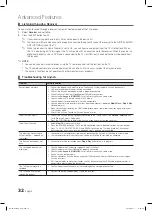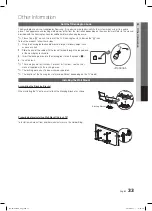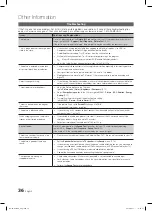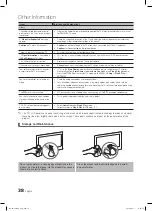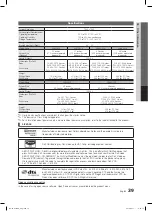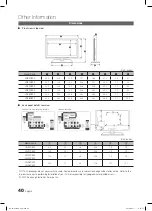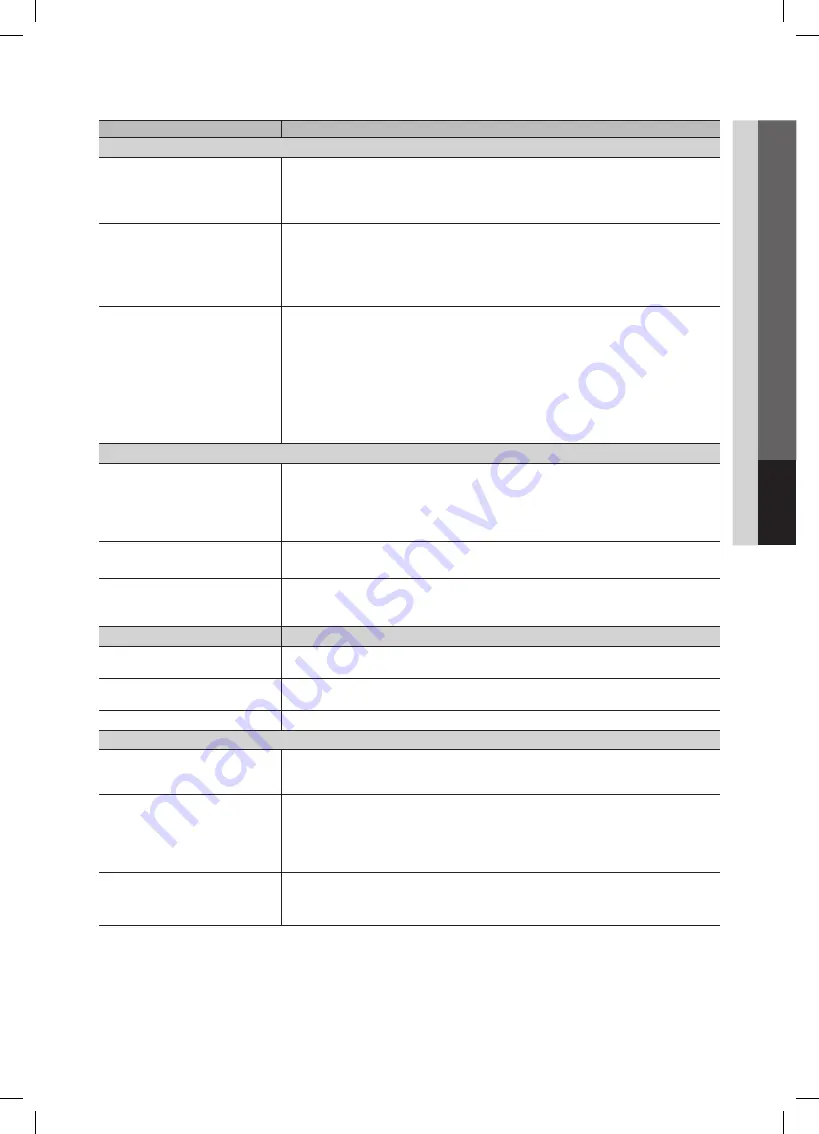
37
English
05
Other Information
Issues
solutions and Explanations
No Picture, No Video
The TV will not turn on.
Make sure the AC power cord is securely plugged in to the wall outlet and the TV.
•
Make sure the wall outlet is working.
•
Try pressing the
•
POWER
button on the TV to make sure the problem is not the remote.
If the TV turns on, refer to ‘Remote control does not work’ below.
The TV turns off automatically.
Ensure the
•
sleep Timer
is set to
Off
in the
setup
menu. (P. 19)
If your PC is connected to the TV, check your PC power settings.
•
Make sure the AC power cord is plugged in securely to the wall outlet and the TV.
•
When watching TV from an antenna or cable connection, the TV will turn off after 10 - 15
•
minutes if there is no signal.
There is no picture/video.
Check cable connections. (remove and reconnect all cables connected to the TV and external
•
devices).
Set your external device’s (Cable/Sat Box, DVD, Blu-ray etc) video outputs to match the
•
connections to the TV input. For example, if an external device’s output is HDMI, it should be
connected to an HDMI input on the TV.
Make sure your connected devices are powered on.
•
Be sure to select the TV’s correct source by pressing the
•
sOURCE
button on the remote
control.
Reboot the connected device by reconnecting the device’s power cable.
•
RF(Cable/Antenna) Connection
The TV is not receiving all channels.
Make sure the coaxial cable is connected securely.
•
Please try
•
Auto Program
to add available channels to the channel list.
go to
MEnU
-
Channel - Auto program
then select Auto and make sure the correct Cable TV
signal type is set in the menu. There are 3 options. (
sTD, hRC
and
IRC
) (P. 13)
Verify the Antenna is positioned correctly.
•
No Caption on digital channels.
Check Caption Setup menu. Try changing
•
Caption Mode
service 1
to
CC1
. (P. 21)
Some channels may not have caption data.
•
The picture is distorted: macroblock,
error, small block, dots, pixelization.
Compression of video contents may cause picture distortion. especially on fast moving pictures
•
such as sports and action movies.
A low signal can cause picture distortion. This is not a TV problem.
•
PC Connection
A “
Mode not supported
” message
appears.
Set your PC’s output resolution so it matches the resolutions supported by the TV.
•
“PC” is always shown on the source list,
even if a PC is not connected.
This is normal; “PC” is always shown on the source list, regardless of whether a PC is
•
connected.
The video is OK but there is no audio.
If you are using a HDMI connection, check the audio output setting on your PC.
•
Others
Purple/green rolling horizontal bars and
buzzing noise from the TV speakers
with Component cable connection.
Remove the left and right audio connections from the set-top-box. If the buzzing stops, this
•
indicates that the set-top-box has a grounding issue. Replace the Component video cables
with an HDMI connection.
The picture will not display in full screen.
HD channels will have black bars on either side of the screen when displaying upscaled SD
•
(4:3) contents.
Black bars on the Top & Bottom will be shown on movies that have aspect ratios different from
•
your TV.
Adjust picture size option on your external device or TV to full screen.
•
The remote control does not work.
Replace the remote control batteries with correct polarity (+/–).
•
Clean the transmission window located on the top of the remote.
•
Try pointing the remote directly at the TV from 5~6 feet away.
•
BN68-02540A_Eng.indb 37
2010-08-31 �� 4:20:51