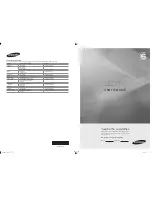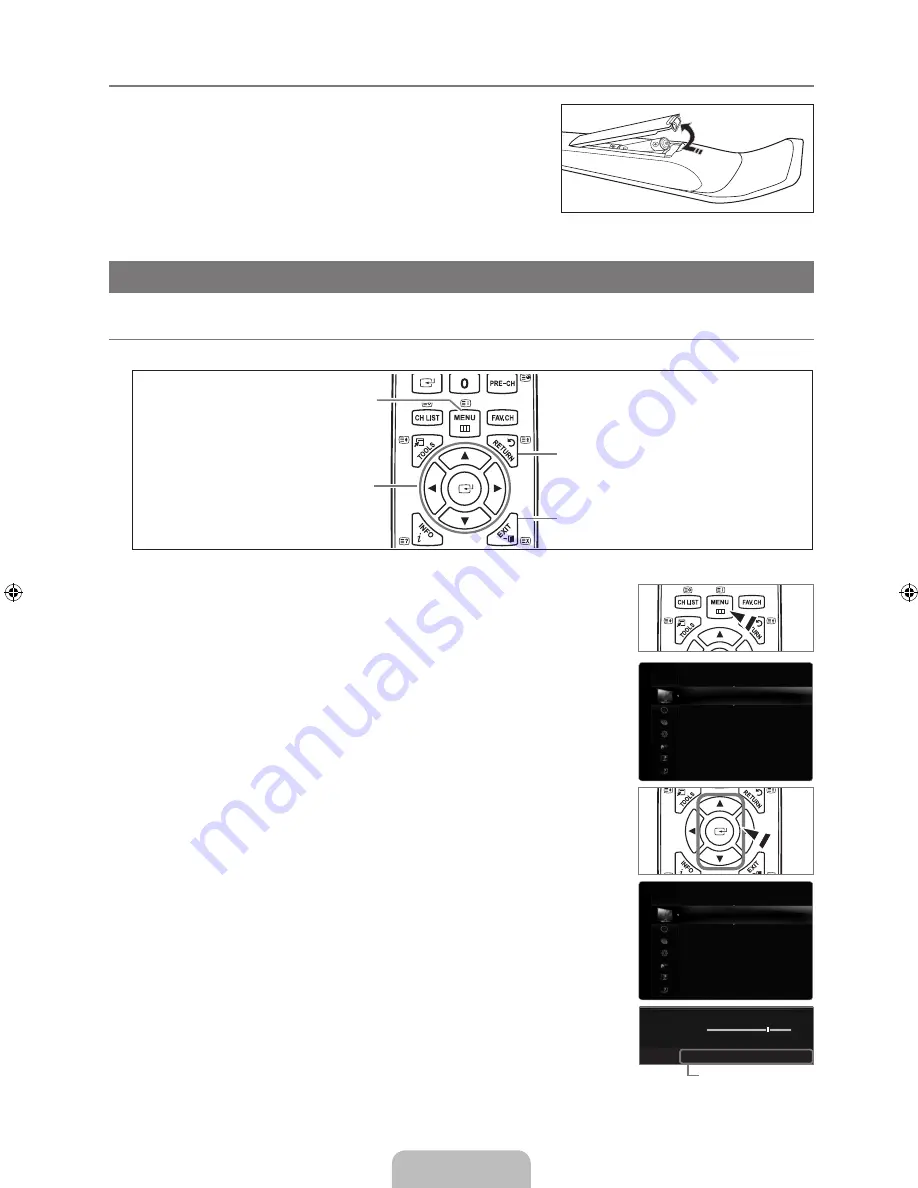
English -
Installing Batteries in the Remote Control
.
Lift the cover at the back of the remote control upward as shown in the
figure.
.
Install two AAA size batteries.
Make sure to match the ‘+’ and ‘–’ ends of the batteries with the
diagram inside the compartment.
.
Replace the cover.
Remove the batteries and store them in a cool, dry place if you won’t
be using the remote control for a long time. (Assuming typical TV
usage, the batteries should last for about one year.)
OPERATION
Viewing the menus
Before using the TV, follow the steps below to learn how to navigate the menu in order to select and adjust different functions.
Operation the OSD (On Screen Display)
The access step may differ depending on the selected menu.
.
Press the
MENU
button.
.
The main menu appears on the screen. The menu’s left side has icons :
Picture, Sound,
Channel, Setup, Input, Application, Support.
.
Press the ▲ or ▼ button to select one of the icons.
.
Then press the
ENTER
E
button to access the icon’s sub-menu.
.
Press the ▲ or ▼ button to select the icon’s submenu.
.
Press the ◄ or ► button to decrease or increase the value of a particular item. The
adjustment OSD may differ depending on the selected menu.
.
Press the
ENTER
E
button to complete the configuration. Press the
EXIT
button to exit.
¦
N
N
¦
❑
MENU
Button
Display the main on-screen menu.
ENTER
E
/ DIRECTION Buttons
Move the cursor and select an
item. Select the currently selected
item. Confirm the setting.
RETURN
Button
Return to the previous menu.
EXIT
Exit the on-screen menu.
Mode
: Standard
▶
Backlight
: 7
Contrast
: 95
Brightness
: 45
Sharpness
: 50
Colour
: 50
Tint (G/R)
: G50/R50
Advanced Settings
Picture
Mode
: Standard
Backlight
: 7
▶
Contrast
: 95
Brightness
: 45
Sharpness
: 50
Colour
: 50
Tint (G/R)
: G50/R50
Advanced Settings
Picture Options
Picture
7
U
Move
L
Adjust
E
Enter
R
Return
▲
Backlight
▼
Help icon
[6000]BN68-02076L-00Eng.indb 7
2009-06-09 �� 5:17:02