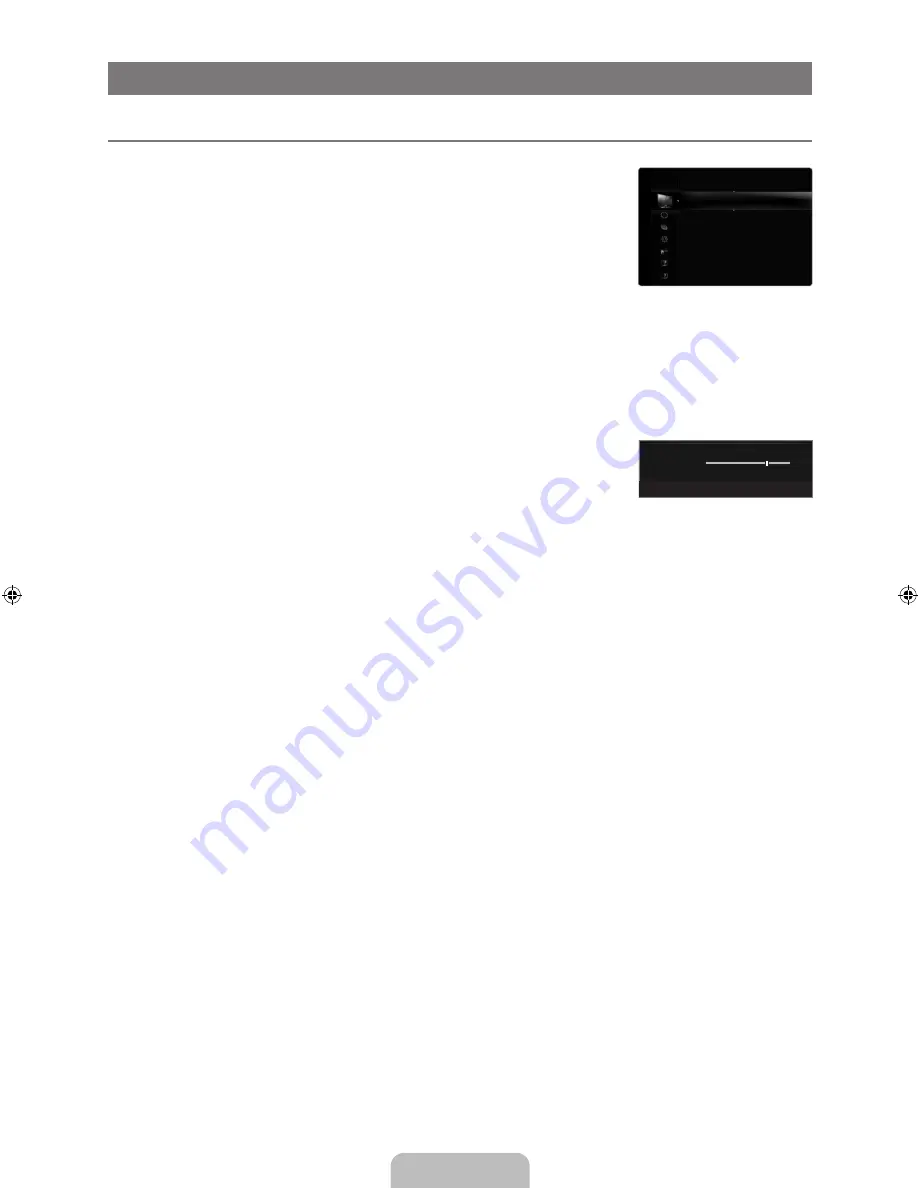
English -
PICTURE
Configuring the Picture Menu
Mode
You can select the type of picture which best corresponds to your viewing requirements.
Press the
TOOLS
button to display the
Tools
menu. You can also set the picture mode by
selecting
Tools → Picture Mode
.
Dynamic
Selects the picture for increased definition in a bright room.
Standard
Selects the picture for the optimum display in a normal environment.
Natural
Selects the picture for an optimum and eye-comfortable display.
This function is not available in PC mode.
Movie
Selects the picture for viewing movies in a dark room.
Backlight / Contrast / Brightness / Sharpness / Colour / Tint (G/R)
Your television has several setting options that allow you to control the picture quality.
Backlight
Adjusts the brightness of LCD back light.
Contrast
Adjusts the contrast level of the picture.
Brightness
Adjusts the brightness level of the picture
Sharpness
Adjusts the edge definition of the picture.
Colour
Adjusts colour saturation of the picture.
Tint (G/R)
Adjusts the colour tint of the picture.
In
TV, AV, AV
modes of the PAL system, you cannot use the
Tint (G/R)
Function.
When you make changes to
Backlight, Contrast, Brightness, Sharpness, Colour
or
Tint (G/R)
, the OSD will be adjusted
accordingly.
In PC mode, you can only make changes to
Backlight, Contrast
and
Brightness
.
Settings can be adjusted and stored for each external device you have connected to an input of the TV.
The energy consumed during use can be significantly reduced if the brightness level of the picture is lowered, which will
reduce the overall running cost.
¦
❑
T
■
■
■
N
■
❑
■
■
■
■
■
■
N
N
N
N
N
7
U
Move
L
Adjust
E
Enter
R
Return
▲
Backlight
▼
Mode
: Standard
▶
Backlight
: 7
Contrast
: 95
Brightness
: 45
Sharpness
: 50
Colour
: 50
Tint (G/R)
: G50/R50
Advanced Settings
Picture
[650]BN68-02017A-01Eng.indb 12
2009-03-18 �� 3:26:20















































