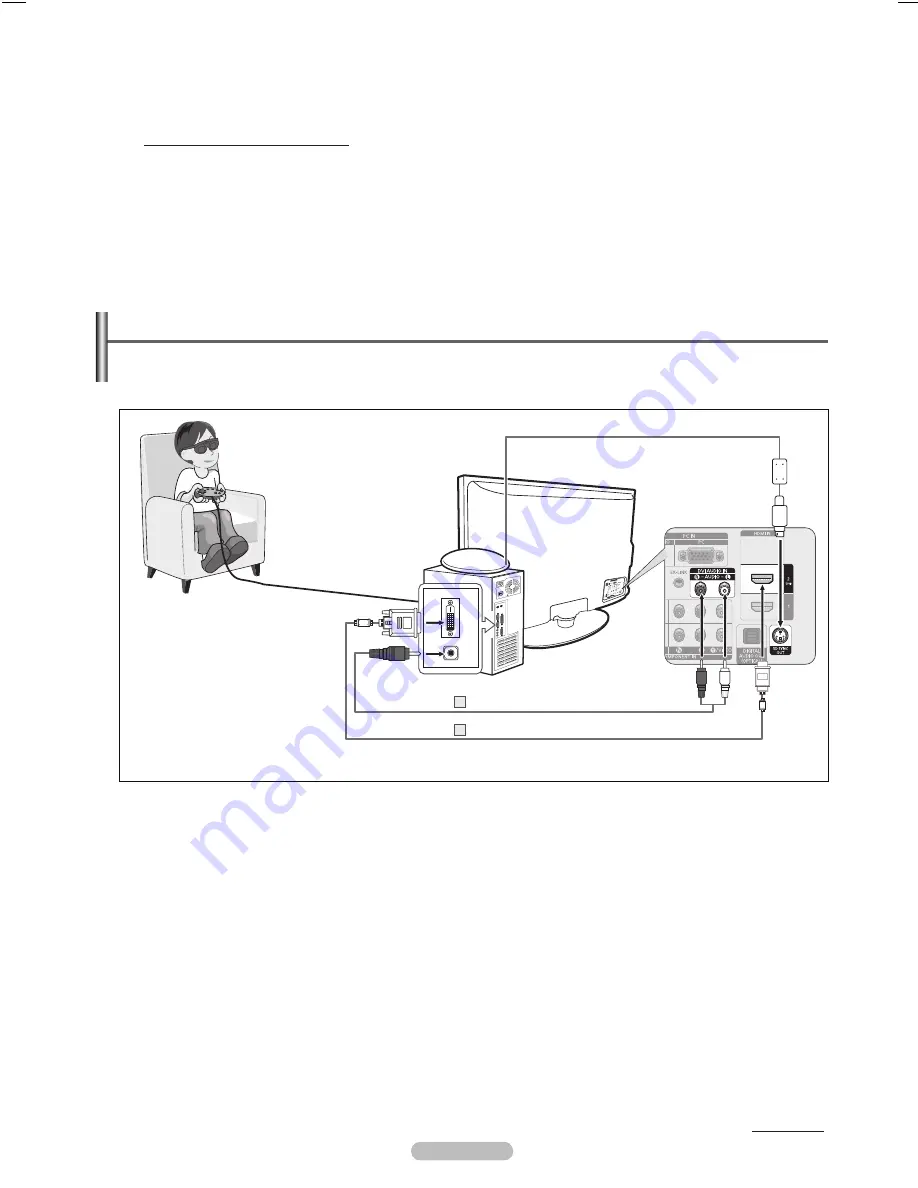
English - 5
Using the D Function
You can enjoy D movies and games on your TV. The D function enables you to view D images using special D glasses.
Connections
❑
1.
Connect a HDMI/DVI cable between the HDMI IN 2(DVI) jack on the TV and the PC output jack on your computer.
.
Connect a 3.5mm Stereo plug to 2RCA cable between the DVI AUDIO IN [R-AUDIO-L] jack on the TV and the Audio Out jack of the
sound card on your computer.
.
Connect the Emitter to the 3D SYNC OUT port on the rear panel of the TV.
4.
Turn the TV on and set the source of the TV to HDMI2/DVI.
For more information on the 3D glasses (including the Emitter), refer to the user manual of your 3D glasses.
Adjust the PC resolution
: - PN42B450B1D: 1024 x 768@60Hz
- PN50B450B1D: 1024 x 768@60Hz,1360 x 768@60Hz
Optimum PC resolution for PN50B450B1D is 1360x768. When 1024x768 signal is connected in 3D mode, the picture will be shown
in 4:3 format with left and right side grey bars appeared.
The 3D IR Emitter communicates with the 3D glasses.
Therefore, make sure the 3D IR Emitter is located near the 3D glasses.
The 3D function is activated when the HDMI or DVI input signal is RGB, and DVI Sound is supported.
When the power is turned on or off, the mode (3d Effect) turns off and any settings you made in the Format menu are saved.
To use the 3D Effect function, a graphics card supporting 3D or 3D software is required.
The 3D glasses and the Emitter must be manufacturer by the same company.
If you play a game or watch TV while wearing the 3D glasses for long periods of time, you may experience eyestrain or a headache.
3D glasses (including the Emitter) not manufactured by Samsung may not be supported.
If you find the screen flickering while the 3D function is used, darken the room for the best viewing conditions.
N
N
N
N
N
N
N
N
N
N
N
The appearance of the 3D glasses (including Emitter) may differ depending on the model of your glasses.
N
D Glasses
(Not supplied)
D IR Emitter
(Not supplied)
PC
TV Rear Panel
.5 mm Stereo plug to RCA Cable (Not supplied)
HDMI/DVI Cable (Not supplied)
1
Continued...
Side Gray
: When you watch TV with the screen ratio of 4:3, the screen is prevented from any damage by adjusting the white
balance on both extreme left and right sides. To prevent the screen burn from happening, select Dark or Light.
Dark
: When you set the screen ratio to 4:3, it darkens the left and right sides.
Light
: When you set the screen ratio to 4:3, it brightens the left and right sides.
Reducing the Effects of Screen Burn
If screen burn has occurred, you can select scrolling to help remove screen burn artifacts.
Scrolling
: This function removes after-images on the screen by moving all the pixels on the PDP according to a pattern. Use
this function when there are remaining after-images or symbols on the screen, especially when you displayed a still image on
the screen for a long time.
The after-image removal function has to be executed for a long time (approximately 1 hour) to effectively remove after-images
on the screen. If the after-image is not removed after performing the function, repeat the function again.
Press any key on the remote control to cancel this feature.
•
-
-
•
N
N
BN68-01920A.indd 25
2009-02-11 오후 10:50:50






























