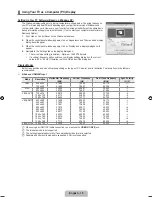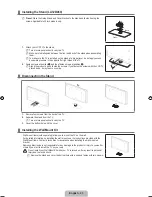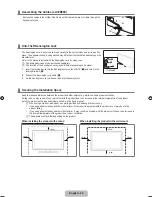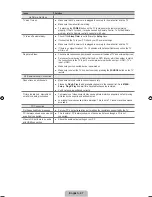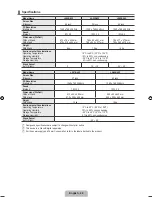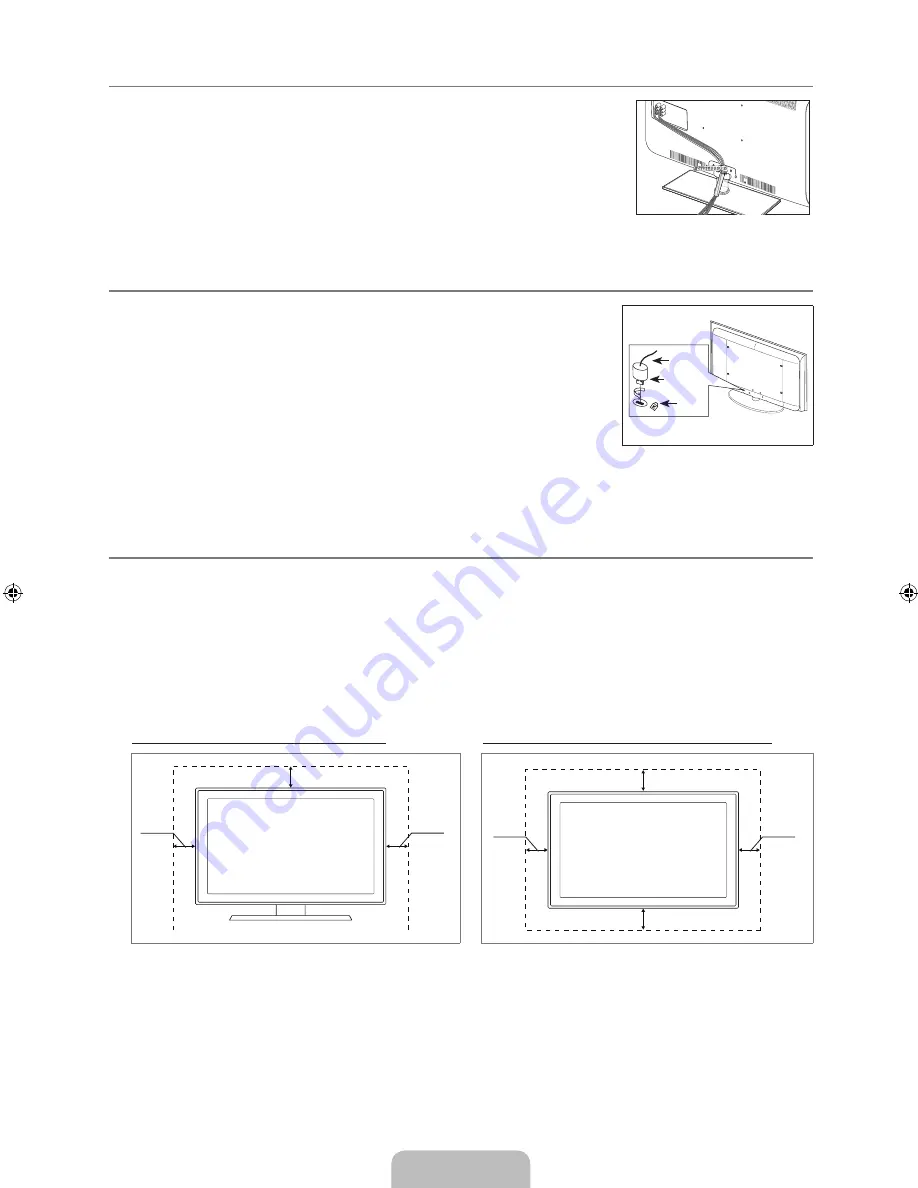
English - 4
Assembling the Cables (LA3B460)
Enclose the cables in the Holder-Wire Cable so that the cables are not visible through the
transparent stand.
Anti-Theft Kensington Lock
The Kensington Lock is a device used to physically fix the system when using it in a public
place. The appearance and locking method may differ from the illustration depending on the
manufacturer.
Refer to the manual provided with the Kensington Lock for proper use.
The locking device has to be purchased separately.
The location of the Kensington Lock may be different depending on its model.
.
Insert the locking device into the Kensington slot on the LCD TV (
1
) and turn it in the
locking direction (
2
).
.
Connect the Kensington Lock cable (
3
).
3.
Fix the Kensington Lock to a desk or a heavy stationary object.
N
N
3
1
2
<Optional>
Securing the Installation Space
Keep the required distances between the product and other objects (e.g. walls) to ensure proper ventilation.
Failing to do so may result in fire or a problem with the product due to an increase in the internal temperature of the product.
Install the product so the required distances shown in the figure are kept.
When using a stand or wall-mount, use parts provided by Samsung Electronics only.
If you use parts provided by another manufacturer, it may result in a problem with the product or an injury due to the
product falling.
If you use parts provided by another manufacturer, it may result in a problem with the product or fire due to an increase in
the internal temperature of the product due to poor ventilation.
The appearance may differ depending on the product.
When installing the product with a stand
When installing the product with a wall-mount
0 cm
0 cm
0 cm
0 cm
0 cm
0 cm
0 cm
¦
¦
¦
N
•
•
N
[450-Big]BN68-01928A-02Eng.indb 24
2009-09-11 �� 3:09:36