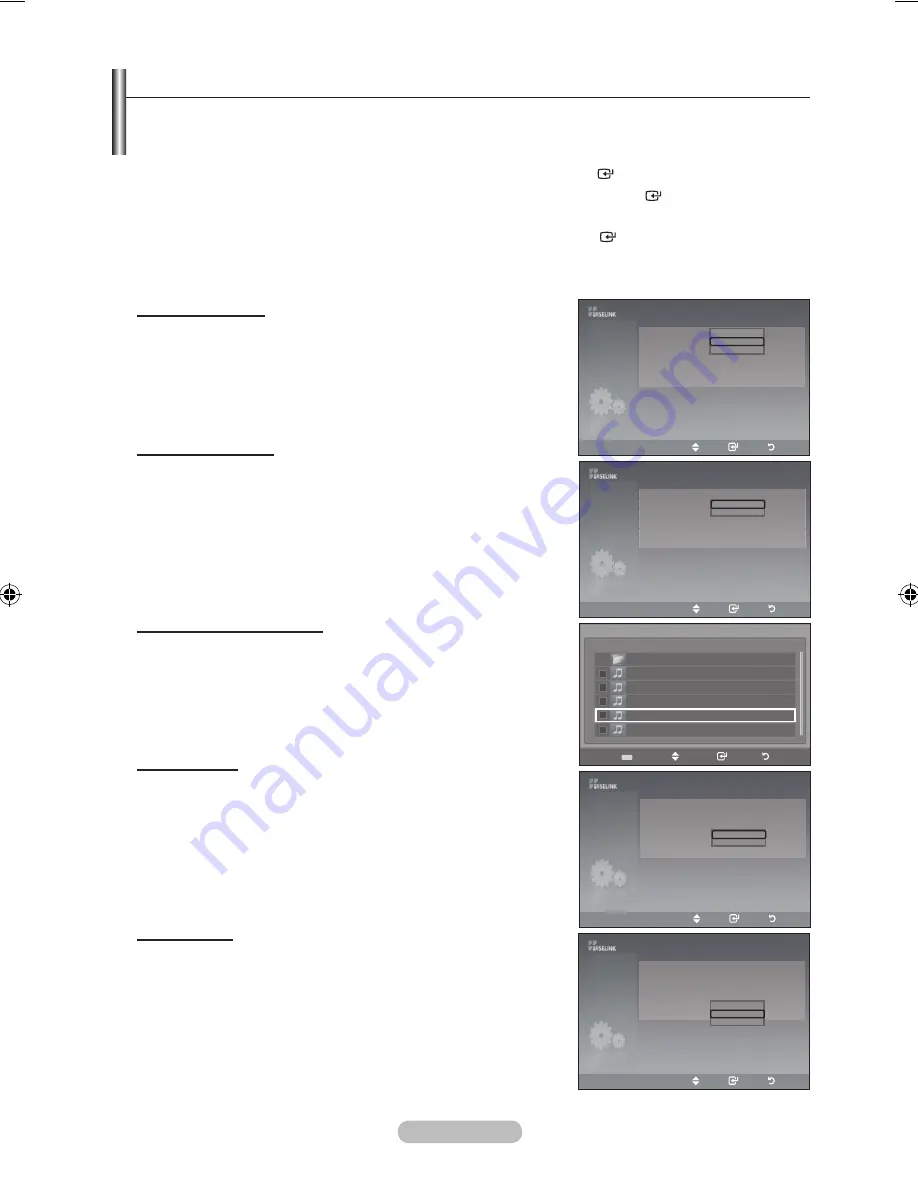
English -
Using the Setup Menu
Setup displays the user settings of the WISELINK menu.
1.
Complete Steps 1 to 3 of “Using the WISELINK Menu”.
(Refer to page 49)
2.
Press the ◄ or ► button to move to “Setup”, then press the
ENtER
button.
.
Press the ▲ or ▼ button to select an item you want, then press the
ENtER
button. (“Slide Show
Speed”, “Background Music”, “Background Music Setting”, “Repeat Music”, “Screen Saver”)
.
Press the ▲ or ▼ button to select the option, then press the
ENtER
button.
To exit WISELINK mode, press the
W.LINK
button on the remote control.
Slide Show Speed:
Select to control the slide show speed. You can select “Fast”,
“Normal” or “Slow”.
background Music :
Select to determine whether to play an MP3 file during a slide show.
You can select Music “On” or Music “Off”.
background Music Setting:
While a slide show is in progress, use the "Background Music
Setting" to select a music file to listen to. Select an MP3 file as the
background music.
Repeat Music :
Select to determine whether to repeat playing the music when all
MP3 files in the current folder have been played.
Screen Saver:
Select to set the waiting time before the screen saver appears.
The screensaver will appear when no button is pressed for 1, 5 or
10 minutes.
Slide Show Speed
Normal
background Music
On
►
background Music Setting
Repeat Music
Off
►
Screen Saver
1min.
►
Move
Enter
Return
Setup
Fast
Normal
Slow
Upper Folder
01-001
02-002
0-00
0-00
0-00
Select
Move
Enter
Return
◄◄ 1/1 Page ►►
background Music Setting
Choose files for background music
Slide Show Speed
Normal
►
background Music
On
►
background Music Setting
Repeat Music
Off
Screen Saver
1min.
►
Move
Enter
Return
Setup
Off
On
Slide Show Speed
Normal
►
background Music
On
►
background Music Setting
Repeat Music
Off
►
Screen Saver
1min.
Move
Enter
Return
Setup
1min.
min.
10min.
Slide Show Speed
Normal
►
background Music
On
background Music Setting
Repeat Music
Off
►
Screen Saver
1min.
►
Move
Enter
Return
Setup
Off
On
BN68-01736A-00Eng.indd 54
2008-07-15 �� 11:51:04














































