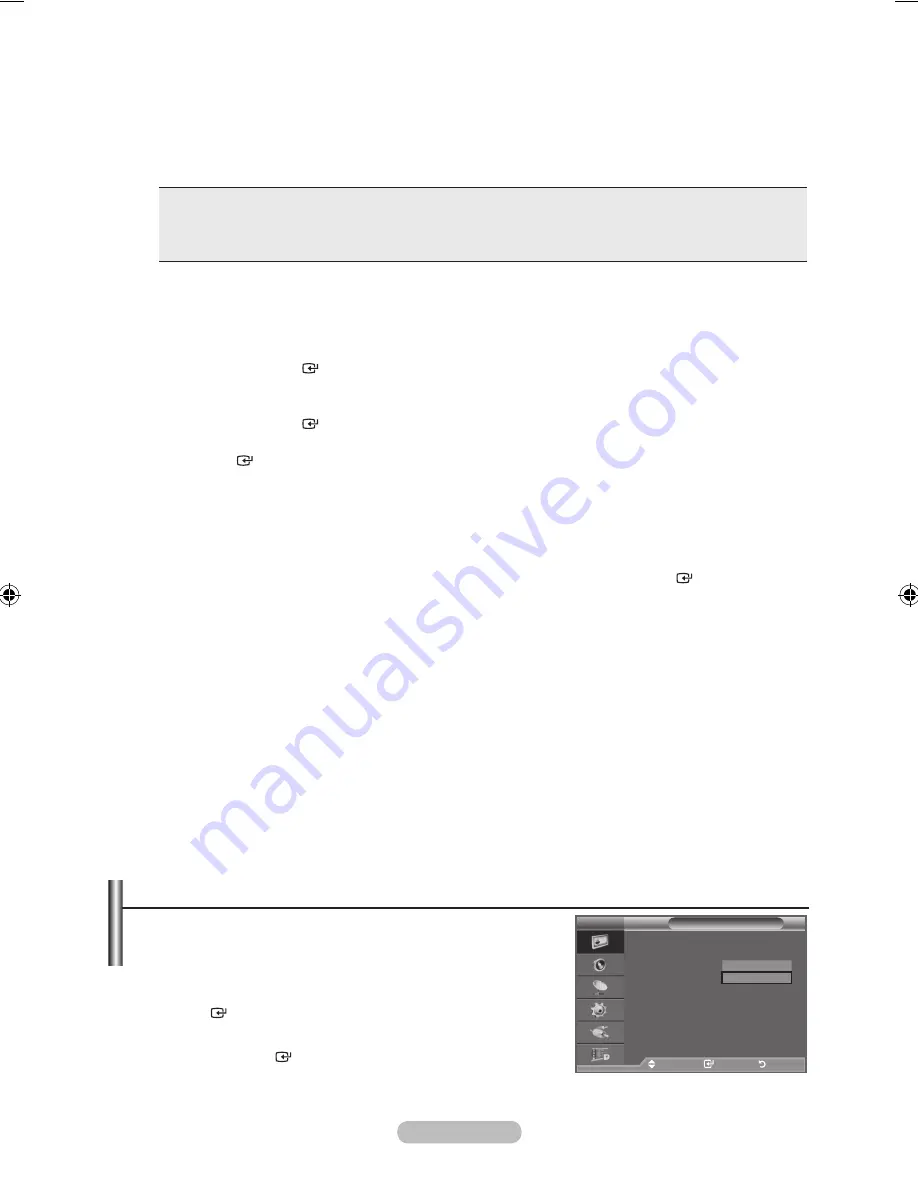
English - 1
Gamma: - ~ +
You can adjust the Primary Colour (Red, Green, Blue) Intensity.
Press the ◄ or ► button until you reach the optimal setting.
Colour Space: Auto/Native/Custom
Colour space is a colour matrix composed of "Red", "Green" and "Blue" colours.
Select your favourite Colour space to experience the most natural Colour.
♦
Auto:
Auto Colour Space automatically adjusts to the most natural colour tone based on
programme sources.
♦
Native:
Native Colour Space offers deep and rich colour tone.
♦
Custom:
Adjusts the colour range to suit your preference.
Customizing the Colour Space
Colour: Red/Green/blue/Yellow/Cyan/Magenta
Adjusts the Colour range to suit your preference.
“Colour” is available when “Colour Space” is set to “Custom”.
Press the ▲ or ▼ button to select “Red”, “Green”, “Blue”, “Yellow”, “Cyan” or “Magenta”.
Press the
ENTER
button.
Red/Green/blue:
In “Colour”, you can adjust the RGB values for the selected colour.
Press the ▲ or ▼ button to select "Red", "Green" or "Blue" to change it.
Press the
ENTER
button.
Press the ◄ or ► button to decrease or increase the value of a particular item. Press the
ENTER
button.
Reset
: Resets the colour space to the default values.
White balance: R-Offset/G-Offset/b-Offset/R-Gain/G-Gain/b-Gain/Reset
You can adjust the colour temperature for more natural picture colours.
R-Offset/G-Offset/b-Offset/R-Gain/G-Gain/b-Gain:
Changing the adjustment value will refresh the
adjusted screen.
Select the required option by pressing the ▲ or ▼ button, then press the
ENTER
button.
Press the ◄ or ► button until you reach the optimal setting.
Reset:
The previously adjusted white balance will be reset to the factory defaults.
Flesh Tone: -1 ~ +1
You can emphasize the pink 'flesh tone' in the picture.
Press the ◄ or ► button until you reach the optimal setting.
Changing the adjustment value will refresh the adjusted screen.
Edge Enhancement: Off/On
You can emphasize object boundaries in the picture.
xvYCC: Off/On
Setting the xvYCC mode to On increases detail and colour space when watching movies from an
external device (ie. DVD player) connected to the HDMI or Component IN jacks. You must set the
Picture Mode to Movie to enjoy this feature.
Only available in "HDMI" and "Component" on "Movie" mode.
If xvYCC function is active, PIP cannot be selected.
♦
♦
➣
♦
♦
➣
♦
♦
➣
➣
Resetting the Picture Settings to the Factory Defaults
You can return to the factory defaults picture settings.
1.
To select the desired picture effect, follow the "Changing the
Picture Standard" instructions number 1 to 3 (On page 17).
2.
Press the ▲ or ▼ button to select "Reset", then press the
ENTER
button.
.
Press the
▲ or ▼
button to select "OK" or "Cancel".
Press the
ENTER
button.
.
Press the
EXIT
button to exit.
The "Reset" will be set for each "Picture" mode.
➣
Picture
More
Picture Options
Reset
: OK
TV
Move
Enter
Return
OK
Cancel
BN68-01684D-00Eng.indd 19
2008-06-30 �� 7:47:41






























