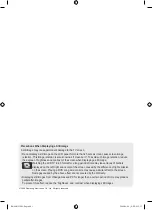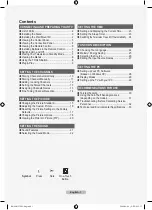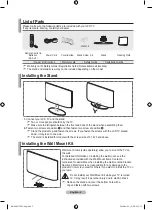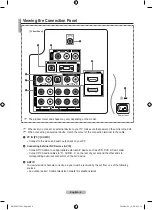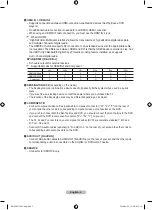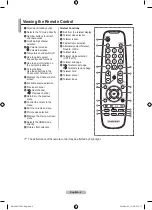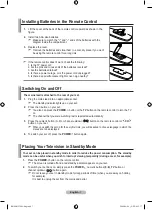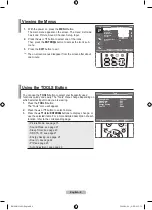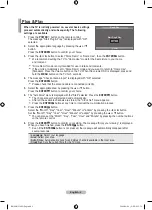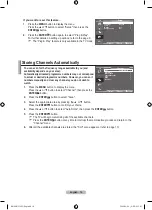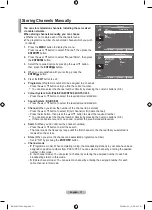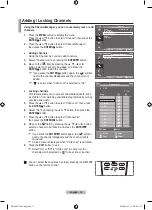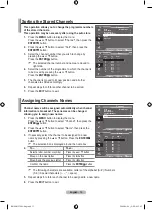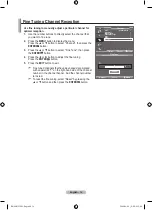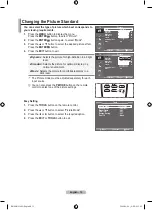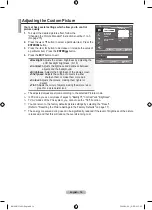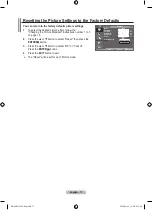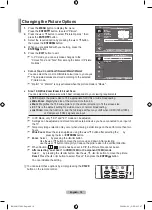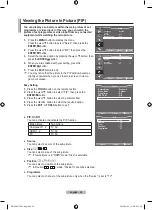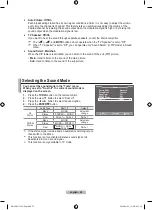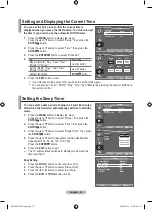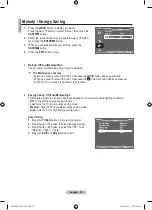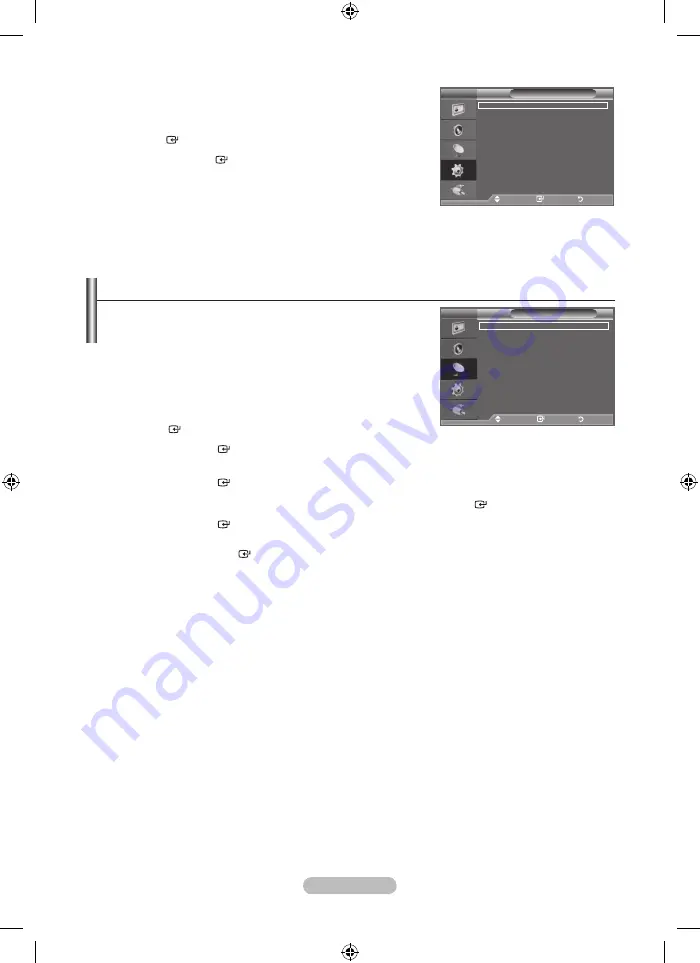
english - 10
If you want to reset this feature...
1.
Press the
menu
button to display the menu.
Press the
▲
or
▼
button to select "Setup" then press the
enter
button.
.
Press the
enter
button again, to select "Plug & Play".
For further details on setting up options, refer to the page 9.
The “Plug & Play” feature is only available in the TV mode.
➣
You can scan for the frequency ranges available to you (and
availability depends on your area).
automatically allocated programme numbers may not correspond
to actual or desired programme numbers. however, you can sort
numbers manually and clear any channels you do not wish to
watch.
1.
Press the
menu
button to display the menu.
Press the
▲
or
▼
button to select "Channel", then press the
enter
button.
.
Press the
enter
button to select "Area".
.
Select the appropriate area by pressing the
▲
or
▼
button.
Press the
enter
button to confirm your choice.
.
Press the
▲
or
▼
button to select "Auto Store", then press the
enter
button.
.
Press the
enter
button.
The TV will begin memorizing all of the available channels.
Press the
enter
button at any time to interrupt the memorization process and return to the
"Channel" menu.
.
After all the available channels are stored, the "Sort" menu appears. (refer to page 13)
➣
➣
Storing Channels automatically
tV
Channel
area
: asia/W.europe
auto Store
manual Store
Channel manager
Sort
name
Fine tune
move
enter
return
tV
Setup
Plug & Play
language
: english
time
melody
: off
energy Saving
: off
PIP
move
enter
return
BN68-01538M-Eng.indd 10
2008-06-06 ¿ÀÈÄ 4:12:41