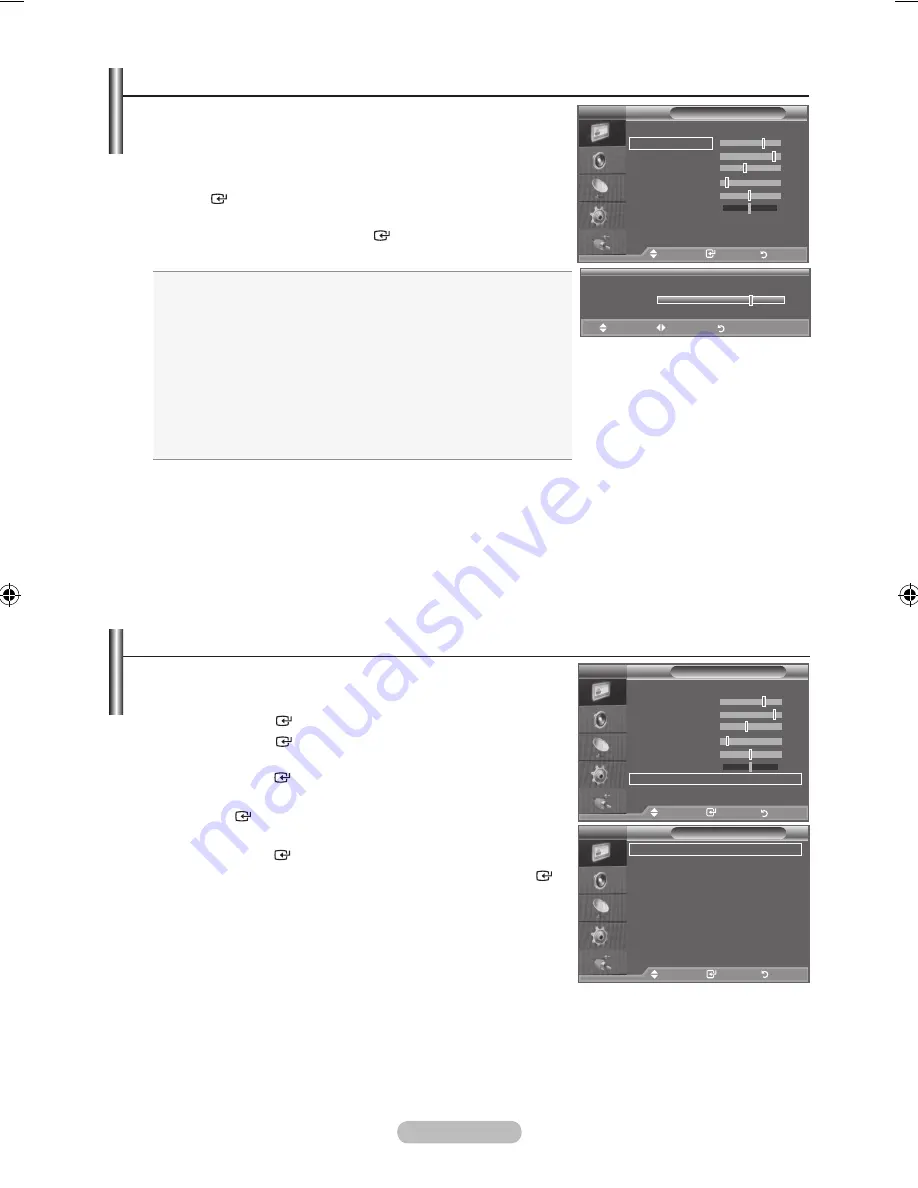
english - 1
adjusting the Custom Picture
Your set has several settings which allow you to control picture
quality.
1.
To select the desired picture effect, follow the
"Changing the Picture Standard" instructions number 1 to 3.
.
Press the ▲ or ▼ button to select a particular item. Press the
enter
button.
.
Press the ◄ or ► button to decrease or increase the value of a
particular item. Press the
enter
button.
.
Press the
eXIt
button to exit.
backlight:
Adjusts the screen brightness by adjusting the LCD
backlight brightness. (0~10)
Contrast:
Adjusts the lightness and darkness between objects
and the background.
brightness:
Adjusts the brightness of the whole screen.
Sharpness:
Adjusts the outline of objects to either sharpen them
or make them more dull.
Colour:
Adjusts the colours, making them lighter or darker.
tint:
Adjusts the colour of objects, making them more red or
green for a more natural look.
♦
♦
♦
♦
♦
♦
The adjusted values are stored according to the selected Picture mode.
In PC mode, you can only make changes to "Backlight”, “Contrast" and “Brightness”.
TV, AV1, AV2, S-Video modes of the PAL system, you cannot use the "Tint" Function.
You can return to the factory defaults picture settings by selecting the "Reset".
(Refer to "Resetting the Picture Settings to the Factory Defaults" on page 17)
The energy consumed during use can be significantly reduced if the level of brightness of the picture
is reduced, and that this will reduce the overall running cost.
➣
➣
➣
➣
➣
Configuring Detailed Settings on the Picture
You can set detailed picture settings.
1.
Press the
menu
button to display the menu.
Press the
enter
button, to select "Picture".
.
Press the
enter
button to select “Mode”.
Press the ▲ or ▼ button to select “Standard” or “Movie”, then
press the
enter
button.
.
Press the ▲ or ▼ button to select "Detailed Settings", then press
the
enter
button.
.
Select the required option by pressing the ▲ or ▼ button, then
press the
enter
button.
.
When you are satisfied with your setting, press the
enter
button.
.
Press the
eXIt
button to exit.
"Detailed Settings" is available in "Standard" or "Movie" mode.
In PC mode, you can only make changes to “Dynamic Contrast”,
“Gamma” and “White Balance” from among the “Detailed
Settings” items.
black adjust: off/low/medium/high
You can directly select the black level on the screen to adjust the screen depth.
Dynamic Contrast: off/low/medium/high
You can adjust the screen contrast so that the optimal contrast is provided.
➣
➣
♦
♦
▲
backlight
▼
move
adjust
return
Detailed Settings
black adjust
: off
Dynamic Contrast : medium
gamma
: 0
Colour Space
: native
White balance
Flesh tone
: 0
edge enhancement : on
xvYCC
: off
move
enter
return
tV
Picture
mode
: Standard
backlight
Contrast
9
brightness
Sharpness
10
Colour
0
tint g0
r0
Detailed Settings
s
more
tV
move
enter
return
Picture
mode
: Standard
backlight
Contrast
9
brightness
Sharpness
10
Colour
0
tint g0
r0
Detailed Settings
s
more
tV
move
enter
return
BN68-01508J-00Eng-0325.indd 16
2008-04-07 ¿ÀÀü 10:51:19
Содержание BN68-01508J-00
Страница 51: ...This page is intentionally left blank ...
















































