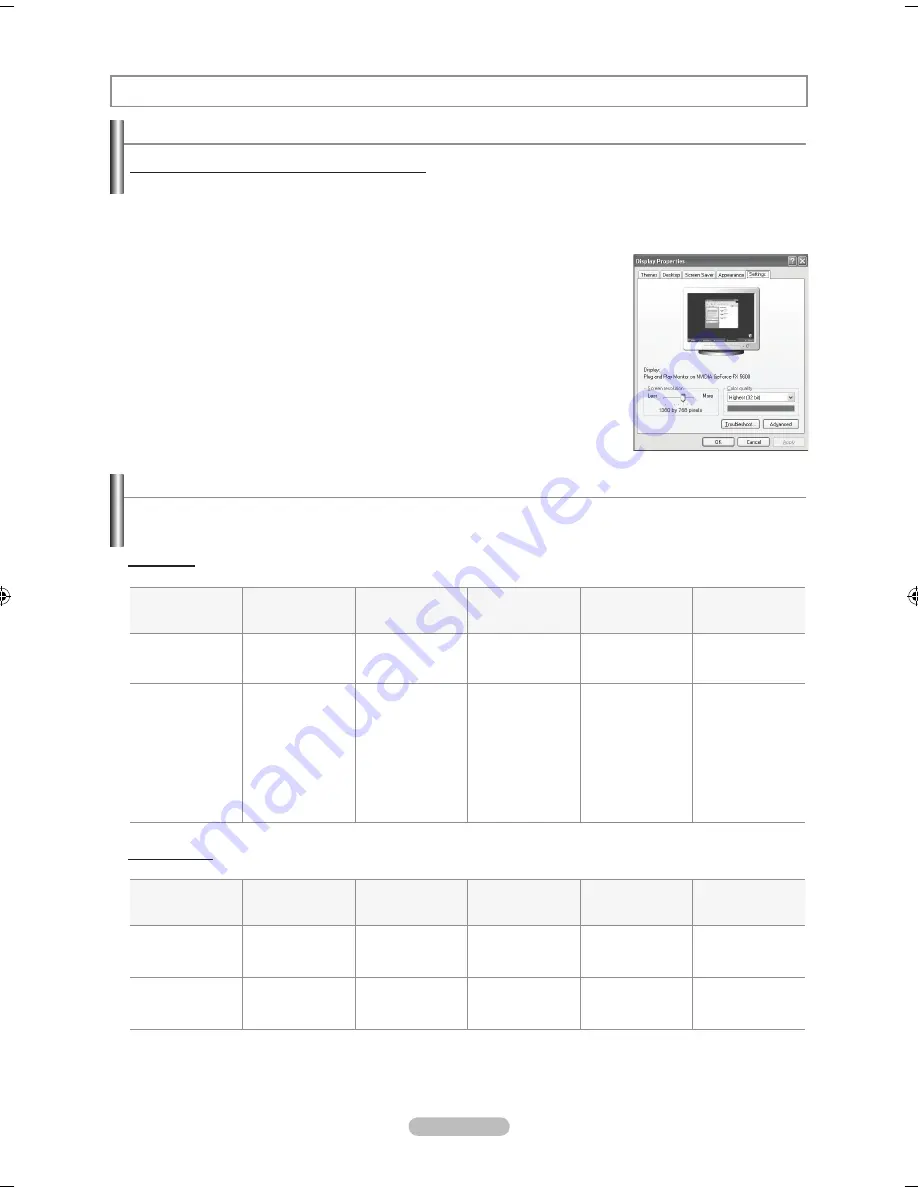
English -
using your tV as a Computer (pC) display
Setting up your pC Software (Based on windows xp)
The Windows display-settings for a typical computer are shown below. The actual screens on your PC will probably be different,
depending upon your particular version of Windows and your particular video card. However, even if your actual screens look
different, the same basic set-up information will apply in almost all cases. (If not, contact your computer manufacturer or Samsung
Dealer.)
.
First, click on "
Control panel
" on the Windows start menu.
.
When the control panel window appears, click on "
appearance and themes
" and a
display dialog-box will appear.
.
When the control panel window appears, click on "
display
" and a display dialog-box
will appear.
.
Navigate to the "
Settings
" tab on the display dialog-box.
The correct size setting (resolution)
Optimum: 1360 x 768 pixels
If a vertical-frequency option exists on your display settings dialog box,
the correct value is "60" or "60 Hz". Otherwise, just click "OK" and exit the dialog box.
display modes
mode
resolution
horizontal
frequency (khz)
Vertical
frequency (hz)
pixel Clock
frequency (mhz)
Sync polarity
(h/V)
IBm
720 X 400
640 X 480
31.469
31.469
70.087
59.940
28.322
25.175
- / +
- / -
VESa
640 x 480
640 x 480
800 x 600
800 x 600
800 x 600
1024 x 768
1024 x 768
1024 x 768
1360 x 768
37.861
37.500
37.879
48.077
46.875
48.363
56.476
60.023
47.712
72.809
75.000
60.317
72.188
75.000
60.004
70.069
75.029
60.015
31.500
31.500
40.000
50.000
49.500
65.000
75.000
78.750
85.800
- / -
- / -
+ /+
+ /+
+ /+
- / -
- / -
+ /+
+ /+
pC display
If the signal from the system equals the standard signal mode, the screen is adjusted automatically. If the signal from the system
doesn’t equal the standard signal mode, adjust the mode by referring to your videocard user guide; otherwise there may be no
video. For the display modes listed below, the screen image has been optimized during manufacturing
.
d-Sub Input
mode
resolution
horizontal
frequency (khz)
Vertical
frequency (hz)
pixel Clock
frequency (mhz)
Sync polarity
(h/V)
IBm
720 X 400
640 X 480
31.469
31.469
70.087
59.940
28.322
25.175
- / +
- / -
VESa
800 x 600
1024 x 768
1360 x 768
37.879
48.363
47.712
60.317
60.004
60.015
40.000
65.000
85.800
+ /+
- / -
+ /+
hdmI/dVI Input
BN68-01250B-00Eng-0403.indd 43
2007-04-17 �� 4:34:30
Содержание BN68-01250B-00
Страница 78: ...This page is intentionally left blank ...
Страница 147: ...Cette page est laissée intentionnellement en blanc ...
















































