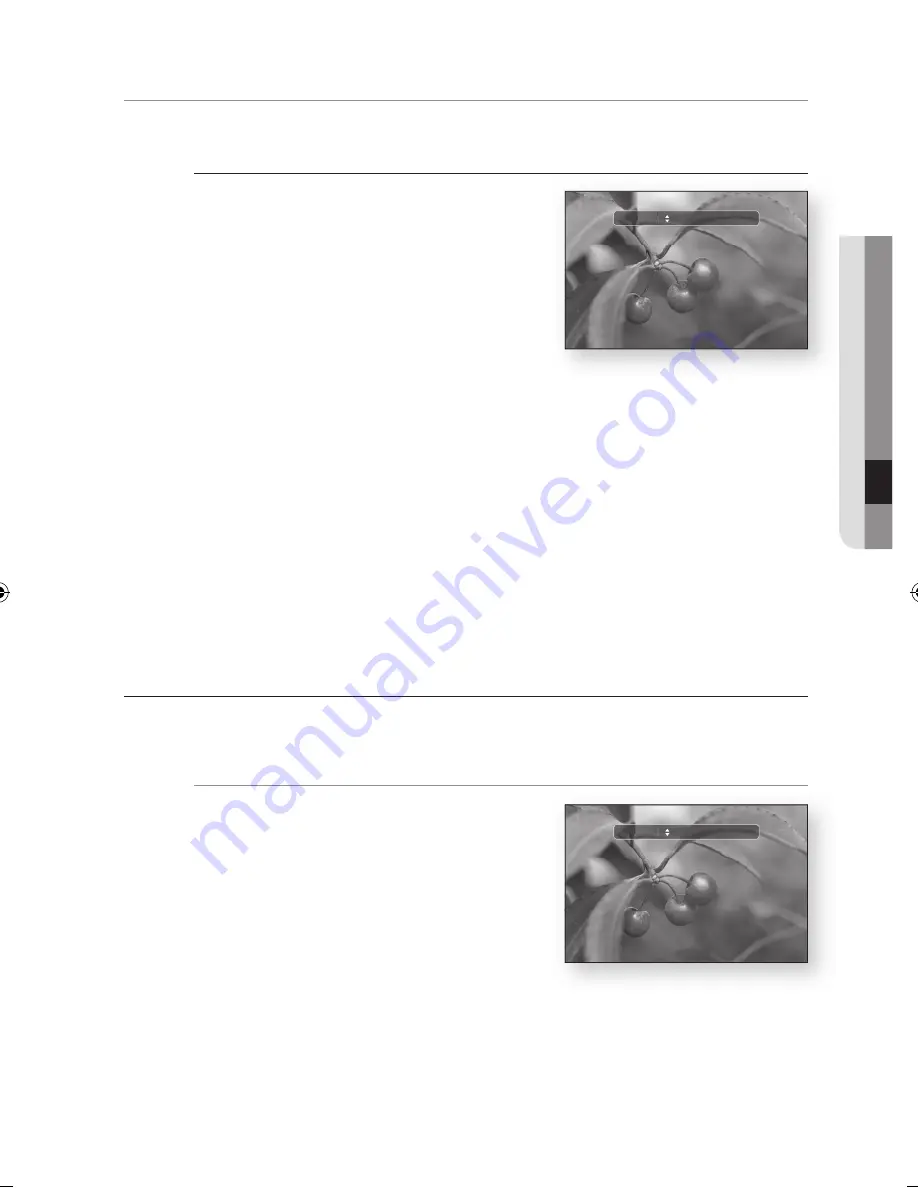
English
_1
●
WaTCHing a MOViE
SELECTing THE aUDiO LangUagE
hgfZ
You can select a desired audio language quickly and easily with the
aUDiO
button.
Using the aUDiO button
Press the
aUDiO
button during playback. The Audio
changes when the button is pressed repeatedly.
The audio languages are represented by abbreviations.
To remove the
audio
bar, press the
CanCEL
or
rETUrn
button.
Using the inFO button
During playback, press the
inFO
button on the remote
control.
Press the
▲▼
buttons to select
audio
.
Press the
_ +
buttons on the remote control to select the desired audio language.
This function depends on what audio languages are encoded on the disc and may not be available.
A Blu-ray Disc can contain up to 32 audio languages and a DVD up to 8.
Depending on the disc type, you can use the
AUDIO
button to change the audio soundtrack as well as the
audio language.
Some Blu-ray Discs may allow you to select either the multi-channel LPCM or Dolby digital audio soundtrack
in English.
Information about the primary / secondary mode will be also displayed if the Blu-ray Disc has a BONUSVIEW
section.
Use the
_ +
button to switch between primary and secondary audio modes.
The
_ +
indicator will not be displayed on the screen if the BONUSVIEW section does not contain any
BONUSVIEW audio settings.
SELECTing THE SUBTiTLE LangUagE
You can select a desired subtitle quickly and easily with the
SUBTiTLE
button.
Using the SUBTiTLE button
hZ
Press the
SUBTiTLE
button. The subtitle changes when
the button is pressed repeatedly. The subtitle languages
are represented by abbreviations.
To remove the
Subtitle
bar, press the
CanCEL
or
rETUrn
button.
1.
•
2.
1.
2.
3.
M
1.
2.
Audio
1/4 ENG Dolby Digital Multi CH
Subtitle
NONE
01783H-BD-P1590,1590C,1600-XAA-E61 61
2009-07-15 오전 10:28:39






























