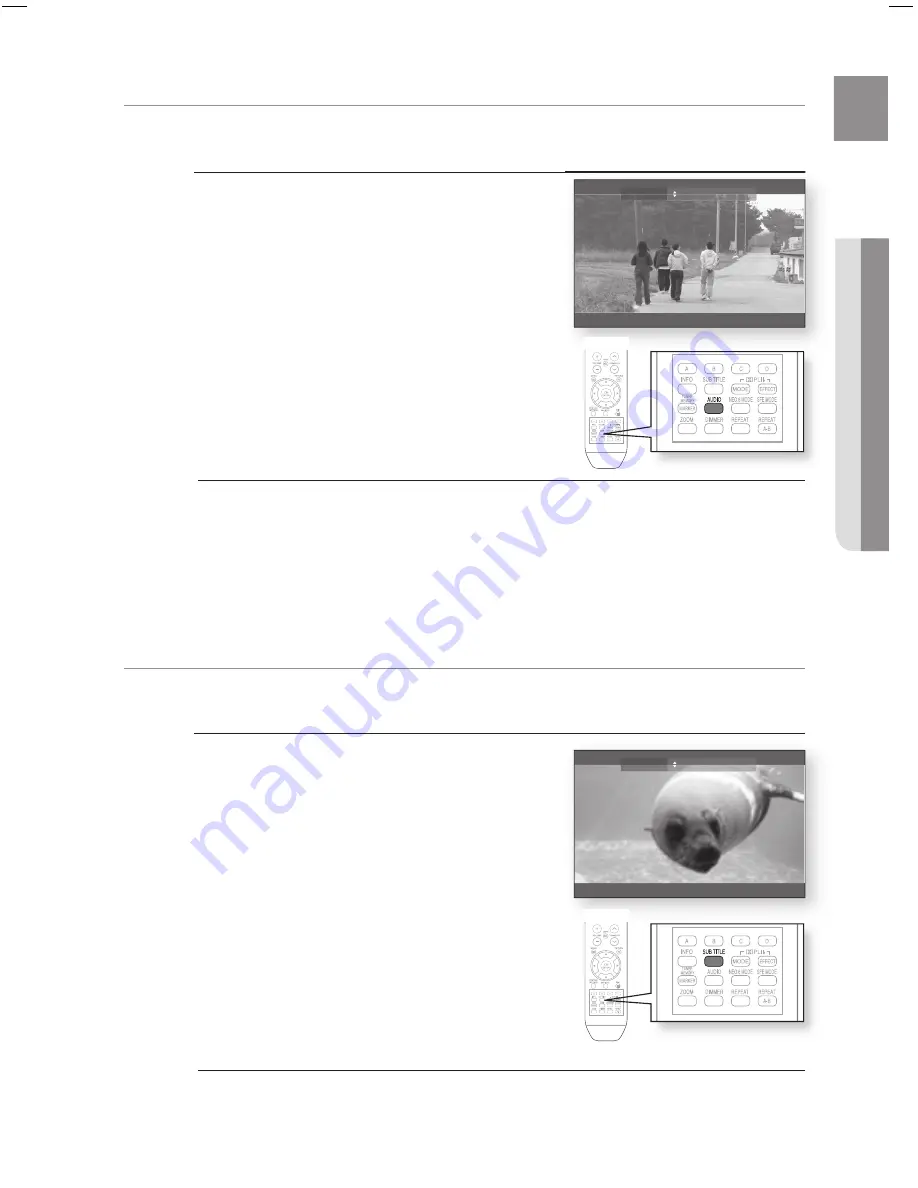
53
Eng
●
WATCHIng A MOVIE
SELECTIng THE AUDIO LAngUAgE
hZ
You can select a desired audio language and audio format quickly and easily with the
AUDIO
button.
Using the AUDIO button
Press the
AUDIO
button during playback.
The Audio changes when the button is pressed repeatedly.
The audio languages are represented by abbreviations.
To remove the
AUDIO
icon, press the
CAnCEL
or
RETURn
button.
Using the InFO button
During playback, press the
InFO
button on the remote
control.
Press the
$%
buttons to select
Audio.
Press the
_+
buttons on the remote control to select the
desired audio.
This function depends on what audio languages are encoded on the disc and may not be available.
A BD disc can contain up to 32 audio languages and a DVD up to 8.
Depending on the disc type, you can use the Audio button to change the audio sound
track as well as the audio language.
Some Blu-ray Discs may allow you to select multi-channel LPCM, Dolby digital audio English
sound tracks and HD audio formats like Dolby , Dolby TrueHD or DTS-HD.
SELECTIng THE SUBTITLE LAngUAgE
hZ
You can select a desired subtitle quickly and easily with the
SUBTITLE
button.
Using the SUBTITLE button
Press the
SUBTITLE
button.
The subtitle changes when the button is pressed
repeatedly. The subtitle languages are represented by
abbreviations.
To remove the
SUBTITLE
icon, press the
CAnCEL
or
RETURn
button.
Using the InFO button
During playback, press the
InFO
button on the remote control.
Press the
$%
buttons to select
Subtitle
.
Press the
_+
buttons on the remote control to select the
desired subtitle language.
Depending on BD/DVDs, you may have to change the desired subtitle in the Disc Menu. Press the
DISC MENU
button.
This function depends on what subtitles are encoded on the disc and may not be available on all BD/DVDs.
A BD disc can contain up to 255 subtitle languages and a DVD up to 32.
1.
•
•
.
1.
2.
3.
M
1.
•
.
1.
2.
3.
M
Subtitle
Eng
Audio
Eng Dolby Digital Multi CH
HT-BD2_XAA_0210.indd 53
2008-02-11 �� 11:29:01






























