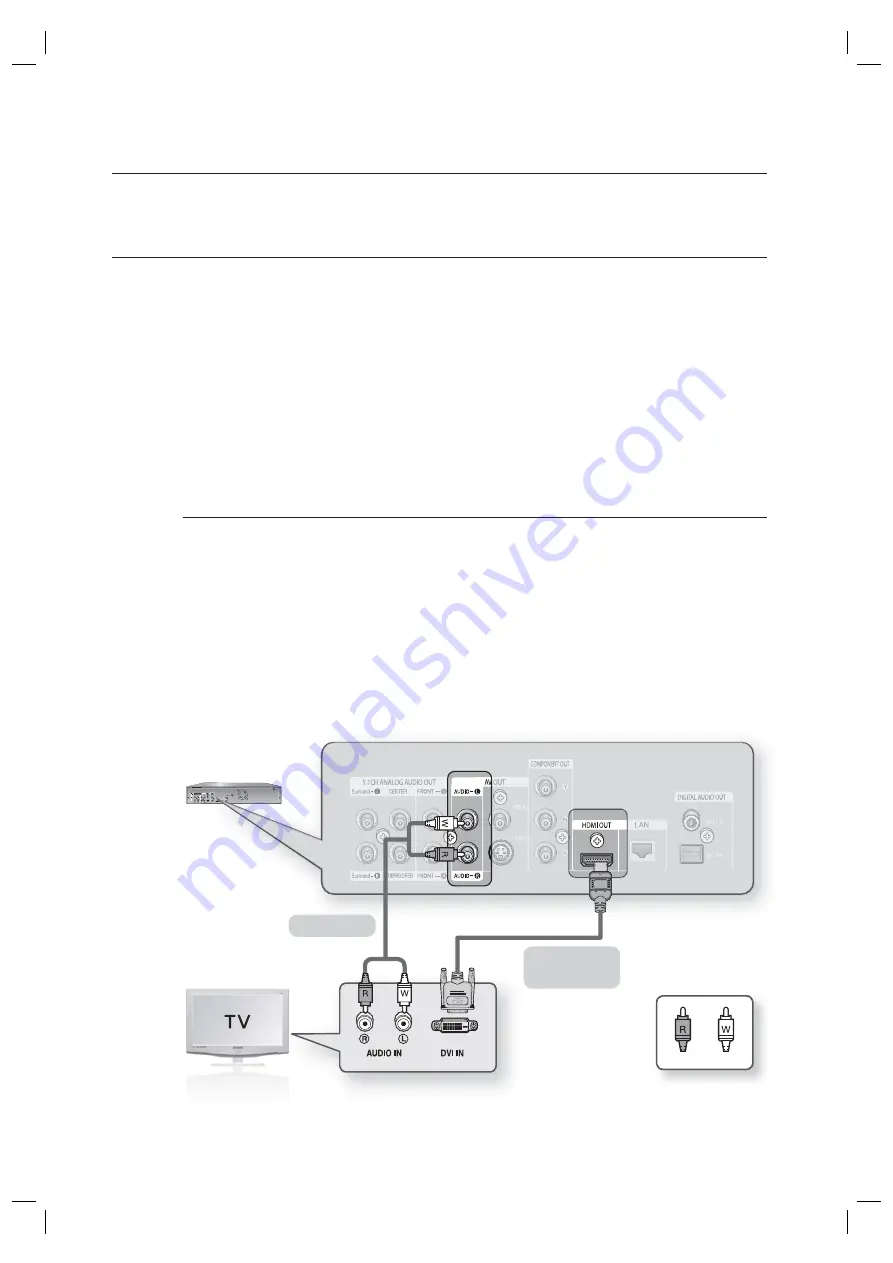
22_
connections
connections
CONNECTING TO A TV WITH DVI CABLE
Using the HDMI-DVI cable (not included), connect the
HDMI OUT
terminal on the rear of the Blu-ray Disc Player
to the
DVI IN
terminal of your TV.
Using the audio cables, connect the
AUDIO (red and white) OUT
terminals on the rear of the Blu-ray Disc
Player to the
AUDIO (red and white) IN
terminals of your TV.
Turn on the Blu-ray Disc Player and TV.
Press the input selector on your TV remote control until the DVI signal from the Blu-ray Disc Player appears on
your TV screen.
If you have set the remote control to properly operate with your TV (see pages 18~19), press the
TV INPUT
SEL.
button on the remote control and select HDMI as the external source of the TV.
Connecting the HDMI cable while the Blu-ray player's power is on, the player's video output will automatically
change to HDMI mode (see page 40).
Depending on your TV, certain HDMI output resolutions may not work.
Please refer to the user's manual of your TV.
If an HDMI or HDMI-DVI cable is plugged into TV, the Blu-ray Disc Player’s output is set to HDMI/DVI
automatically within 10 seconds.
If Component and HDMI are both connected, HDMI mode is automatically selected. (See page 40)
When you connect the player to the TV using the HDMI cable for the fi rst time or to a new TV, the HDMI output
resolution will be automatically set to the highest provided by the TV
If the HDMI cable is connected or removed during playback of a CDDA, MP3 or JPEG fi le, the player will stop
playing.
1.
2.
3.
•
M
HDMI-DVI cable
(not included)
Audio Cable
White
Red
456F_BD-P1400_ADL-ENG_1030.indd 22
456F_BD-P1400_ADL-ENG_1030.indd 22
2007-11-19 ¿ÀÈÄ 2:29:47
2007-11-19 ¿ÀÈÄ 2:29:47
















































