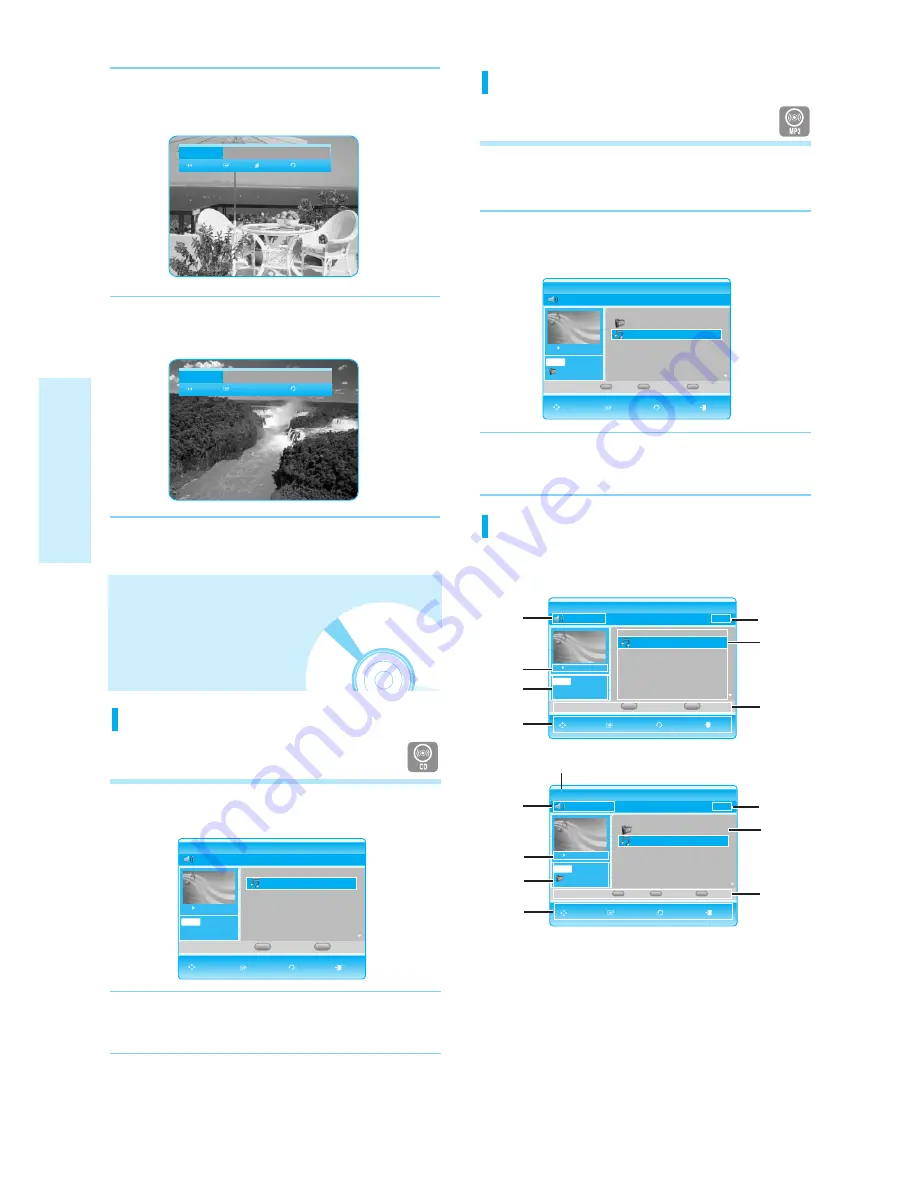
30 - English
P
layback
2
Press the
œ √
buttons to select a bookmarked
scene.
3
Press the CANCEL button to delete the selected
bookmark.
Bookmark
01 02 03 04 05 06 07
08
-- --
MOVE PLAY CANCEL RETURN
Bookmark
01 02 03 04 05 06 07
--
-- --
MOVE SELECT RETURN
Playing an MP3
1
Insert an MP3 disc into the disc tray.
• The Menu screen is displayed.
2
Press the
…†
buttons to select Music, then
press the ENTER button.
• The Music List is displayed.
3
Press the
…†
buttons to select the MP3 file you
want to play, and then press the ENTER button.
Song 1.mp3
1/12
CD
Music List
Play Mode
Photo
Playlist
MP3
Song 1.mp3
ROOT
00:00:16
No.
Title
Size
ROOT
Song 1.mp3
7.2MB
002
Song 2.mp3
8.2MB
003
Song 3.mp3
8.5MB
004
Song 4.mp3
5.1MB
005
Song 5.mp3
5.6MB
C
B
D
Playing an Audio CD/
MP3
Playing an Audio CD(CD-DA)
1
Insert an audio CD (CD-DA) into the disc tray.
• The Music List screen is displayed
2
Press the
…†
buttons to select the track you want
to play, and then press the ENTER button.
TRACK 001
1/12
CD
Music List
Play Mode
Playlist
CDDA
TRACK 001
00:00:16
No.
Title
Length
002
TRACK 002
00:04:06
003
TRACK 003
00:05:04
004
TRACK 004
00:03:20
005
TRACK 005
00:05:15
006
TRACK 006
00:04:09
TRACK 001
00:04:06
C
D
MOVE SELECT RETURN EXIT
MOVE SELECT RETURN EXIT
1. Current track (song) : Displays the number of the track
currently being played.
2. This shows the operating state of a disc and a playback
time corresponding to a portion that is currently played.
3. Displays the current folder, current file type and file name.
4. Displays available buttons.
5. Displays the current play index, total track number.
6. Displays the track list (song list).
7. Displays COLOR buttons available to control Music,
Photo and Play modes.
: GREEN(B), YELLOW(C), BLUE(D)
8. Displays the media type. (Ex: CD, DVD)
Audio CD(CD-DA)/MP3 Screen
Elements
<Audio CD(CD-DA)>
<MP3>
√
00:02:22
TRACK 001
1/12
CD
Music List
Play Mode
Playlist
CDDA TRACK 001
00:00:16
No.
Title
Length
002
TRACK 002
00:04:06
003
TRACK 003
00:05:04
004
TRACK 004
00:03:20
005
TRACK 005
00:05:15
006
TRACK 006
00:04:09
TRACK 001
00:04:06
6
7
7
5
2
1
3
4
Song 1.mp3
1/12
CD
Music List
MP3
Song 1.mp3
ROOT
00:00:16
6
5
2
3
4
7
7
No.
Title
Size
ROOT
Song 1.mp3
7.2MB
002
Song 2.mp3
8.2MB
003
Song 3.mp3
8.5MB
004
Song 4.mp3
5.1MB
005
Song 5.mp3
5.6MB
MOVE SELECT RETURN EXIT
MOVE SELECT RETURN EXIT
1
8
C
D
Photo
B
Play Mode
C
Playlist
D
Содержание BD-P1200
Страница 2: ......






























