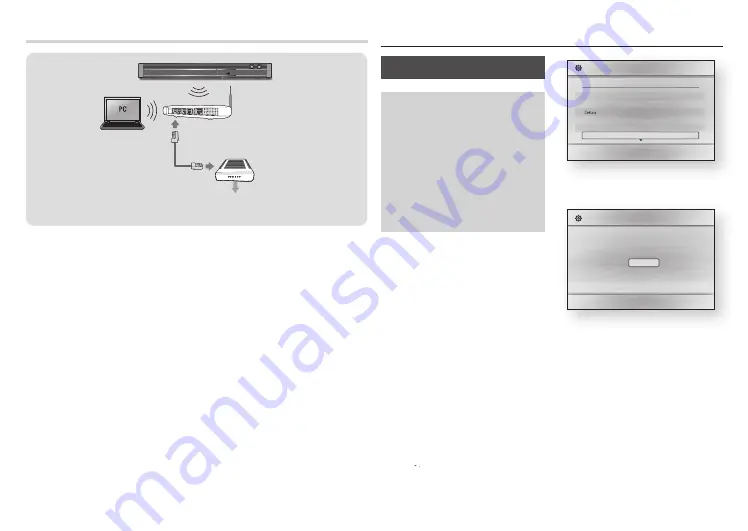
10
Wireless Network
Wireless Router
Broadband
service
✎
NOTES
■
If your wireless router supports DHCP, this player can use a DHCP or static IP
address to connect to the wireless network.
■
Set your wireless router to Infrastructure mode. Ad-hoc mode is not supported.
■
The player supports only the following wireless security key protocols:
- WEP (OPEN/SHARED), WPA-PSK (TKIP/AES),
WPA2-PSK (TKIP/AES)
■
Select a channel on the wireless router that is not currently being used. If the
channel set for the wireless router is currently being used by another device
nearby, it will result in interference and communication failure.
■
In compliance with the newest Wi-Fi certification specifications, Samsung
Blu-ray players do not support WEP, TKIP, or TKIP-AES (WPS2 Mixed) security
encryption in networks running in the 802.11n mode.
■
Wireless LAN, by its nature, may cause interference, depending on the
operating conditions (router performance, distance, obstacles, interference by
other radio devices, etc).
Settings
The Setup Procedure
•
The Home screen will not appear if
you do not configure the Setup.
•
The OSD (On Screen Display) may
change in this player after you upgrade
the software version.
•
The access steps may differ
depending on the menu you
selected.
•
After the Setup process is complete,
you can then operate the panel
buttons and remote control.
After you have connected the player
to your TV, turn on the TV and
player. When you turn on the player
the first time, the player's Setup
screen appears on the TV. The Setup
procedure lets you set the On Screen
Display (OSD) and menu languages,
the aspect ratio (screen size), the
network type, and connect the player
to your network.
To run the Setup procedure, follow
these steps:
1.
Plug in the Blu-ray player, turn on
your TV, and then turn on the Blu-
ray player by pressing the
pOWER
button on the remote. The Setup
Language screen appears.
>
move
"
Select
Setup I On-Screen Language
Select a language for the on-screen displays.
Български
Hrvatski
dansk
Nederlands
English
2.
Select the desired language,
and then press the
v
button.
The Start screen appears.
a
previous
"
Select
Setup
TV Aspect and Network will be set.
Each setting may be changed later under "Settings"
Start
3.
Press the
v
button. The TV
Aspect screen appears.
4.
On the TV Aspect screen, select
the desired TV Aspect Ratio, and
then press the
v
button. The
Network screen appears.
✎
NOTE
■
An explanation of each Aspect Ratio
appears on the screen. Highlight
each choice to see each explanation.
If you have an HDTV, we suggest
you choose 16:9 original.

























