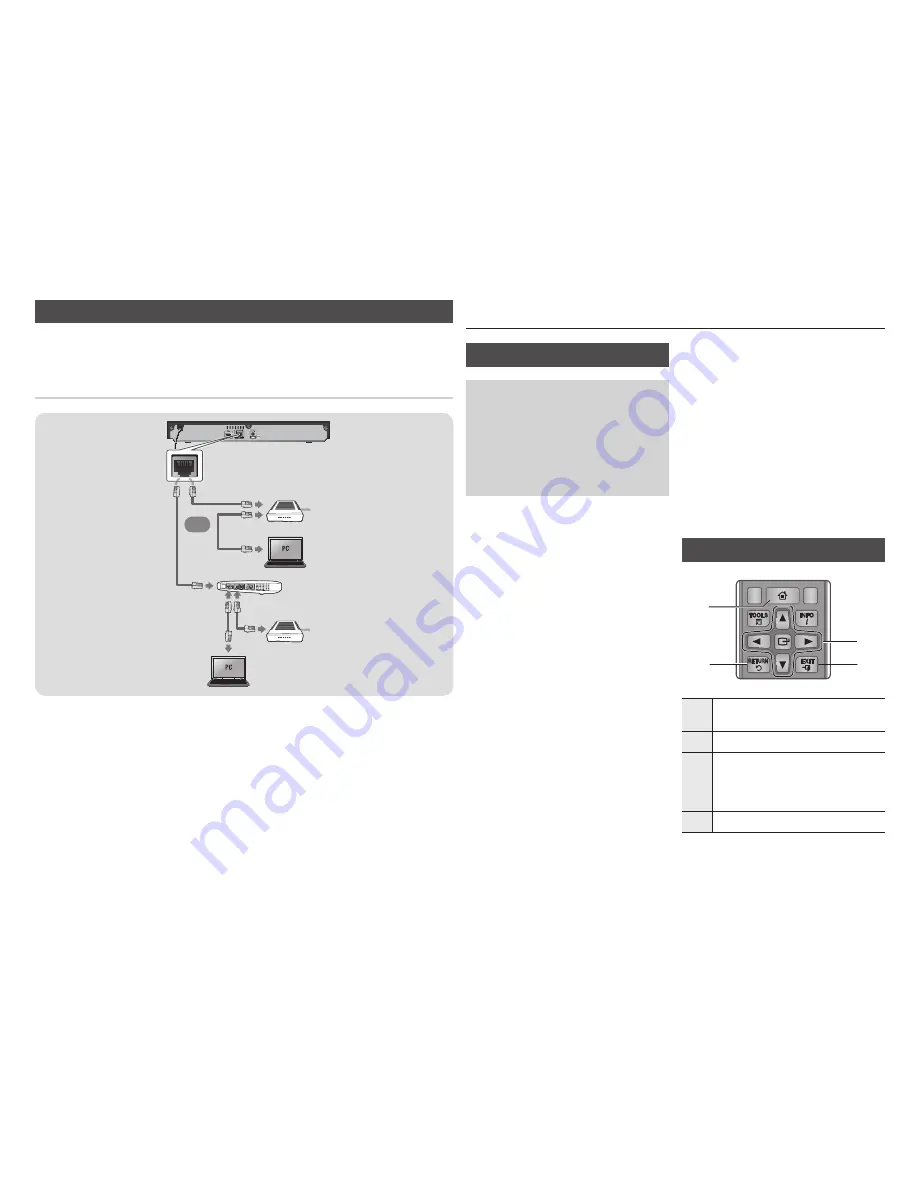
Connecting to a Network Router
You can connect your player to your network router using one of the methods illustrated below.
To use the DLNA network functionality, you must connect your PC to your network as shown
in the illustrations.
Wired Network
Broadband
service
Broadband
service
Broadband modem
(with integrated router)
Broadband
modem
Router
Or
✎
NOTES
`
Internet access to Samsung's software update server may not be allowed, depending on the router you use or your
ISP's policy. For more information, contact your ISP (Internet Service Provider).
`
DSL users, please use a router to make a network connection.
Settings
The Initial Settings Procedure
•
The Home screen will not appear if you do not
configure the initial settings.
•
The OSD (On Screen Display) may change in this
player after you upgrade the software version.
•
The access steps may differ depending on the
menu you selected.
•
After the initial settings process is complete, you can
then operate the panel buttons and remote control.
After you have connected the player to your
TV, turn on the TV and player. When you turn
on the player the first time, the player's Initial
Settings screen appears on the TV. The Initial
Setting procedure lets you set the On Screen
Display (OSD) and menu languages, the
aspect ratio (screen size), the network type,
and connect the player to your network.
✎
NOTES
`
The Home menu will not appear if you do not
configure the initial settings except as noted
below.
`
If you press the
BLUE (D)
button during
network setup, you can access the Home menu
even if the network setup is not completed yet.
`
When you return to the Home menu, the full
screen mode is cancelled automatically.
`
If you want to display the Initial Setting screen
again to make changes, press the
@
button
on the top panel of the player for more than 5
seconds with no disc inserted. This resets the
player to its default settings.
`
After the initial settings process is complete.
you can operate the HDMI-CEC function.
`
If you want to use the (HDMI-CEC)
function to aid in the initial set up process,
please follow the instructions below.
1) Connect the player to an (HDMI-
CEC) compliant Samsung TV using HDMI Cable.
2) Set the (HDMI-CEC) feature to On in
both the TV and the player.
3) Set the TV to the Initial Settings Procedure.
`
If you leave the player in the stop mode for
more than 5 minutes without using it, a screen
saver will appear on your TV. If the player is
left in the screen saver mode for more than 25
minutes, the power will automatically turn off.
Menu Navigation
SCREEN
A-B
VIEW
FULL
BONUS REPEAT REPEAT
AUDIO
HOME
SUBTITLE
1
2
4
3
1
HOME
Button : Press to move to the Home
menu.
2
RETURN
Button : Return to the previous menu.
3
v
(Enter) / DIRECTION
Button :
Move the cursor or select an item.
Activate the currently selected item.
Confirm a setting.
4
EXIT
Button : Press to exit the current menu.
9















































