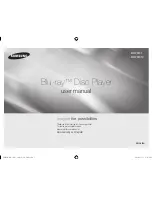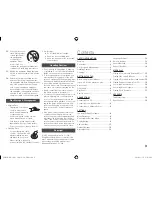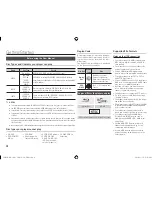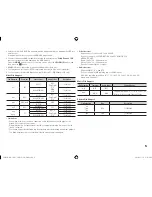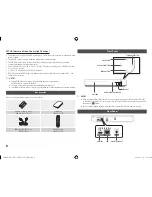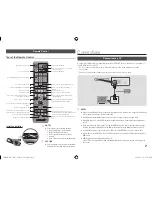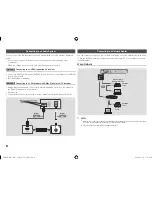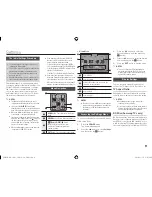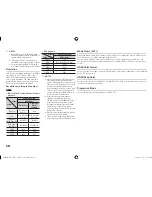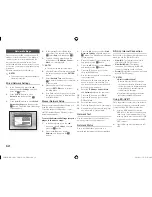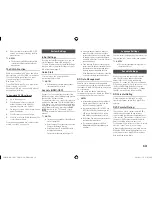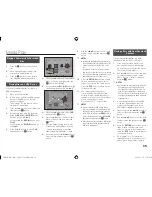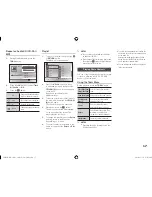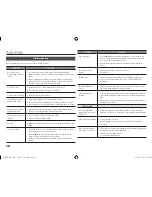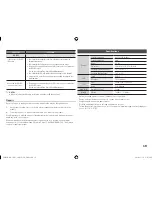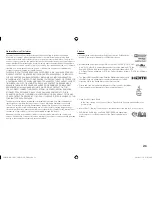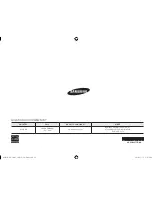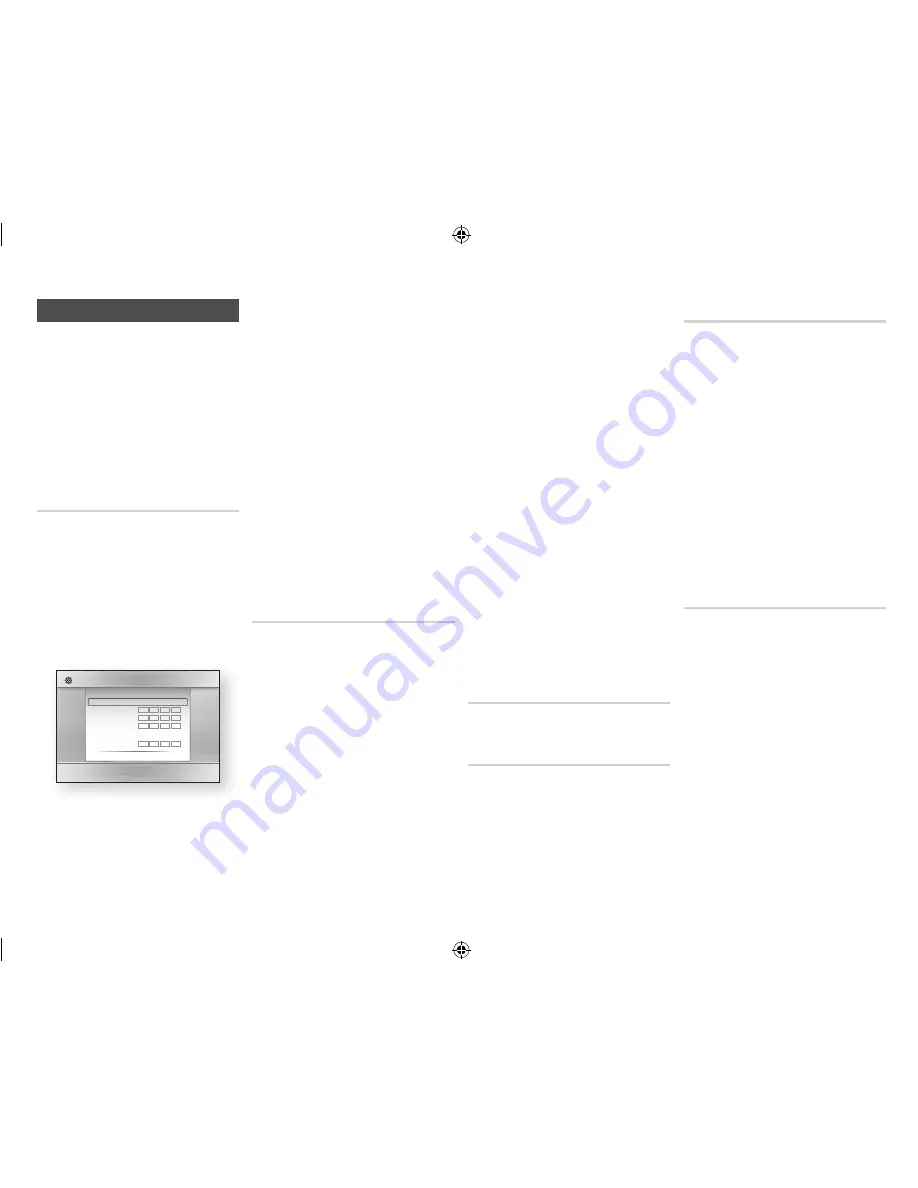
Network Settings
Please contact your ISP to find out if your IP
address is static or dynamic. If it is dynamic
- and most are - we recommend using the
Auto procedure for network setup. This is
easiest and will work in the majority of cases.
If it is static, you must use the manual set up
procedure.
Network setup directions start below.
✎
NOTES
`
This unit can only be connected to a Network
via a wired connection.
Wired Network Settings
1.
In the Home menu, press the ◄►
buttons to select
Settings
, and then
press the
v
button.
2.
Press the ▲▼ buttons to select
Network
, and then press the
v
button.
3.
Press the ▲▼ buttons to select
Wired
Network Settings
, and then press the
v
button. The Wired Network Settings
screen appears.
4.
In the Internet Protocol Setup field,
select Auto if it is not selected. (Press
v
select
Auto
, and then press
v
.)
5.
The Auto Function acquires and fills
in the values for
Ip Address
,
Subnet
mask
, etc., automatically.
✎
NOTES
`
This process can take up to five minutes.
6.
After the Network Function has acquired
the network values, press the
RETURN
button.
7.
Select
Network Test
, and then press
v
to ensure the player has connected
to your network.
8.
When the Network Test is complete,
press the
RETURN
twice to return to
the Main Menu.
9.
If the Network Function does not acquire
the network values, go to the directions
for Manual Setup.
manual Network Setup
Before you start manual network setup, you
need the network setting values.
To get the network setting values, contact
your ISP (Internet Service Provider) or your
network administrator.
To enter the Network Settings into your
player, follow these steps:
1.
In the Home menu, press the ◄►
buttons to select
Settings
, and then
press the
v
button.
2.
Press the ▲▼ buttons to select
Network
, and then press the
v
button.
3.
Press the ▲▼ buttons to select
Wired
Network Settings
, and then press the
v
button. The Wired Network Settings
screen appears.
4.
Select the Internet Protocol Setup field,
and then press the
v
button.
5.
Press the ▲▼ buttons to select
manual
,
and then press the
v
button.
6.
Press the ▼ button to go to the first
entry field (IP Address).
7.
Use the number buttons on your remote
to enter numbers.
8.
When done with each field, use the ►
button to move to the next field. You
can also use the other arrow buttons to
move up, down, and back.
9.
Enter the
Ip Address
,
Subnet mask
,
and
Gateway
values in the same way.
10.
Press the ▼ button to go to
dNS
.
11.
Press the ▼ button to go to the first
DNS entry field.
12.
Enter the numbers as above.
13.
Press the Return button on your remote.
14.
Run a Network Test to ensure the player
has connected to your network.
Network Test
Use this menu item to check whether your
network connection is working or not.
Network Status
Use to check whether a connection to a
network and the Internet has been established.
Bd-Live Internet Connection
Set to allow or prohibit an Internet connection
when you use the BD-LIVE service.
•
Allow (All)
: The Internet connection is
allowed for all BD-LIVE contents.
•
Allow (Valid Only)
: The Internet
connection is allowed only for BD-LIVE
contents containing a valid certificate.
•
prohibit
: No Internet connection is allowed
for any BD-LIVE content.
✎
NOTES
`
What is a valid certificate?
When the player uses BD-LIVE to send the
disc data and a request to the server to certify
the disc, the server uses the transmitted data
to check if the disc is valid and sends the
certificate back to the player.
`
The Internet connection may be restricted
while you are using BD-LIVE contents.
Using Bd-LIVE™
Once the player is connected to the network,
you can enjoy various movie-related service
contents using a BD-LIVE compliant disc.
1.
Attach a USB memory stick to the
USB jack on the front of the player, and
then check its remaining memory. The
memory device must have at least 1GB
of free space to accommodate the BD-
LIVE services.
2.
Insert a Blu-ray Disc that supports BD-
LIVE.
Display
Audio
Network
System
Language
Security
General
Support
Settings
Wired Network Settings
Internet Protocol Setup : Auto
\
IP Address
: 0
0
0
0
Subnet Mask
: 0
0
0
0
Gateway :
0
0
0
0
DNS
: Auto
DNS Server
:
0
0
0
0
>
Move
"
Select
'
Return
12
02355B-BD-FM51,FM51C-ZA-ENG.indd 12
2013-01-15 오후 5:03:05