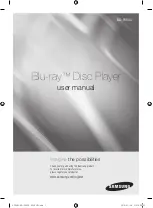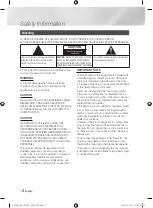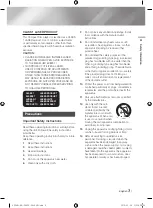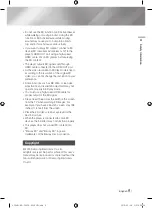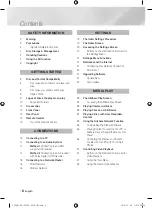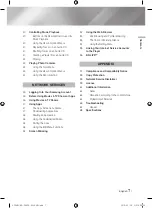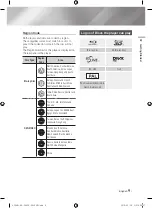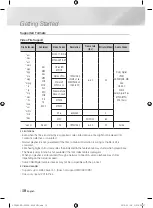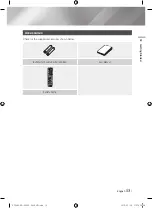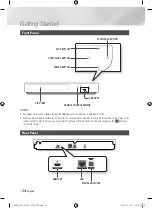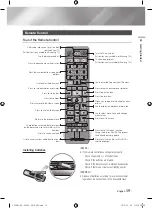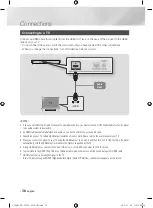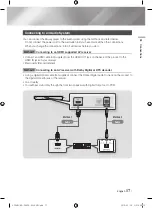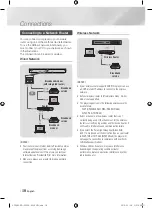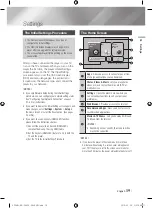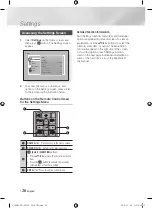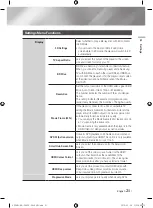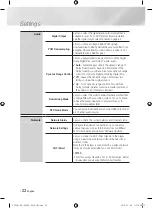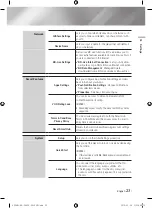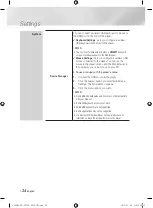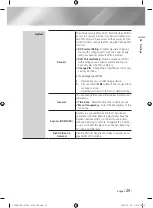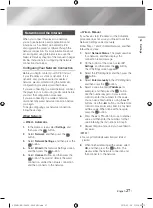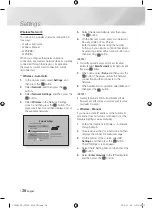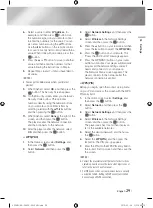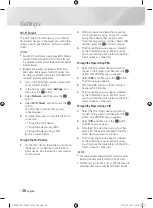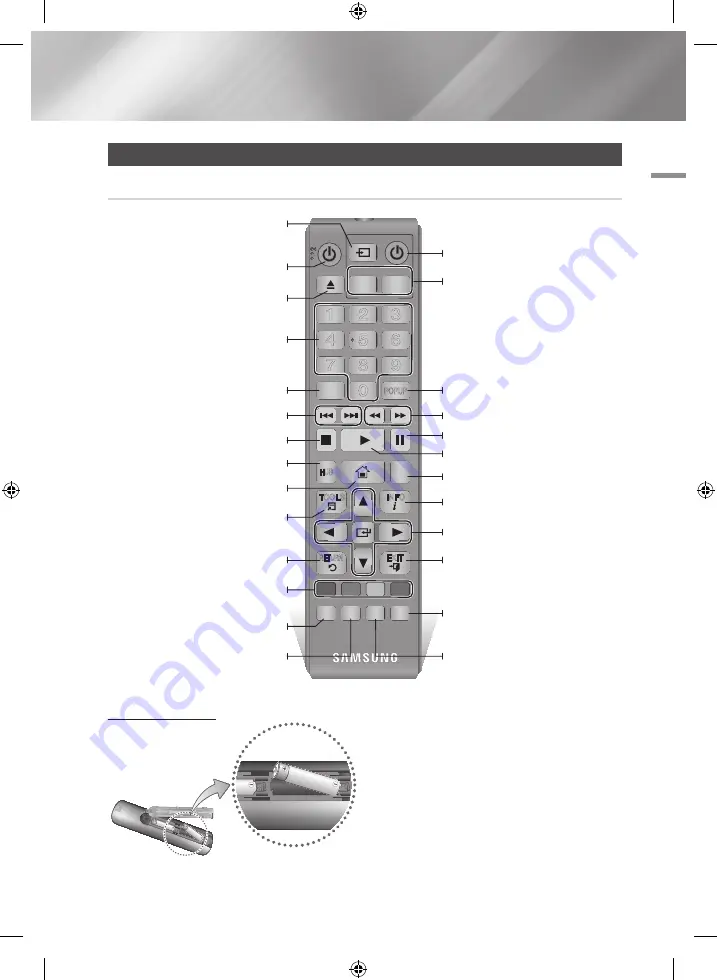
02
Getting Started
Remote Control
Tour of the Remote Control
Installing batteries
|NOTES |
\
If the remote control does not operate properly:
-
Check the po/– of the batteries.
-
Check if the batteries are drained.
-
Check if the remote sensor is blocked by obstacles.
-
Check if there is any fluorescent lighting nearby.
|CAUTION |
\
Dispose of batteries according to local environmental
regulations. Do not put them in the household trash.
APPS
PANDORA DIGITAL SUBTITLE INPUT
HOME
1
4
7
VOL
+
2
5
8
0
VOL
–
3
6
9
SOURCE
DISC MENU
SMART
TITLE MENU
VOL
VOL
POPUP
A B C D
SEARCH
FULL
SUBTITLE
SCREEN
SAMSUNG TV
–
+
INFO
TOOLS
RETURN
EXIT
AUDIO
REPEAT
HUB
HOME
Press to open and close the disc tray.
After setup, allows you to set the input
source on your TV.
(This button is only available in Samsung TV.)
Turn the player on and off.
Return to the previous menu.
These buttons are used both for menus
on the player and also several Blu-ray Disc
functions.
Press the number buttons to operate
options.
Use to enter the disc menu.
Press to skip backwards or forwards.
Press to search backwards or forwards.
Use to access various audio functions on a
disc.
Press to use Apps.
Press to stop a disc.
Press to move to the Home screen.
Turn the TV on and off.
(This button is only available for Samsung TVs.)
TV volume adjustment.
(This button is only available for Samsung TVs.)
Press to pause a disc.
Press to play a disc.
Press to switch the Blu-ray Disc/DVD's
subtitle language.
Press to use the Tools menu.
Use to display the playback information.
Use to select menu items and change
menu values.
Press to exit the menu.
Use to enter the Popup menu/Title menu.
Allows you to repeat a title, chapter, track
or disc.
Press to search contents.
Press to use full screen function.
During the Blu-ray Disc/DVDs playback,
this button does not operate.
English
15
|
02348L-BD-F6500-EN-ENG.indd 15
2013-02-05 오후 4:59:09