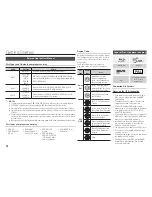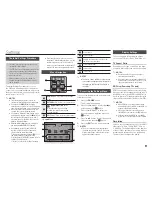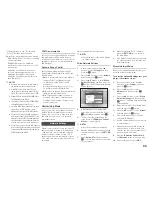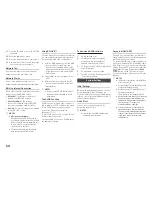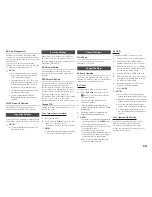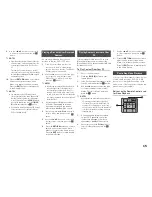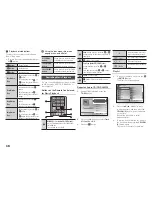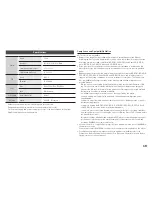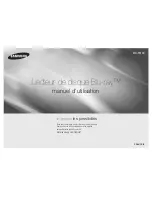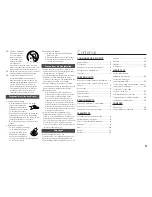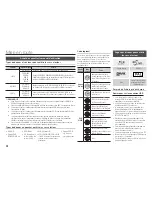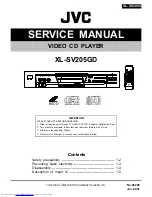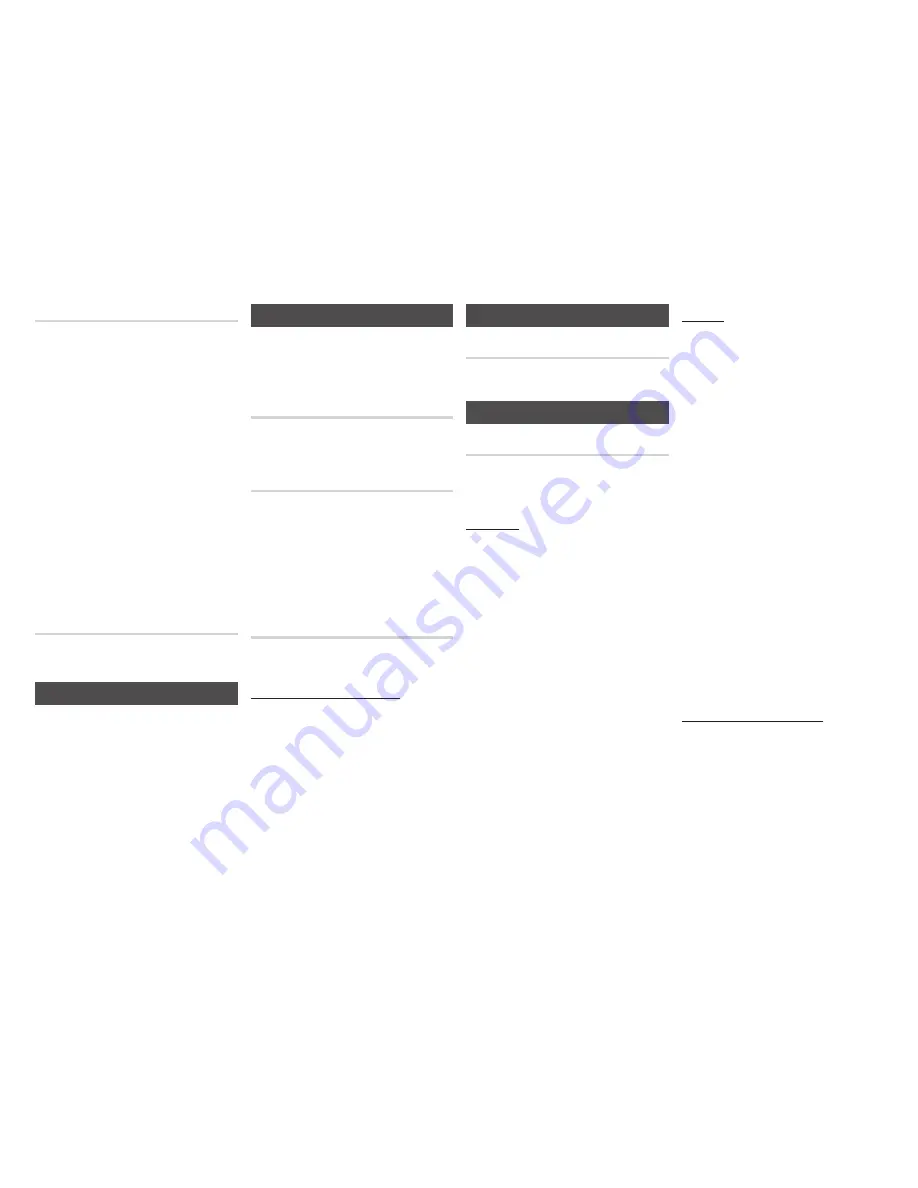
13
BD Data Management
Enables you to manage the downloaded
contents you accessed through a Blu-ray disc
that supports the BD-LIVE service and stored
on a flash drive.
You can check the device’s information
including the storage size, delete the BD data,
or change the Flash memory device.
✎
NOTES
`
In the external memory mode, disc playback
may be stopped if you disconnect the USB
device in the middle of playback.
`
Your player supports the FAT16, FAT32, and
NTFS file systems. We recommend you use
USB devices that support USB 2.0 protocol
with 4 MB/sec or faster read/write speed.
`
The Resume Play function may not work after
you format the storage device.
`
The total memory available to BD Data
Management may differ, depending on the
conditions.
DivX® Video On Demand
View DivX® VOD Registration Codes to
purchase and play DivX® VOD contents.
Language Settings
You can select the language you prefer for the
Home menu, disc menu, audio, and subtitles.
✎
NOTES
`
The selected language will only appear if it is
supported on the disc.
Security Settings
When you access this function for the first
time, the PIN setup screen appears. Enter a
desired 4-digit PIN using the number buttons.
(The default PIN is 0000.)
BD Parental Rating
Prevents playback of Blu-ray Discs with
specific age ratings unless the 4 digit PIN is
entered.
DVD Parental Rating
This function works in conjunction with DVDs
that have been assigned an age rating or
numeric rating that indicates the maturity level
of the content. These numbers help you control
the types of DVDs that your family can watch.
Select the rating level you want to set.
For example, if you select Level 6, discs rated
above 6 - Level 7 and 8 - will not play.
A larger number indicates more mature content.
Change PIN
Change the 4-digit password used to access
security functions.
If you forget your password
1.
Remove any discs.
2.
Press and hold the
@
button on the front
panel for 5 seconds or more.
All settings will revert to the factory settings.
✎
NOTES
`
When the factory default settings are restored,
all the user stored BD data will be deleted.
General Settings
Time Zone
Lets you specify the time zone that is
applicable to your area.
Support Settings
Software Upgrade
The Software Upgrade menu allows you to
upgrade the player’s software for performance
improvements or additional services.
By Online
To upgrade By Online, follow these steps:
1.
Select
By Online
, and then press the
v
button. The Connecting to Server
message appears.
2.
A popup message will appear if an
update is available.
3.
If you select
Yes
, download process
started. (Never turn the player on during
an upgrade.)
4.
When the update is completed, the
player will restart automatically.
✎
NOTES
`
The Update is complete when the player turns
off after restarting. Press the
POWER
button to
turn on the updated player for your use.
`
Never turn the player off or back on manually
during the update process.
`
Samsung Electronics takes no legal
responsibility for player malfunction caused by
an unstable Internet connection or consumer
negligence during a software upgrade.
`
No disc should be in the product when you
upgrade the software by online.
By USB
To upgrade by USB, follow these steps:
1.
Visit www.samsung.com/bluraysupport.
2.
Download the latest USB software
upgrade zip archive to your computer.
3.
Unzip the zip archive to your computer.
You should have a single RUF file with
the same name as the zip file.
4.
Copy the RUF file to a USB flash drive.
5.
Make sure there is no disc in the player,
and then insert the USB flash drive into
the USB port of the player.
6.
In the player’s menu, go to Settings >
Support > Software Upgrade.
7.
Select
By USB
.
✎
NOTES
`
No disc should be in the product when you
upgrade the software using the USB Host jack.
`
When the software upgrade is done, check the
software details in the software Upgrade menu.
`
Do not turn off the player during the software
upgrade. It may cause the player to malfunction.
`
Software upgrades using the USB Host jack
must be performed with a USB flash memory
stick only.
Auto Upgrade Notification
If you have connected the player to your
network, and then set Auto Upgrade
Notification on, the player automatically
notifies you when a new software version is
available for the player.