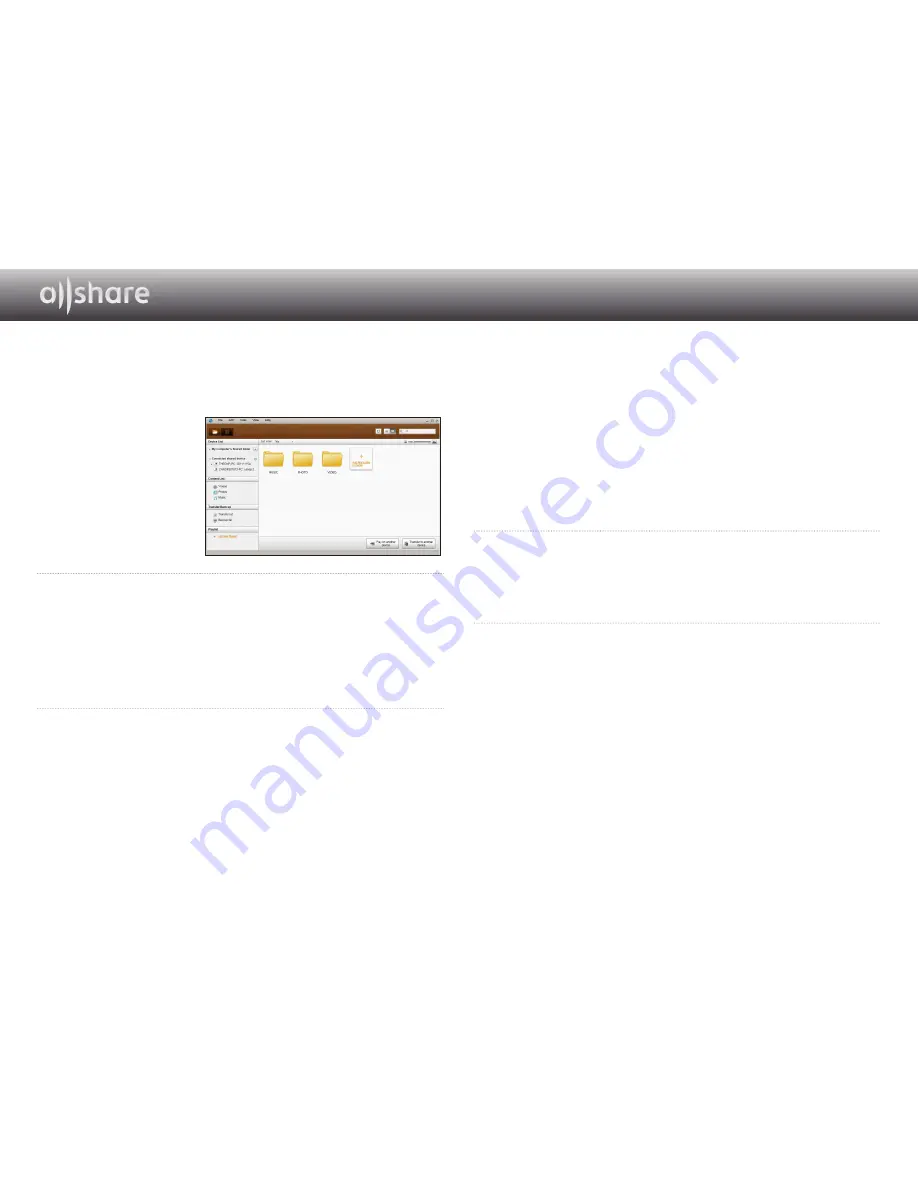
10 - English
❙
AllShare Screen Layout
There are three screens in the AllShare software.
File Management Screen
To go to the File management
screen, either select
View >
File management screen
mode
in the top menu or
click the
File management
screen mode
button.
A.
Browsing area
●
Connected shared device : Shows shared content on devices that are connected
to your computer (identified as My Computer on the screen).
●
Content list : Shows content by video/photo/music category.
●
Transfer/Back up list : Shows the progress/completion status for transfer and
backup.
●
Playlist : Create and play a customized playlist of songs, photos, or videos.
B.
Content list area
●
Shows the content of the list you selected in the browsing area.
C.
Play on another device/Transfer to another device/Save to My
Computer buttons
●
Play on another device : Brings up the selection screen for the device you want to
play the selected content on.
●
Transfer to another device : Brings up the selection screen for the device you
want to transfer the selected content to.
●
Save to My Computer : Brings up the selection screen for the folder you want to
save the selected content to.
D.
Additional features
●
Refresh : Refreshes the entire list.
●
List view/Thumbnail view : Click to change the list view method.
●
Search : Searches the content within the Content list area.
E.
Player control screen mode
●
Switches to Player control screen mode.
Содержание BD-ES6000
Страница 1: ...USER GUIDE...

















