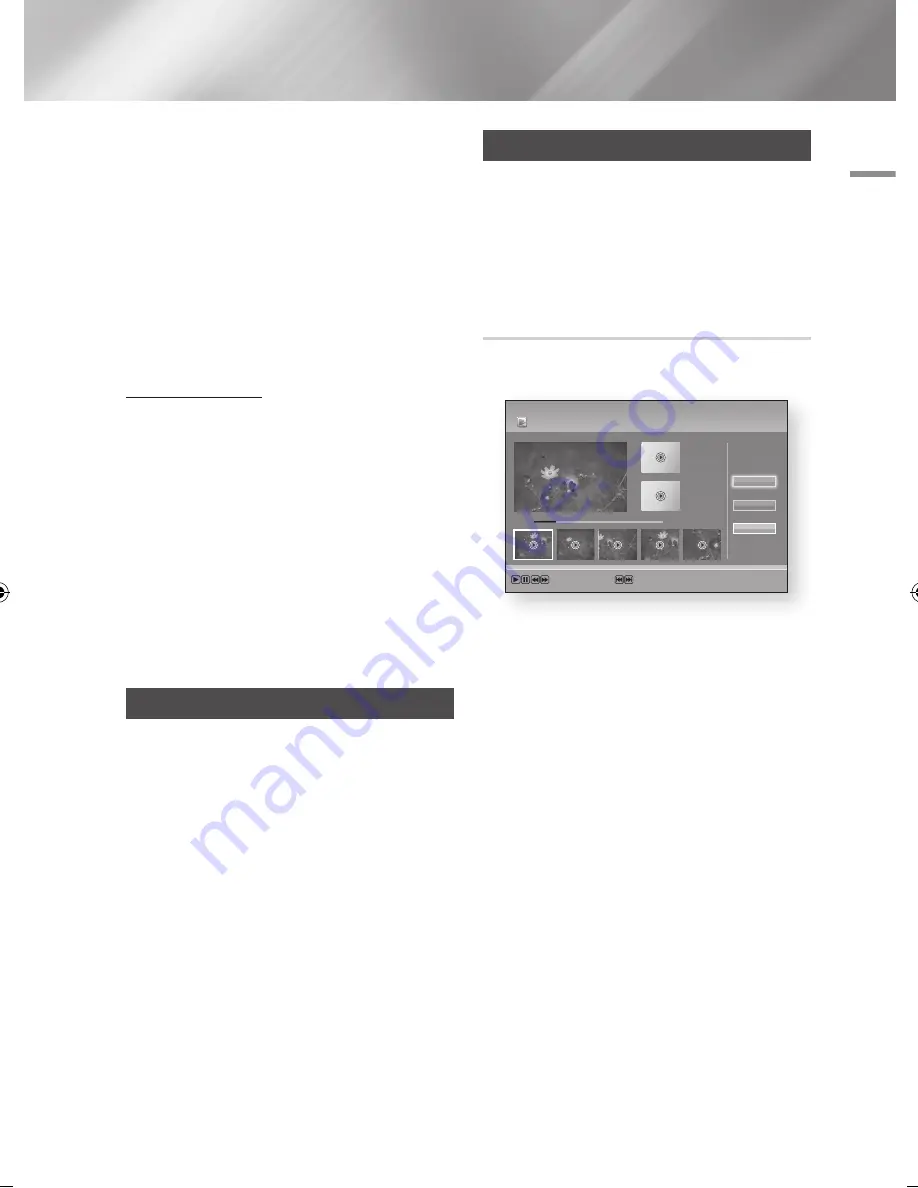
07
Advanced Function
4.
◄ button : Jump to - 10 sec from current
position.
5.
► button : Jump to + 10 sec from current
position.
6.
7
button : Pause the scene while keeping
Timeshift operation.
7.
5
button : If you are watching the past
scene, playback point will jump to the same
scene with Live TV. If you are watching the
same scene with Live TV, the Timeshift
function will be stopped.
To stop Timeshift
1.
If Timeshift bar is not in pause or past mode,
press
5
button.
The message "Do you want to stop the
Timeshift?" will appear.
2.
Select
OK
button and press
v
button to
stop Timeshift.
3.
If the Timeshift bar is in pause or past mode,
Timeshift mode will be changed into Live TV
when you press
5
button first time.
4.
Press
5
button again, then same message
with above image appears.
5.
Select
Yes
then press the
v
button.
Playing the Recorded Title
1.
Select
AllShare Play
on the Home screen,
then press the
v
button.
2.
Select the Recorded TV, then press the
v
button.
The Recorded TV List will be displayed.
3.
Select the desired device, then press the
v
button.
4.
Select the title you want to play, then press
the
v
button.
The selected title will be played back.
Editing the Recorded Title
1.
In the
Recorded TV
screen, select the
desired title you want to edit.
2.
Press the
TOOLS
button.
3.
Select the
Edit
, then press the
v
button.
Splitting a Section of a Title (Divide into
two)
Follow Steps 1 through 3 in the ‘Edit the Recorded
Title’.
1.
Select the
Split
, then press the
v
button.
2.
Using the playback-related buttons, move to
a point for splitting and then press the
v
button.
3.
Press the
v
button to select Split.
4.
Select
OK
, then press the
v
button.
The split title is divided into two, and the
following titles will be shifted down by one.
Part 1
00:00:00
AllShare Play Recorded TV
|
Split
|
No title
Playback Controls
Scene Search
<
Jump
>
Move
"
Enter
00:00:33 / 00:08:21
+
Part 2
00:00:00
Split
Return
Select
English
59
|
02230J-BD-E8900-EN-ENG.indd 59
2012-04-13 오후 2:53:37






























