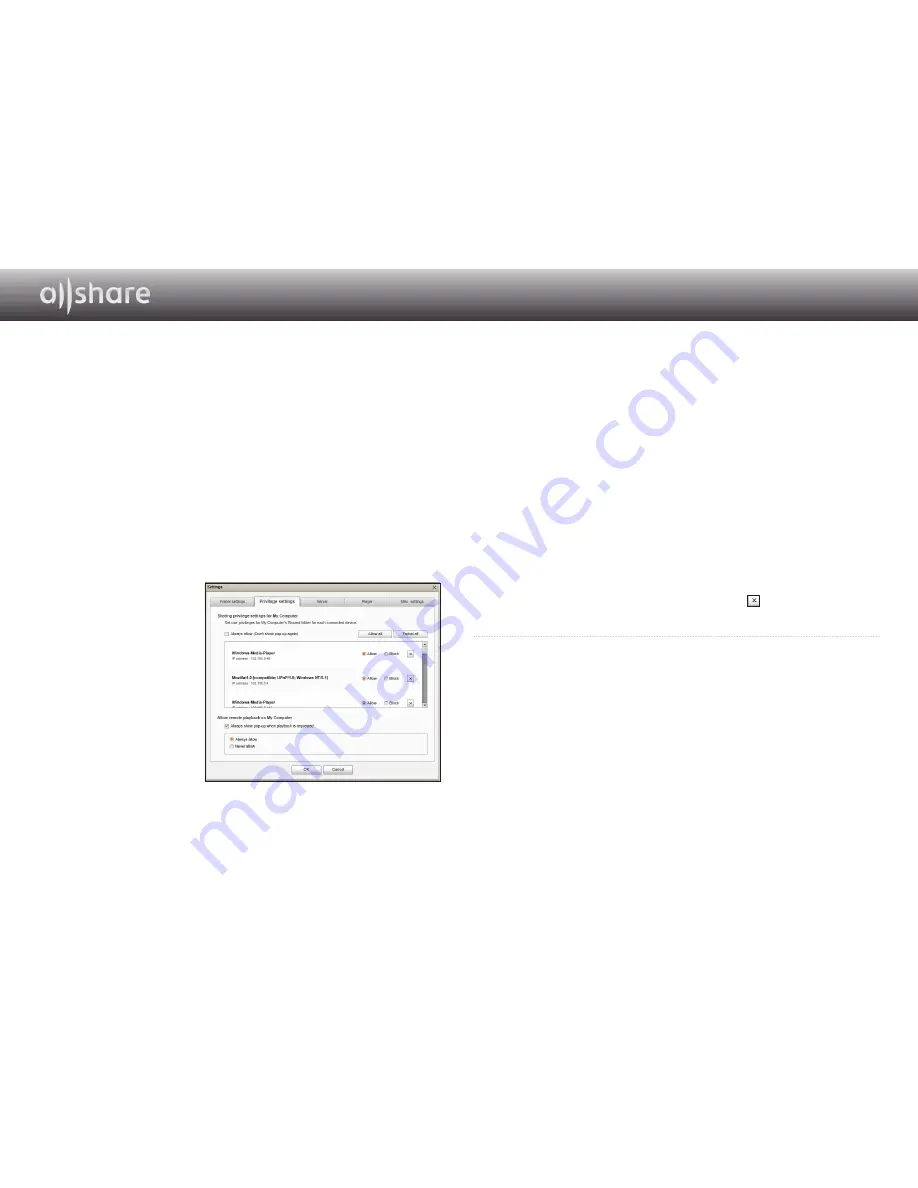
11 - English
2
In Privilege settings for My Computer, set up the sharing privileges
that each connected device has with the My Computer shared
folder.
● If you select Always allow, devices can use the shared content
on My Computer the first time they request access without
generating a pop-up notification.
● Allow all/Forbid all : Allows/forbids access privileges for all
currently connected devices.
● You can set access privileges for each device by selecting allow/
block, located next to each connected device in the list.
● To remove a device from the list, click the
button next to the
device.
3
In Allow remote playback on My Computer, set the remote playback
rules for devices accessing My Computer.
● "Always show pop-up when playback is requested": When
selected, AllShare will display playback requests from other
devices to My Computer in a pop-up.
● Always allow : When another device sends a playback request to
My Computer, playback is granted without a pop-up notification.
● Never allow : Devices cannot playback on My Computer.
Connect To The Player And Other DLNA
Compatible Devices
Before you are able to connect to any device, you must have your
computer connected to your home network.
✎
Notes
-
If you are having trouble connecting to your home network, please contact your
network administrator or ISP/Router provider.
-
If you are having problems connecting to a DLNA device (For example : A mobile
phone), please consult the user manual of that device.
❙
Allowing A Connected Device Access
1
Go
to
Tools >
Settings > Privilege
settings
tab.
Содержание BD-E6500
Страница 65: ...Pandora It s Free Personalized Radio Playing only the music that you love PANDORA internet radio ...
Страница 67: ...Station List Song List Current Song Info ...
Страница 71: ...BLOCKBUSTER ON DEMAND 68o1 oo182o o2 ...
Страница 74: ...USER GUIDE ...
Страница 103: ...USER GUIDE ...





















