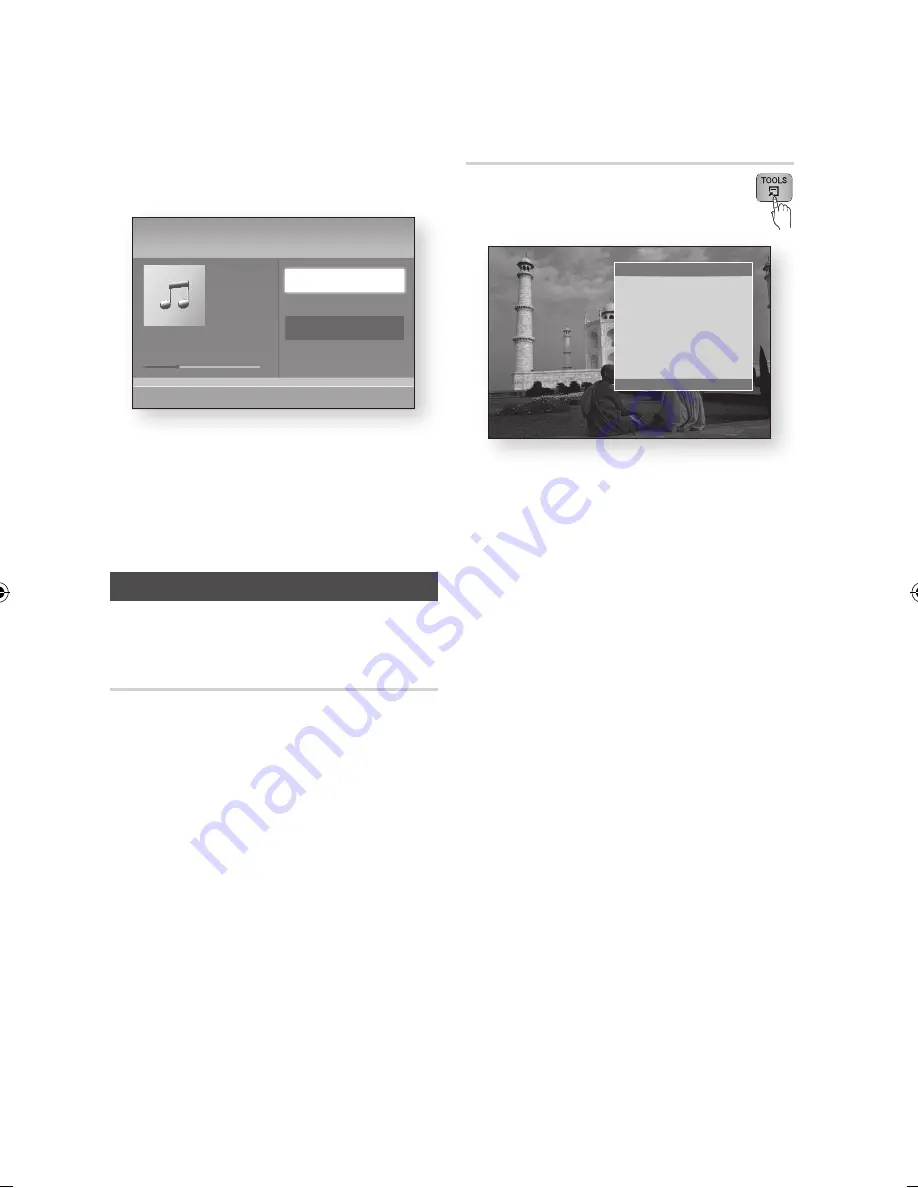
62
English
Basic Functions
7.
Press the ▲▼ buttons to select
Play
Selected
, and then press the
ENTER
button.
The tracks you selected will be played
automatically.
8.
To go to the Music List, press the
RETURN
button.
✎
NOTE
`
You can create a playlist with up to 99 tracks on
Audio CDs (CD-DA).
Playing back a Pictures
G
Playing JPEG files
1.
Insert a JPEG disc.
2.
Press the ▲▼ buttons to select
Photos
, and
then press the
ENTER
button.
3.
Press the ▲▼◄► buttons to select the folder
you want to play, and then press the
ENTER
button.
4.
Press the ▲▼◄► buttons to select the photo
you want to play, and then press the
ENTER
button.
✎
NOTE
`
You can’t enlarge the subtitle and PG graphic in the
full screen mode.
Using the TOOLS button
You can use various function by pressing
the
TOOLS
button.
•
Start Slide Show
: Select to start the slide
show.
•
Background Music
: Select to listen to music
while viewing a picture.
•
Background Music Setting
: Select to set the
background music setting.
•
Zoom
: Select to enlarge the current picture.
(Enlarged up to 4 times)
•
Rotate
: Select to rotate the picture. (This will
rotate the picture either clockwise or counter
clockwise.)
•
Picture Settings
: Select this if you want to
adjust the picture quality.
•
Information
: Shows the picture information
including the name and size, etc.
✎
NOTE
`
To enable the background music function, the photo
file must be in the same storage media as the music
file. However, the sound quality can be affected by
the bit rate of the MP3 file, the size of the photo, and
the encoding method.
+
00:13 / 00:43
TRACK 001
TRACK 001
00:43
TRACK 002
03:56
TRACK 003
04:41
Music
Audio CD
"
Enter
/
Tools
'
Return
Tools
Start Slide Show
Background Music :
Off
Background Music Setting
Zoom
Rotate
Picture Settings
Information
"
Enter
'
Return
02063N-BD-D8200,D8500-XN-ENG-.indb 62
2012-01-12 오전 11:38:33






























