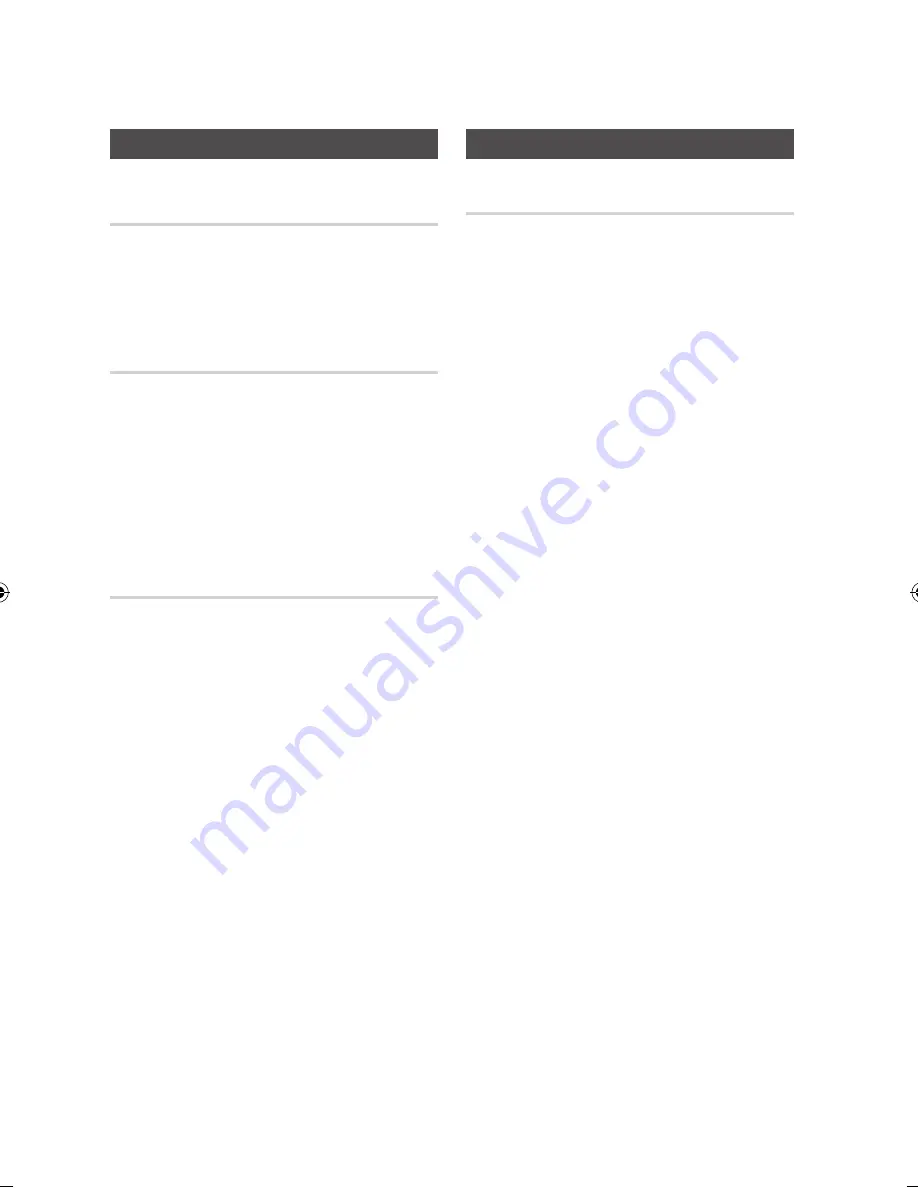
English
Setup
General
Front Display
Change the brightness of the top panel.
Auto
: Dim during playback.
Dim
: Dim the display window.
Bright
: Brighten the display window.
Light Effect
You can adjust the light effect on the player.
Always On
: Activate Light Effect at all times.
It is recommended for continuous display for
commercial or demonstration use.
Auto
: Activate Light Effect when you turn the
player on or off and when you insert or eject a
disc. This is recommended for home use.
Off
: Turn Light off.
Network Remote Control
The Network Remote Control function lets you
control your Blu-ray Disc player from a remote
device such as a smart phone through a wireless
connection to your local area network.
To use the Network Remote Control function,
follow these steps:
Select
On
in the Network Remote Control
menu.
Install the Samsung network remote control
application to control your player on your
compatible portable device.
Make sure your portable device and your
player are connected to the same wireless
router.
Start the application on your portable device.
The application should find your player and
display it on a list.
Select the player.
If this is the first time you are using the
function, it will ask you to allow or deny
remote control of the player. Select Allow
.
Follow the instructions that came with the
application to control the player.
•
•
•
•
•
•
1.
2.
3.
4.
5.
6.
7.
Support
Software Upgrade
The Software Upgrade menu allows you to
upgrade the player’s software for performance
improvements or additional services. You can
upgrade in four ways:
By Internet
By USB
By Disc
By Downloaded (File)
The four methods are explained below.
By Internet
To upgrade by Internet, follow these steps:
Select
By Internet
, and then press the
ENTER
button. The Connecting to Server
message appears.
If there is a download available, the Download
pop-up appears with a progress bar and the
download starts.
When the download is complete, the Upgrade
Query window appears with three choices:
Upgrade Now, Upgrade Later, or Don’t
Upgrade.
If you select Upgrade Now, the player
upgrades the software, turns off, and then
turns on automatically.
If you do not make a selection in one minute
or select Upgrade Later, the player stores
the new upgrade software. You can upgrade
the software later using the By Downloaded
function.
If you select Don’t Upgrade, the player
cancels the upgrade.
NOTE
Your player must be connected to the Internet to use
the By Internet function.
The upgrade is complete when the player turns off,
and then turns on again by itself.
Never turn the player off or back on manually during
the update process.
•
•
•
•
1.
2.
3.
4.
5.
6.
✎
▪
▪
▪
02031N-BD-D7500,D7500B,D7500E-EN44 44
2011-03-08 오후 6:05:01
















































